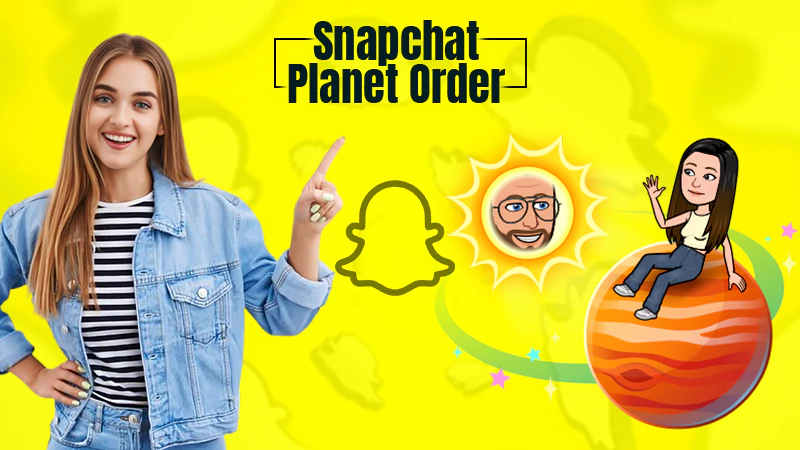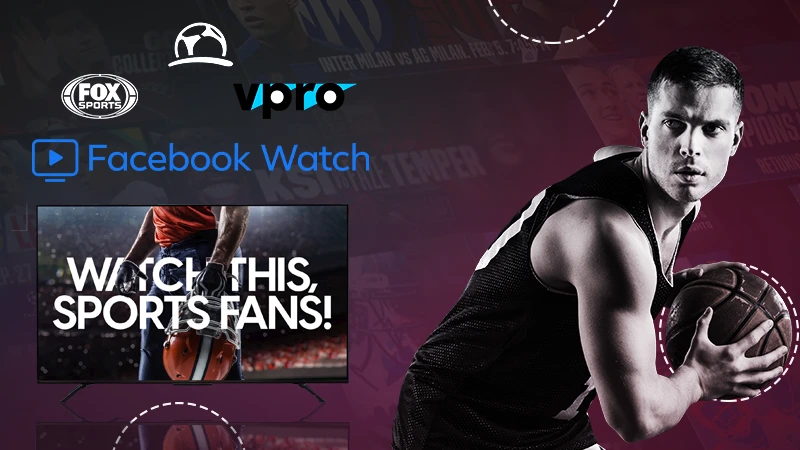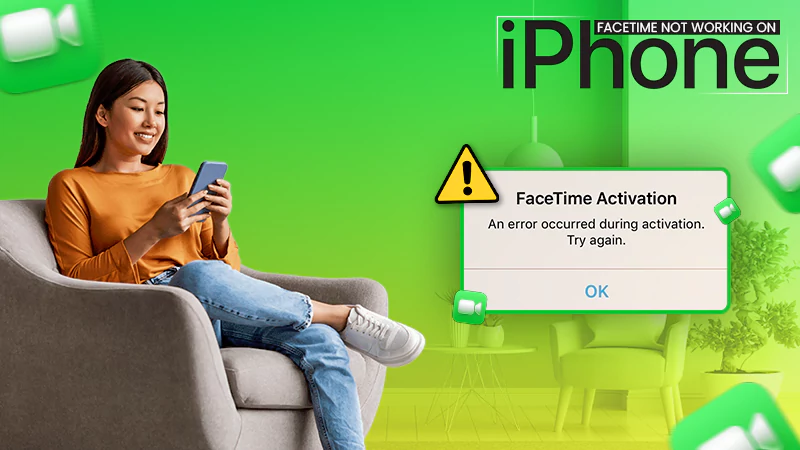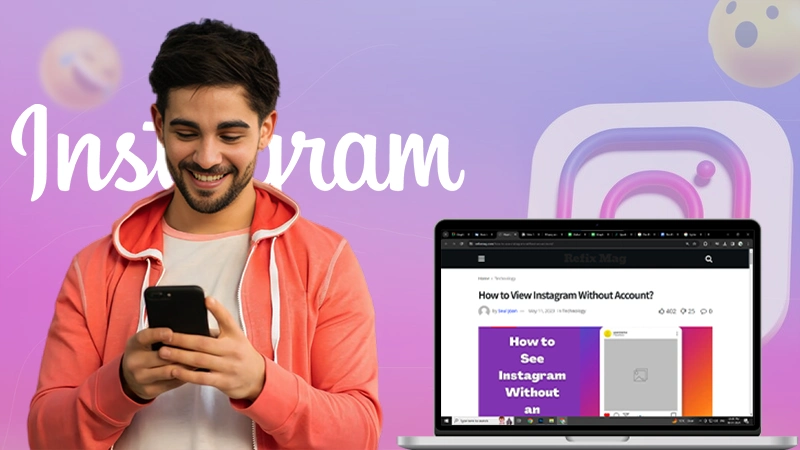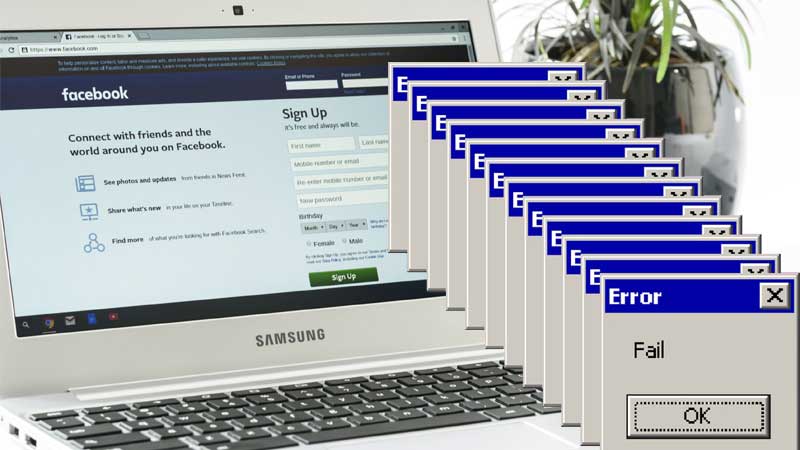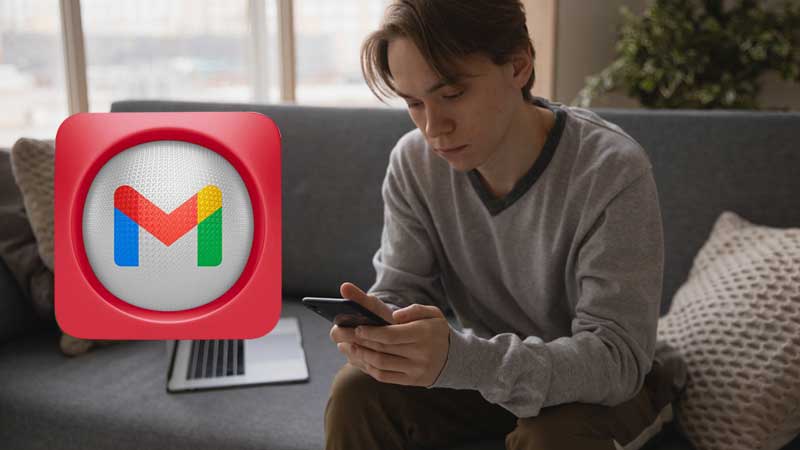Enhance Your iPhone Look with These 40+ Beautiful Black (Dark) Wallpapers, Free for Download!
When you buy a mobile phone, the wallpapers provided by your operating system look nice, fresh, and great to use. But after some time you get tired of seeing the same wallpaper and want to change it.
This is especially the case for iPhone users because on most iPhones, unfortunately, you can only find a limited number of pre-made wallpapers, and not all of them are appealing as such.
In this regard, it’s also important to mention that, although with the release of iOS 13, the dark mode wallpaper is a welcome addition to the otherwise sterile white interface with brightness on your screen. The number of dark wallpapers that come stock with the other version of iOS are still limited.
This disappointed a lot of iPhone users, who prefer dark-colored wallpapers due to the following reasons
- Darker Wallpapers help in saving battery life.
- Darker wallpapers do not drain the battery because black pixels hardly generate any light.
- Plus, they complement the dark mode and look great too!
So, let us ask you—
Are you also looking for new aesthetic black or dark color iPhone wallpaper that adds an edgy touch to your phone screen? If yes, but you struggle to find the perfect dark wallpaper for your iPhone then, worry no more!
Just scroll down to take a look at our collected 40+ best black backgrounds, among which you will love to download the most amazing, original and high-resolution “dark theme” wallpapers for your iPhone.
Best 40+ Dark Wallpapers that You’ll Love on Your iPhone Screen.
Note: You can use these wallpapers as your lock screen and screensaver, as they work great both ways
Aesthetic dark wallpaper
Abstract black wallpaper
Apple logo in black wallpaper
Black clover wallpaper
Black aesthetic wallpaper
Black and gold wallpaper
Black and White Matchstick Wallpaper
- Download Link: https://www.pexels.com/photo/white-matchstick-67823/
Black Hills Wallpaper
Black and White Photo of Wave Wallpaper
Black And White Photo of Sand Dunes Wallpaper
Black wallpaper for travelers
Body of Water Wallpaper
- Download Link: https://www.pexels.com/photo/body-of-water-2203132/
Black Abstract Wallpaper
Black and White Photography of Sand Wallpaper
Calm Sea Dark Pattern Texture Wallpaper
Crop woman with cross on chain Wallpaper
Cityscape wallpaper
Cute Black and Pink wallpaper
Dark aesthetic wallpaper
Dark Wavy Sand wallpaper
- Download Link: https://www.pexels.com/photo/wavy-sand-2931286/
Dark wallpaper for travel lovers
Dark clouds wallpaper
Dark road wallpaper
Full Moon in Dark Night Sky Wallpaper
Grayscale Photo of Footprints on Sand Wallpaper
Green Leaves Wallpaper
- Download Link: https://www.pexels.com/photo/green-leaves-3668371/
Grayscale Photo of Snow Covered Mountains Wallpaper
Monochrome Photography of People Seated on Stairs Wallpaper
- Download Link: https://www.pexels.com/photo/monochrome-photography-of-people-seated-on-stairs-2844240/
Mountains With Midst Wallpaper
- Download Link: https://www.pexels.com/photo/mountains-with-midst-1743392/
Monochrome Photo of Person Singing Wallpaper
Monochrome Photo of Dark Hallway Wallpaper
Minimalist black wallpaper
Monochrome Photo of Man Releasing Smoke Wallpaper
Neon typography Dark Mode wallpaper
Pink and Black wallpaper
Solid black wallpaper
Trees Surrounded by Fog in the Forest
White Feather Wallpaper
- Download Link: https://www.pexels.com/photo/white-feather-4004375/
White Clouds in the Sky Wallpaper
Woman Bending Backwards Wallpaper
Woman in Black and White Floral Kimono Wallpaper
These are the 40+ best dark wallpapers of all time, and they are all free to download. So, no matter what iOS version you have, feel free to save as many wallpapers as you want because we can bet, it would be hard to pick just one.
That said if you like these aesthetically dark iPhone wallpapers then, here’s how you can download and save them—
How to Save Wallpaper for Your iPhone?
- To save in Mobile: You have to ‘Hold the picture’ and select ‘Save’ option to download the wallpaper on your iPhone. Or, you can take a screenshot of it.
- To save on Desktop: You have to first right-click and then, select ‘Save’ from the contextual menu that appears. Next, you have to select a location to save it, so select your ‘Downloads’ folder. After it’s saved, you can either AirDrop it to your iPhone or email yourself the wallpaper to save it on your iPhone.
How to Set Dark Mode Wallpaper on Your iPhone?
Now that you have saved your favorite wallpapers from here; it’s time to use them as your screensaver or lock screen. So, if you want to set the saved ones as screensaver or lock screen wallpaper on your iPhone, here is how you can do that-
- Step 1: For that, first open the ‘Settings app.’
- Step 2: Inside settings, scroll down and tap ‘Wallpaper.’
- Step 3: Then, tap the ‘Choose a New Wallpaper’ option.
- Step 4: Next, you need to tap one of the ‘Wallpaper’ options with the circular ‘Dark Mode icon’ on it.
Note: You’ll find the icon either in the bottom center or the bottom right depending on which iOS you’re using
- Step 5: After that, tap ‘Stills or Live’ whichever you prefer as both will give you ‘Dark Mode’ options.
- Step 6: Now, just tap ‘Set’ to confirm the choice of your wallpaper and settings. Or, if you want to see how the various Dark Mode wallpapers appear, press ‘Cancel’ and select another.
- Step 7: Once done, tap ‘Set Lock Screen, Set Home Screen or, Set Both.’
That is all! If you like it and want more wallpapers for your iPhone, then check out our next segment to get “Cool Naruto (HD) wallpapers for free download on iPhone.”