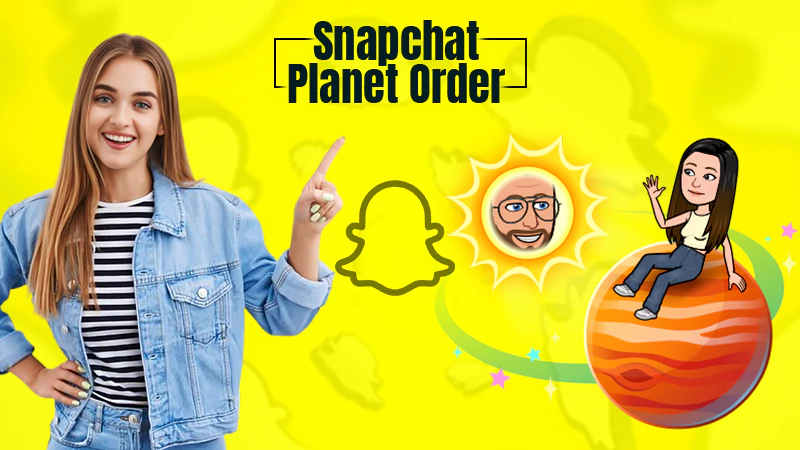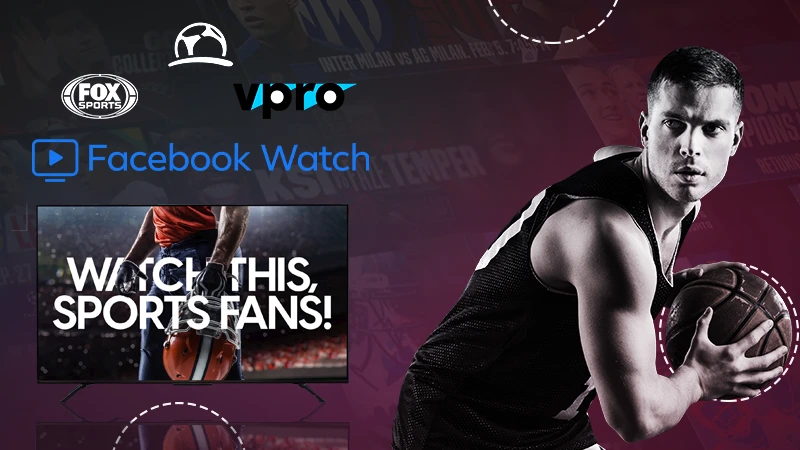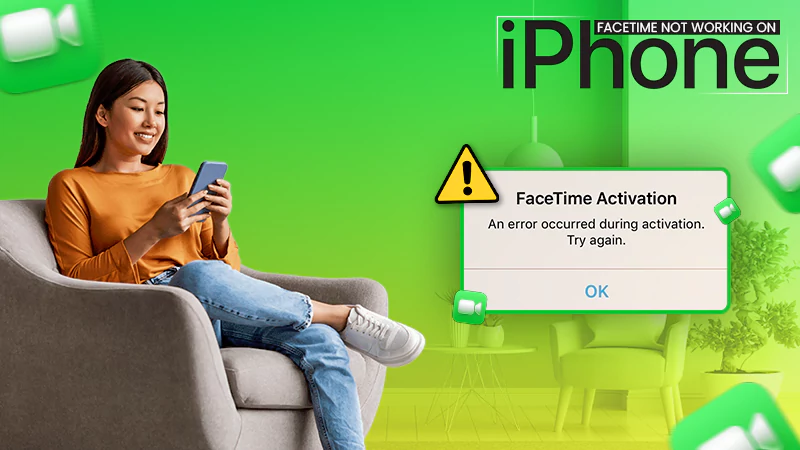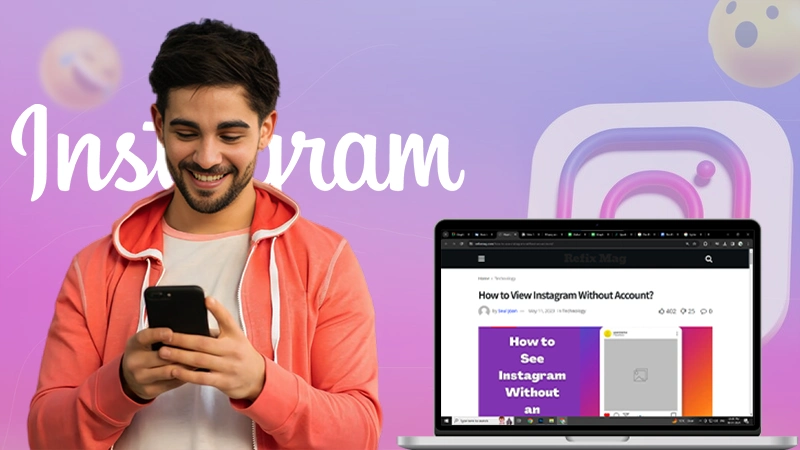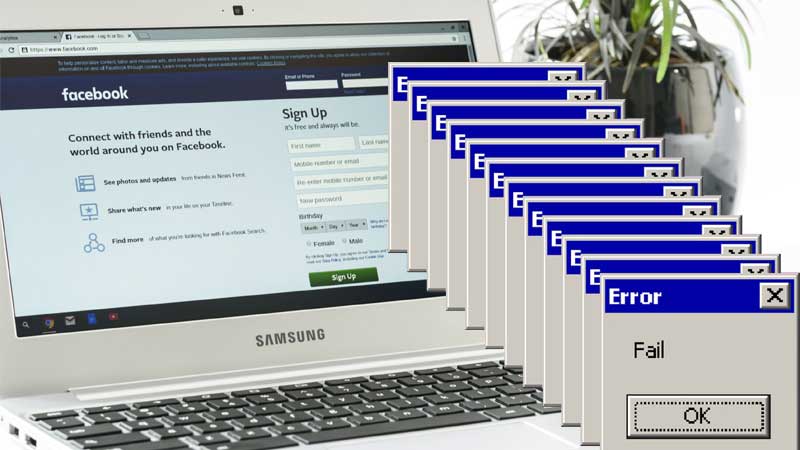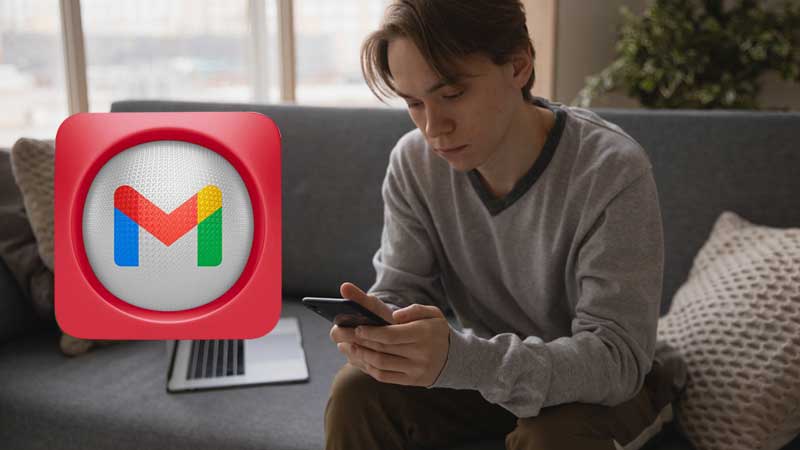Sensing Suspicious Activity on Gmail Account? Check If Someone Is Using Your Gmail
Have you ever lost access to your Gmail account without any reason or prior warning alert? Have you ever wanted to know if someone else is using your email address?
Well, these are very common problems that many people encounter and can be quite frustrating.
In this post, we will share how to find out if someone is using your Gmail account, whether it’s an old-forgotten device still signed in to your account, or whether it’s a trusted friend who has taken control of your account.
Let’s get to know it all.
How Do You Know If Someone is Using Your Gmail?
Gmail is one of the most popular email providers out there because it is reliable, functional, and convenient at the same time. And that’s why it can be a nightmare when you think your Gmail account has been hacked.
- You might lose access to some of your crucial and confidential information, or someone could use your account to send out malicious emails.
- So, how can you solve your “someone tried to sign into my Google account” query of yours? Well, there are a few informative signs that could indicate if someone knows or has access to your Gmail password.
- It’s significant to realize if someone has access to your email account, they will also have access to any online accounts associated with that email address.
Here are some ways that can help you find out if someone knows your Gmail password and also restricts them from your Gmail account. Let’s have a look:
Check Your Settings
Google has a few options in its email and security settings you can use to check if someone is using your Gmail account.
- You can check what are the devices that have recently accessed your Gmail account, as well as your Google account as a whole, by visiting the Google Settings page.
- From there, you can review any unusual activity you may have missed earlier.
If you find that someone has been using your account without authorization, Follow the steps to remove the authorization-
Step1: Log into your Gmail account, click on the “Gear”⚙️ icon at the top right corner of the page and select “See All Settings.”
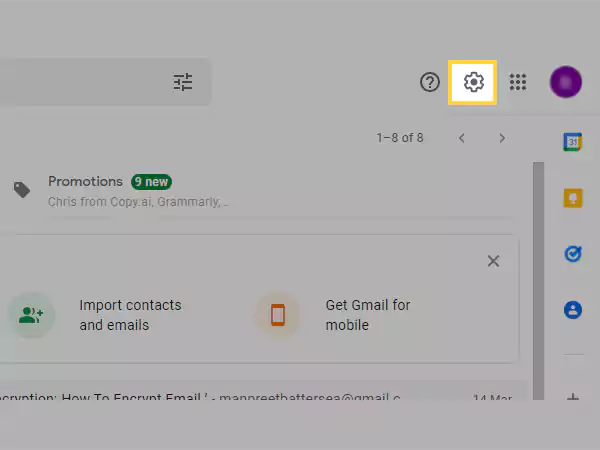
Step 2: Click on “Accounts and Import“
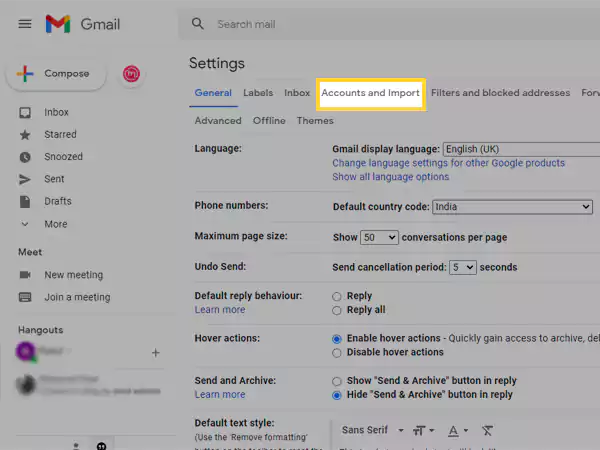
Step 3: Click on “Check mail from other accounts.” If you see any accounts that don’t belong to you, click the “Delete” button next to them.
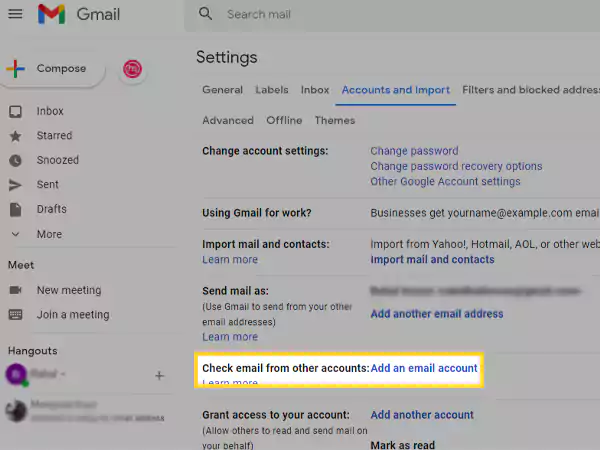
Step 4: You can also go through each section of your settings page and make sure everything is configured the way you like it. For example, in the “General” tab, check that your time zone is set correctly.
Sense Any Suspicious Activity on Your Gmail Account
If you notice any suspicious activity on your account like if a message has been sent that you didn’t write, or you can’t sign in to your account, visit the Google help center to get back into your account and make it more secure.
You don’t have to wait until someone has already signed in to your account to secure it. Here’s how you can secure your Google account:
- Turn on 2-Step Verification—you’ll be asked for a code sent to your phone each time you sign in.
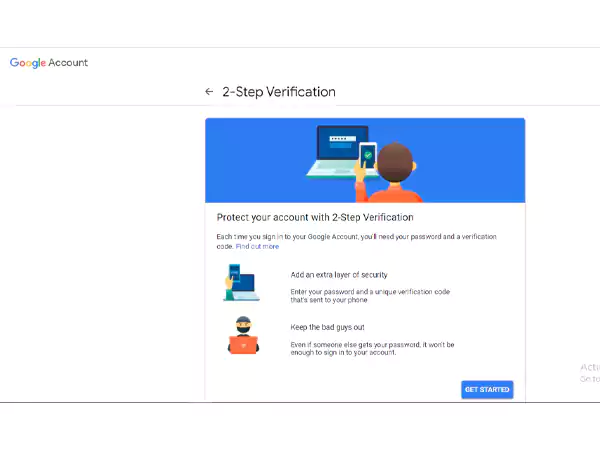
- Check for unusual activity—if there are any unknown devices or apps using your account, remove them immediately.
Check Security Settings
Are you still pondering over this one thought “someone is using my email address” without your permission? If so, it’s a good start to check your Google account security settings. Because anyone who has access to your Gmail can not only read your messages but also send an email in your name.
To find out if anyone else has been using your Gmail account follow the following steps:
- You can get to your Google Account page by clicking on your profile image or icon in the upper right-hand corner of any Google webpage when you’re logged in. Click “Manage your Google Account” from the drop-down menu.
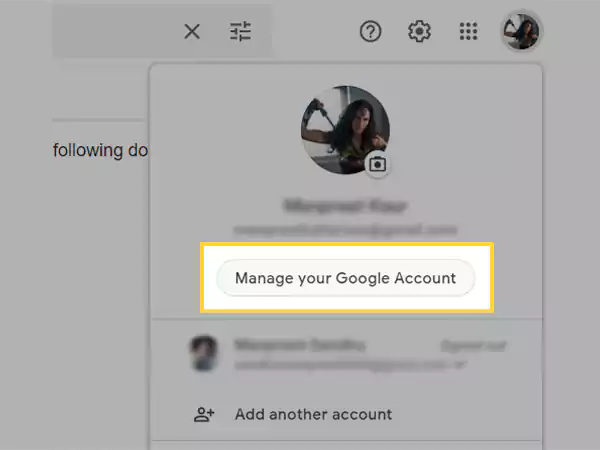
- On the Google Account page, click on “Security” settings.
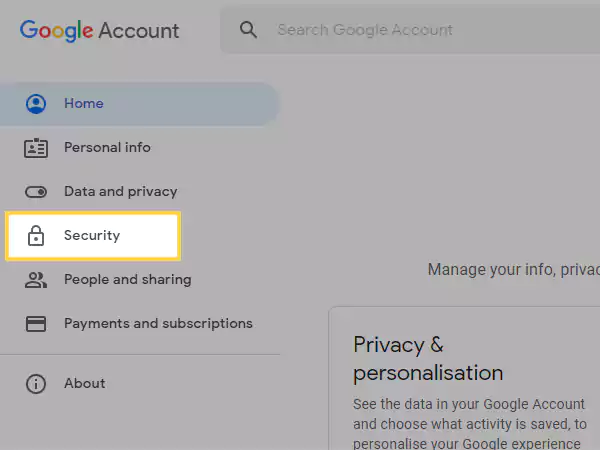
- Then scroll down and click on “Your Devices” under Security.
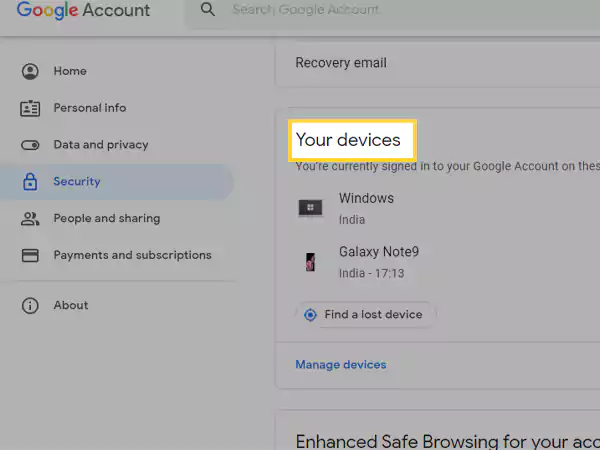
- Now you see a list of all devices that have ever been used with your account, including those which are currently active.
If you don’t recognize a device listed there, chances are good that someone else is using your account without permission.
If you want to make sure it’s not just an old device that you forgot about, click on “More Details” below the device. You will be taken to the details of the device used to sign in to your account and its location when it was last used.
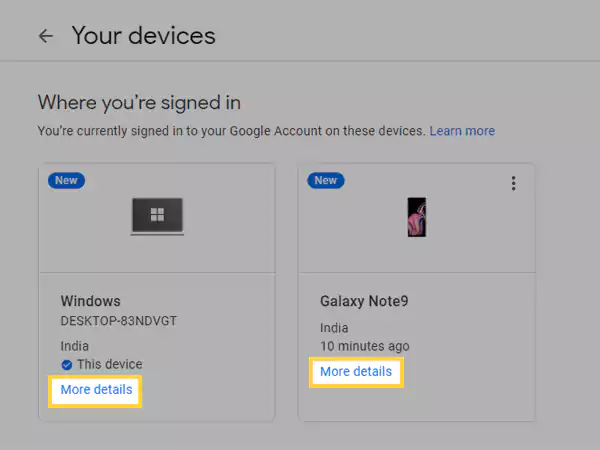
- If it’s not your device, you can sign out from it by clicking the “Sign Out” tab.
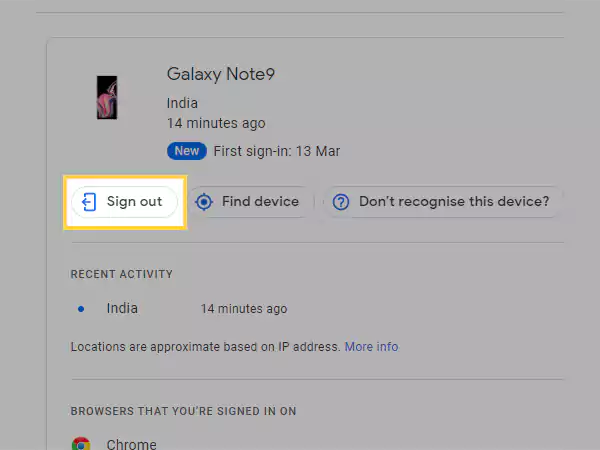
Check Recent Activity
If someone has accessed your Gmail account without your knowledge, you should be able to check for the same by checking the last account activity information. Here’s how to check recent activity on your Gmail account using a PC:
- From the Google login page, enter your email address and click “Next.” Then, enter your password and click “Sign In.”
- On the next screen, you’ll see a sentence at the bottom that says “Last account activity,” followed by a link that says “Details.” Click on that link.
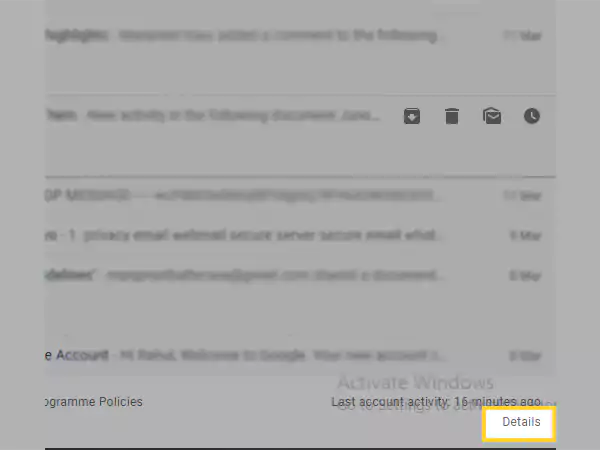
- A new window will pop up that shows all the recent activity on your Gmail account. It will show you when your account was last accessed and from where.
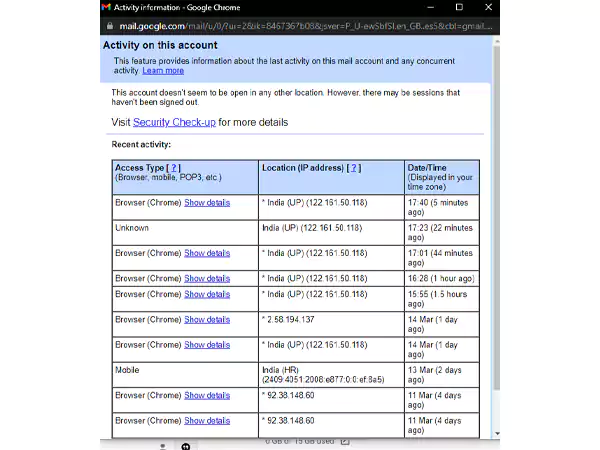
- If you notice something strange here — for example, if it shows an IP address from another country — then it could be a sign that someone else is using your account without permission.
You should change your password immediately to prevent further unauthorized access.
Review Mobile Notifications by Google
Google has a feature that lets users know when a new device has logged into their accounts, so you can easily check if someone else is using your account.
- If you receive any notifications on your device that you don’t recognize, it’s probably time to change your password.
- It’s also a good idea to enable two-factor authentication on your account. This means that every time you log into a new device, Google will send you a six-digit code via text or voice call to your phone.
- With two-factor authentication enabled, even if someone has your password, they’ll still need access to your phone to log in.
Got Hacked? Here’s What You Can Do
Unfortunately, if you have found that your Gmail account has been hacked, the recovery of your respective account comprehensively relies on whether your Gmail account password has been changed or not.
- Sometimes a hacker will not change the password of your Gmail account for fear of notifying you. If this happens, consider yourself lucky; you can use your old password to return and lock the hacker again.
- When you create a new password, be sure to choose something stronger than your previous one. Basically, it should be different from the one you just used for the account.
So, if you are still able to login into your Gmail account, without spending time here and there, quickly change your account password and turn on two-factor authentication.
Steps to Reset Gmail Account Password
- To change your Gmail account password, simply click on the “Gear Icon” on the top-right.

- Next, click on the “See all settings” tab.
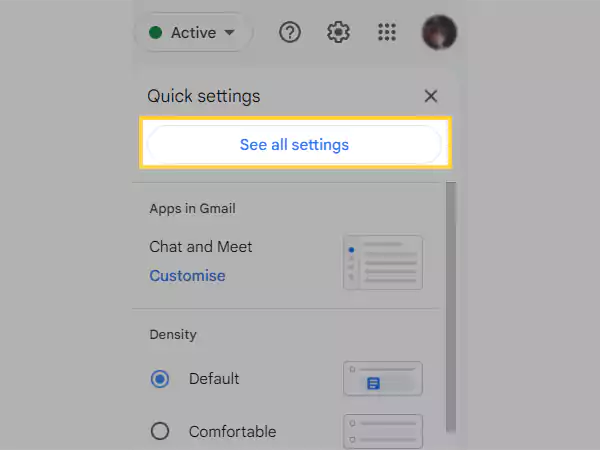
- After that, move to the “Accounts and Import” slide.
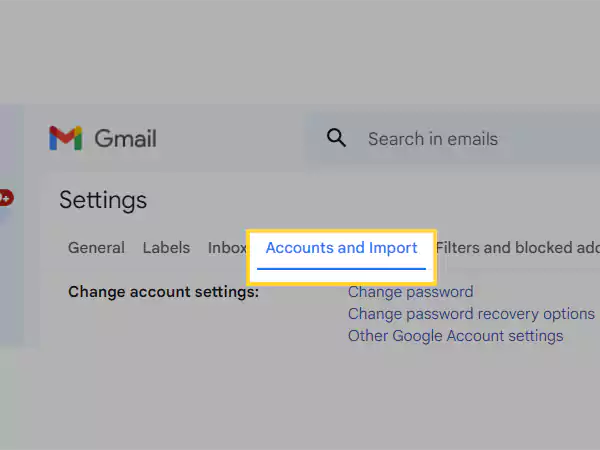
- Now, click on the “Change Password”.

- Next, hit on the “Forgot Password?” link.
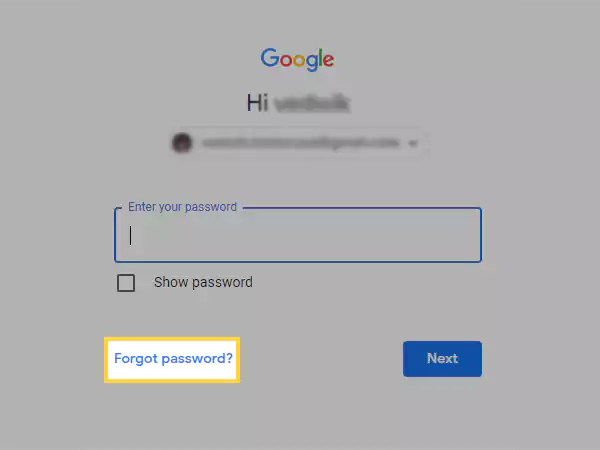
- After that, you will receive an account recovery notification on your device, simply tap on it and click on the “Yes, it’s me” option.
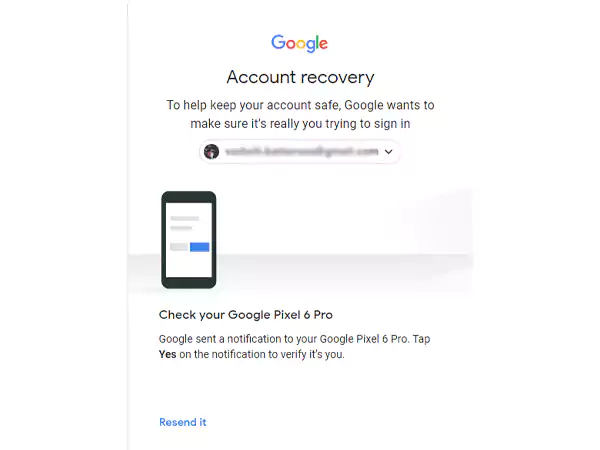
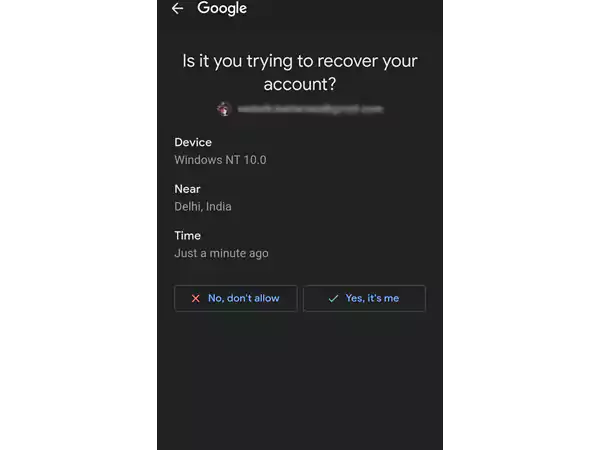
- Lastly, create a strong password, and confirm it by re-entering and clicking on the “Change Password”.
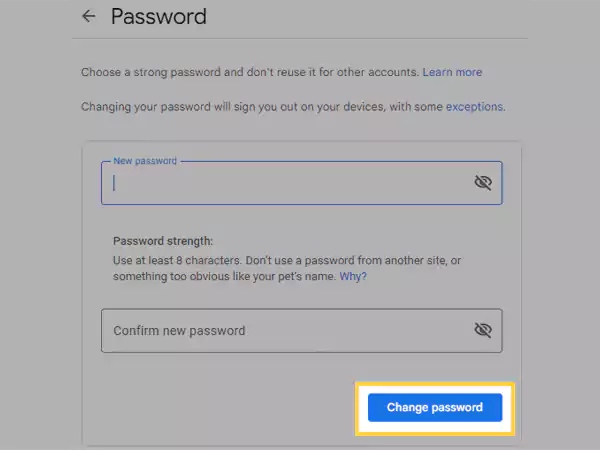
That’s how you can reset your Gmail account password and sign out from all devices.
And, If you can’t find a way to reset your password, contact Google directly for help.
Now that you have changed your password it is vital to turn on the Two-Factor Authentication feature to safeguard your respective account from being compromised.
Steps to Turn On Two-Factor Authentication
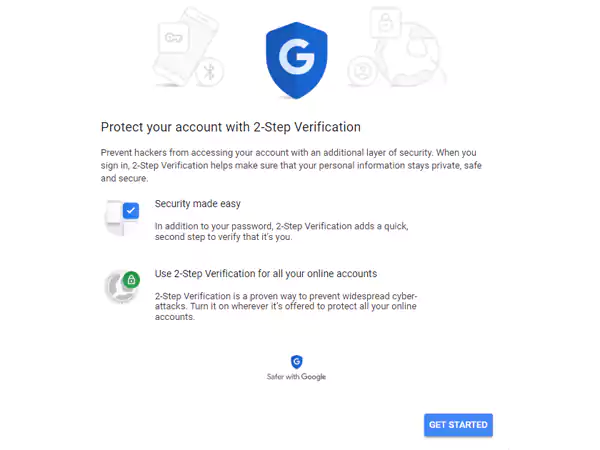
- To turn on the Two-factor authentication for your Gmail account, simply follow the first three steps of “Reset Gmail Password”.
- After that, Click on the “Change Password Recovery Options”.
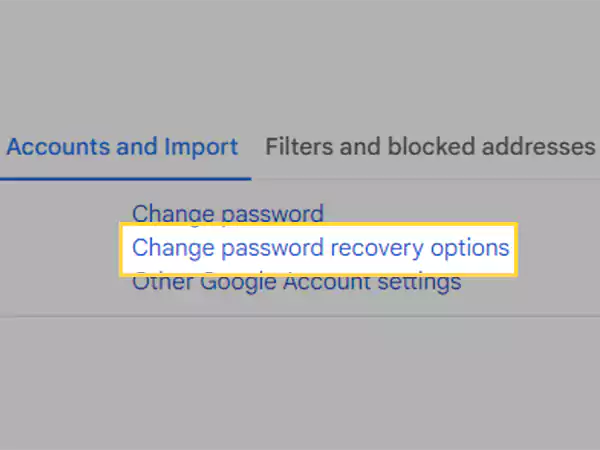
- Now, on the security page, scroll down and “Sign in to Google”.
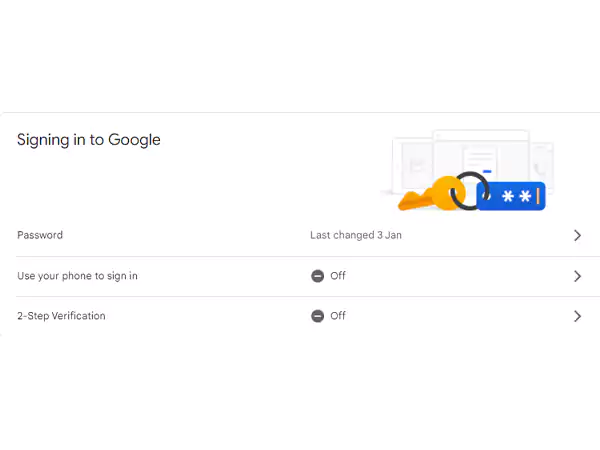
- Next, click on the “2-Step Verification tile”.
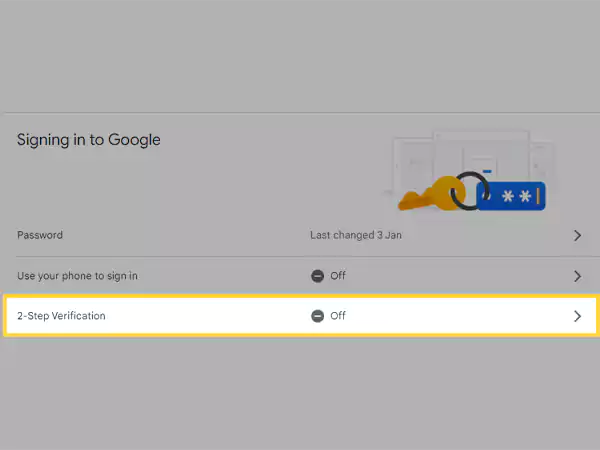
- In this step, you have to click on “Get Started”.
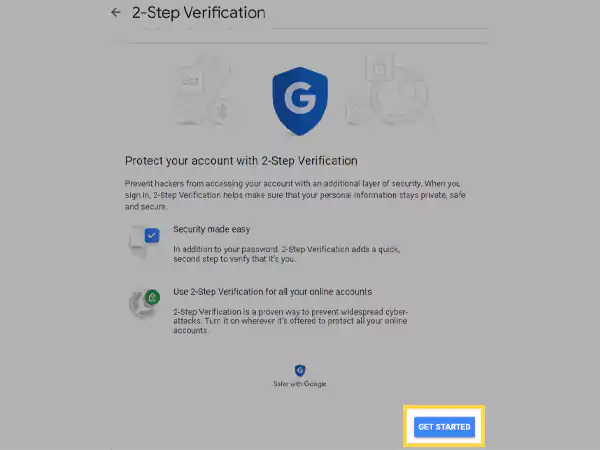
- On the next page, it will ask you to sign in to your Gmail account.
- Now, you can use your phone to get login prompts or choose more options and add a backup option.
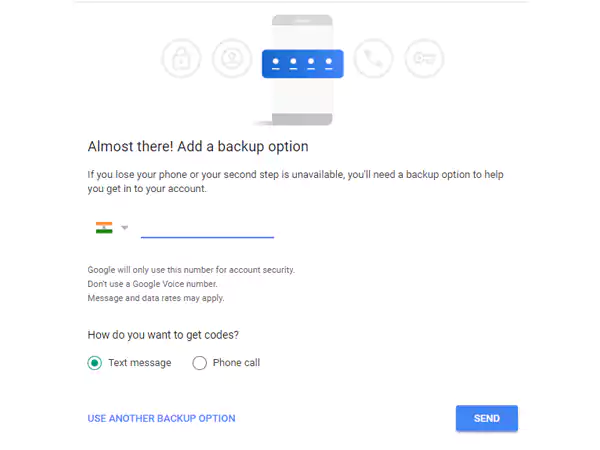
- Lastly, hit on the “Turn On” button and the two-step verification will get activated from your Gmail account.
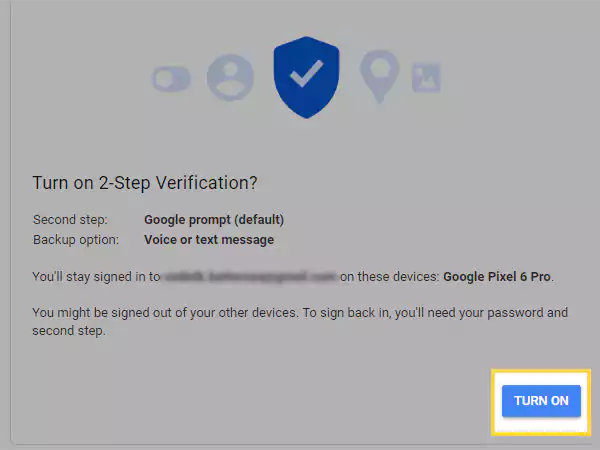
Use the Google Account Recovery Page
If the hacker changed your password, he must have decided to lock you out of your account. This may include modification of emergency email to the account, so you cannot use the above method to return.
If this happens, your best bet is to go through the Google Account Recovery Page. You must remember the password that you previously used for the account. Make sure you have it in hand when you follow the steps.
Frequently Asked Questions (FAQs)
We believe there are plenty of queries popping into your mind right now surrounding your Gmail account being hacked.
So, in this section, we have tried to answer some of the most frequently asked questions by enthusiasts.
Ans: Yes, Google sends you alerts when someone logs into your account from another device.
If you want to get these alerts on your phone, just download the Google app on your smartphone and enable notifications. Here’s how-
- You can also go to Settings > Security and check “Yes” next to the question that says “Would you like to receive notifications whenever there is a new sign-in?”
- If you don’t want to get these emails, uncheck this box.
Ans: You may have heard that email is not secure. But how bad is the problem? And is there anything you can do to keep your messages private?
Email is generally quite secure. If you’re using a web-based service like Gmail or Outlook.com, your message is encrypted so that it can’t be read by anyone except the intended recipient — and the company running the email service, i.e., the email server.
Ans: There are thousands of ways hackers can use your email address. The following are just a few:
- A hacker could sell your email address to marketing companies, who will flood your inbox with spam.
- A hacker could use your email address to send spam on their behalf.
- A hacker could pretend to be you and send malicious or embarrassing emails to your contacts.
- A hacker could compromise any accounts where you’ve used this password (or a variation). They can then use this new access to further compromise other accounts or steal information.
- A hacker could discover other personal information about you, such as your home address, phone number, employer, and more by searching the web for this email address.
Ans: The email address of Google shows “@google.com“. Google never sends you emails from another domain. (For example, @youtube.com or @gmail.com).
Ans: The Google activity log is an activity trail that can be accessed from any browser connected to your Google account.
- It shows you every single action you have ever taken using your Google account, including every Google search, YouTube video watched, email sent and received, web page visited, and more.
- By knowing what unusual activity on Google looks like, you can protect yourself from the consequences of hacking, theft, and misuse of personal data.
Ans: You may not even know that your email account has been compromised. Many email providers, including Gmail, have very sophisticated filters that take action on suspicious activity.
That’s why it’s so important to act right away if you think your account has been hacked.
Here are Some Warning Signs:
- You will see login attempts from unusual locations or devices that you don’t recognize.
- You receive a notice from your email provider about unusual activity, such as logins from unexpected locations or devices.
- You see new contacts in your address book, especially if they have names like “Facebook User” or “Amazon Customer Service,” and you didn’t add them yourself. These can be used to steal personal information from friends and family members.
- Your password no longer works.
- You get an error message when trying to sign in to your account.
- You get a notice that someone is using your recovery phone number or email address.
Related Articles: