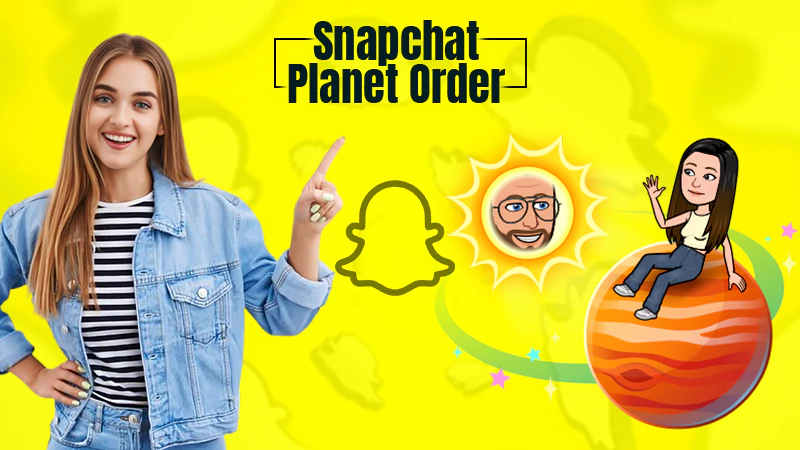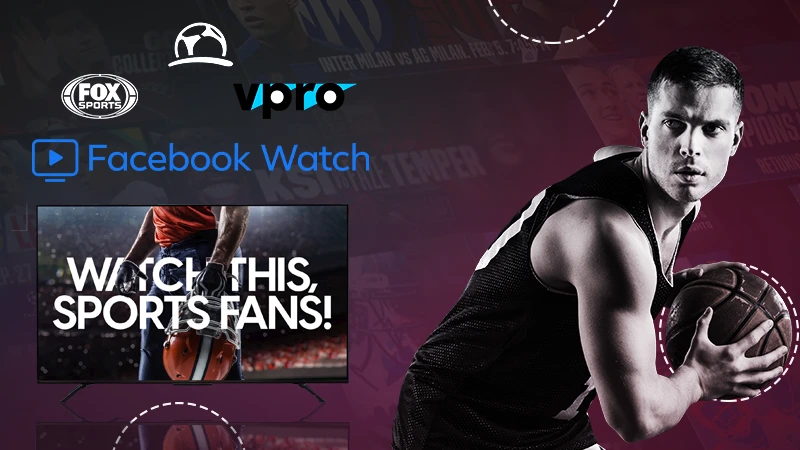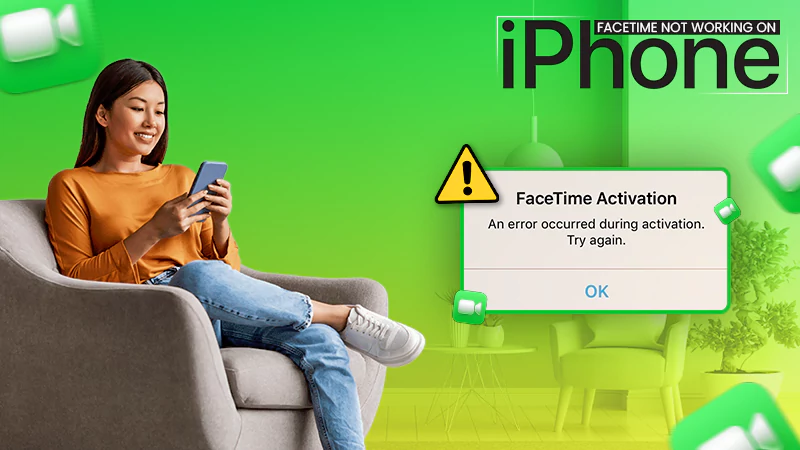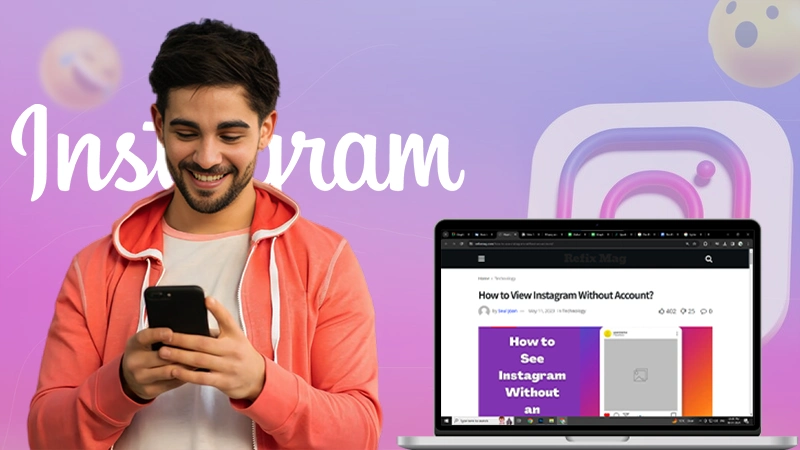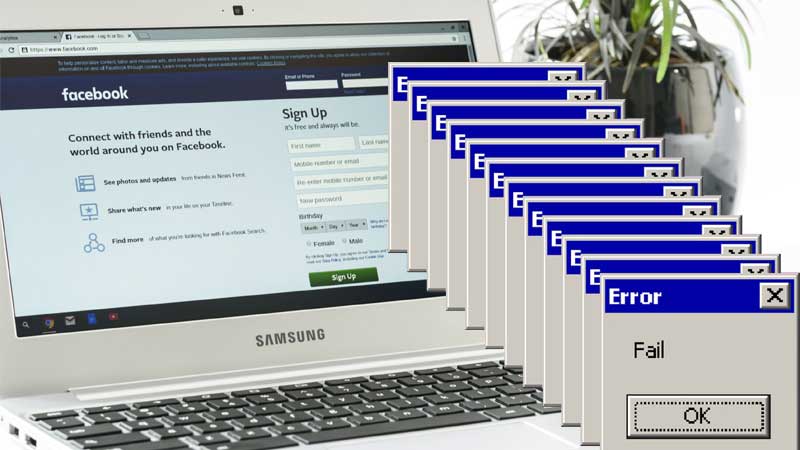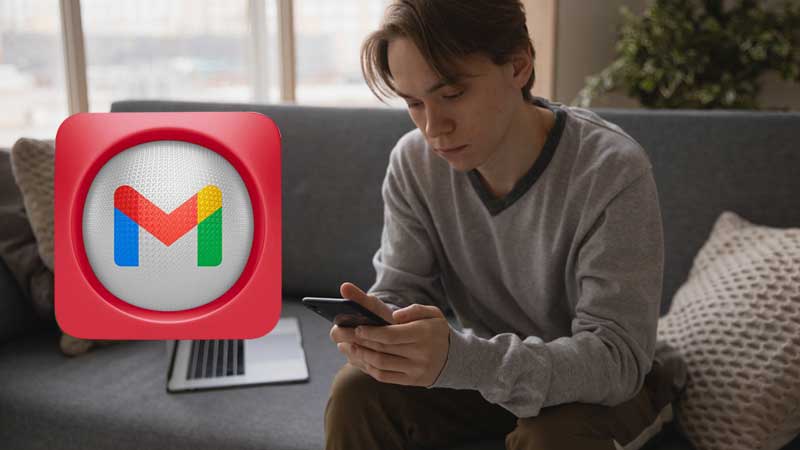Is Your Facebook Messenger Not Working Properly? Here’s What You Should Do
Facebook is one of the most used social media apps, in fact, not just Facebook itself, Instagram, Whatsapp, and Messenger are all from Facebook. So if you use any of these apps, you are wrapped in the world of Facebook.
Initially, Facebook had an inbuilt messenger option but after a few years, they invented messenger as a separate app. Now, being a standalone app, Messenger has become a tech giant offering numerous exciting features making it a must-have app.
The app allows users to send text messages, voice messages, stickers, and GIFs, it even allows users to make voice and video calls to their friends and families and share contacts, locations, and much more.
Well, being a tech giant doesn’t exempt it from having any issues.
There might be very few of us who would say that they don’t use the Facebook messenger app and even fewer of us who would say that their messenger has no issues. Well, this is what we are here for, to help you deal with those issues and make your messenger function smoothly.
You might have encountered issues in your messenger app like-
- Facebook Messenger keeps on freezing and crashing.
- Facebook Messenger won’t load on smartphones properly.
- Facebook Messenger is not able to be installed after the update.
- Facebook Messenger not working properly after the update.
- Facebook Messenger not showing chat messages.
- Facebook Messenger showing errors.
And many more.
It gets quite annoying when all you wanted was just to sit back and enjoy scrolling through your favorite app and it starts showing such errors. This is why we have got the best solutions for you to help you sort these issues.
Here’s a list of solutions to help you with these issues:
Solutions 1: Restart Your Phone
The most obvious and effective step that works most of the time for any app is restarting the phone. For all the minor issues in any app, restarting the phone is the best solution. This is because it resets the entire system of the phone, giving it uninterrupted functioning.
For most smartphones, long-pressing the power key works for restarting the phone, or after long-pressing the key, you will see the power menu on your screen, there, click on restart.
Solution 2: Force Stop The Messenger App
When restarting the phone doesn’t work, you can try the same with just the app this time. Force stopping the app is pretty much like restarting the app. Here’s how you can do it:
- Go to Settings on your smartphone and click on Apps.
- Locate the Facebook Messenger app from there and click on it.
- There, you’ll see the force stop option, click on it.
- After that, go back to the app and see if it works now.
Solution 3: Update Your Phone
People often think that updating the mobile device isn’t very important or relevant but the truth is updating the mobile device is equally important as charging the device. Updates make sure that the device is working properly and removes and manages with any sort of glitch. It strengthens the security, fixes bugs, installs new features automatically, and most importantly improves performance.
Hence, if Messenger isn’t working properly or showing some errors, try checking for updates on your mobile device. To update your mobile device or look for an update, go to settings> systems> system update.
Solution 4: Clear Data and Cache of the App
Removing and cleaning unnecessary data and cache enhances the performance of the app by reducing the data that is causing load on the app and is eventually affecting the functioning of the app.
Clearing data and cache is the most recommended step for solving any such issue with the app. Therefore, if Facebook Messenger is not working on your Android or iOS device, here’s what you can do:
| For Android Device | For iOS Device |
| Go to settings and click on Apps. | Go to Settings on your iOS device. |
| In the apps section, locate the Facebook Messenger app and click on it. | There, you’ll see the ‘general’ tab and in the general tab click on iPhone storage. |
| There, you’ll see “Clear cache” and “ Clear Data”. This will clear all the unwanted data and cache from the app. Launch the app now and see if it works. | In the iPhone storage tab, you’ll see the lists of the apps as per the amount of space they have taken up in your device. |
| – | Locate the Facebook Messenger app and click on it to ‘offload’ the app. This will delete the app from your device but will keep the media you have stored. Once done, install the app again and see if it works. |
Note: The steps of clearing cache and data in Android devices and in iOS are totally different from each other.
In Androids, the app won’t be deleted from your device but in iOS, the app will be deleted while the media saved in your device will be untouched.
Solution 5: Update the Facebook Messenger App
Using the outdated version of the app might be the reason why your Facebook Messenger isn’t working properly. This is why it is important to keep the app updated to get zero interruptions.
Here’s how you can do it:
| In Android Devices | In iOS Devices |
| Visit the Google Play Store on your device. | Visit the Appstore. |
| On the upper left corners, tap on the three horizontal lines. | At the bottom right corner of the screen, click on the update button. |
| Click on the “My Apps Games” option. | There, you’ll see the “Available updates” option, locate the Messenger app from there. |
| Click on the “Update” option from there and locate the Facebook Messenger app. | Tap on Update to update the Messenger app and then tap on Open to launch the app. |
| Click on it to view the app’s storage page. | Use the app again to see if it works. |
| Click on the Update option, to begin with updating the app. | – |
| Wait for the download to finish and then the installation will begin. After that, visit the app again and see if it works. | – |
Note: You can also try to log out and log in back to your Facebook Messenger app.
Solution 6: Check For Facebook Messenger Server Outage
Sometimes when the Facebook Messenger itself is down, you will encounter a blank white screen and no matter how many times you refresh your window, it won’t work. This is why to ensure that it’s the app that is down and there’s nothing wrong with your device or anything, check for the Facebook Messenger Server Outage. Here’s how you can do it:
- Open your Web browser and visit any of the following sites-
- After you visit any of these sites, the next step would be to go to the search bar and type Facebook Messenger.
- Press enter to know the status of Facebook Messenger if it’s down or not.
- If the results show that “Facebook Messenger is down” then simply wait for the Facebook server to fix the issue, but if it shows that there’s no server outage issue then scroll down and follow the mentioned solutions.
Solution 7: Uninstall and Reinstall the Messenger App
Uninstalling and then reinstalling the Facebook Messenger app is one of the most commonly used solutions and it works most of the time. Well, this is because uninstalling the app and then reinstalling it gives a fresh start to the app and the newly installed version of the app would be the latest version of it. All the latest versions of the app come with the ability to fix the previous bugs, which might be the reason why your Facebook Messenger wasn’t working properly. Here’s how to do it:
- Simply long-press the app icon.
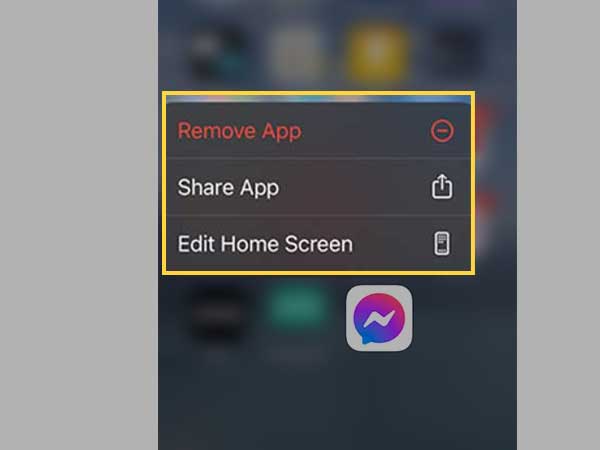
- You’ll see the option to delete, uninstall or Remove apps.
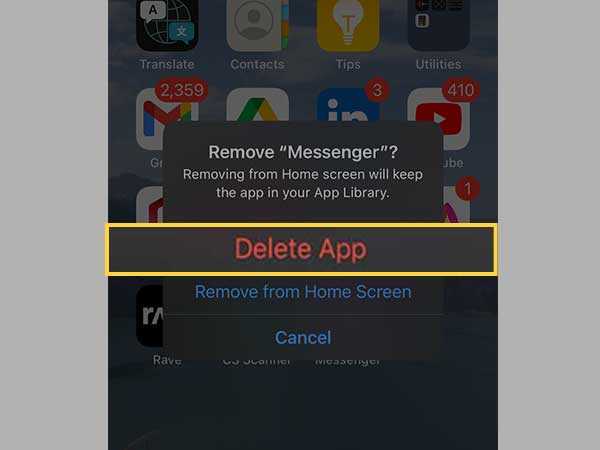
- Click on it and the app will be uninstalled from your device.
- Reinstall the app and see if it works.
Note: To install again on Android devices visit Google Playstore and to do the same on iOS devices, go to Appstore.
Solution 8: Use Safe Mode
Sometimes the app you installed previously can mess with the functionality of your Messenger app. This is why it is better to be sure about it by enabling the safe mode on your Android Device. Driving into the safe mode will only load the essential apps and will block all the third-party apps after you restart your phone.
Here’s how you can do it:
- Long-press the power button to view the power options.
- After that, press and hold the shutdown or the power-off until you see another pop-up.
- There, click on Reboot to safe mode and then wait for your phone to restart.
- Check for the apps you have recently installed that might have created the problem.
- Reboot your phone after that to exit the safe mode and see if it works.
Solution 9: Reset All the Settings
Resetting all the settings of your devices helps all the apps to re-enable the notifications, reset the default applications, reset background data, and reset any other permissions and restrictions.
Note: Resetting all the settings won’t affect any of your stored data, it’ll just reset your device’s settings.
Plus if you have made any major change in the settings and now you don’t know how to undo it, resetting these settings will help that too. Just follow these simple steps to do the same:
- Go to Settings on your Mobile.
- Click on Systems.
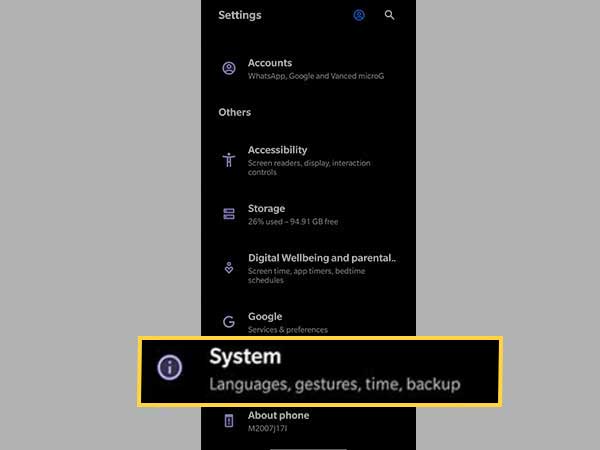
- Then, click on Reset all Settings.
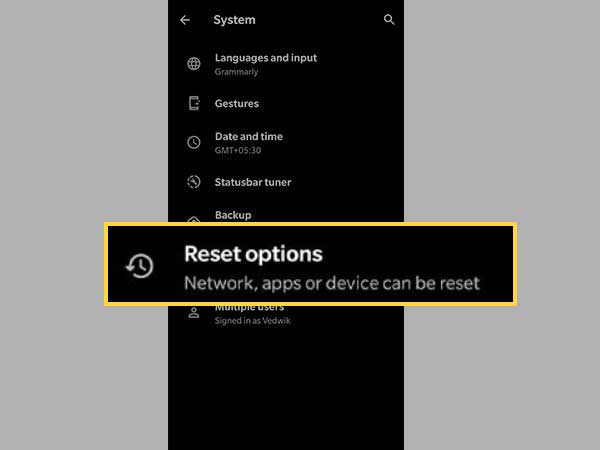
This was pretty much about it for the solutions on how to fix Facebook Messenger. However, if you still face some issues with your app it is advised to contact the app developers by mailing a complaint to them, and sooner or later they will definitely come up with a solution for you.