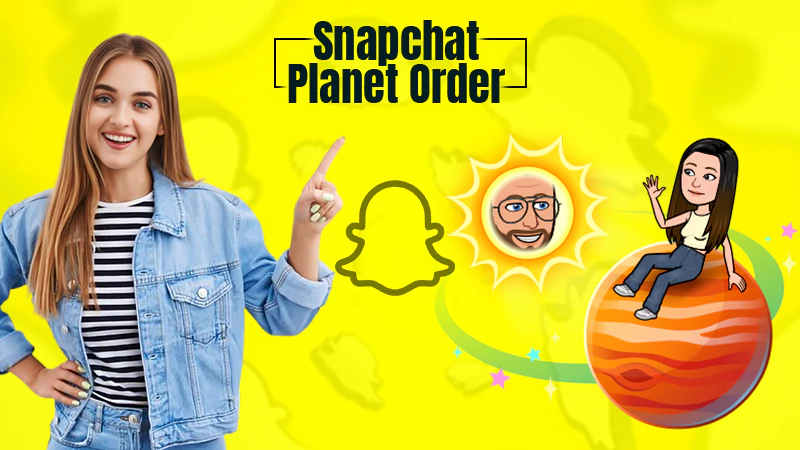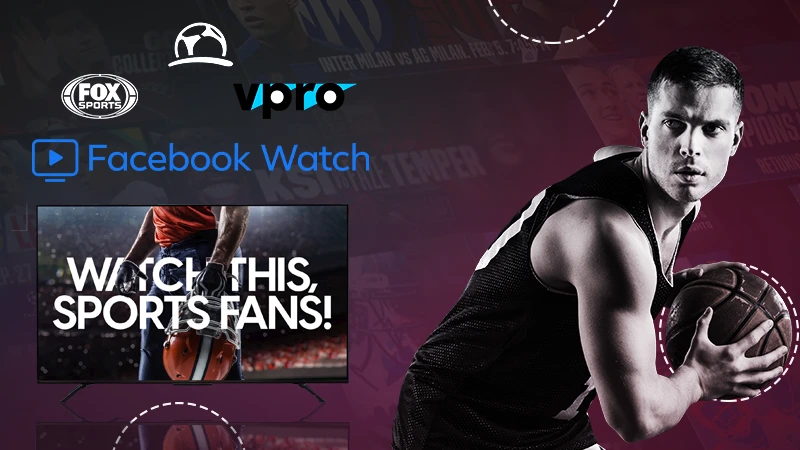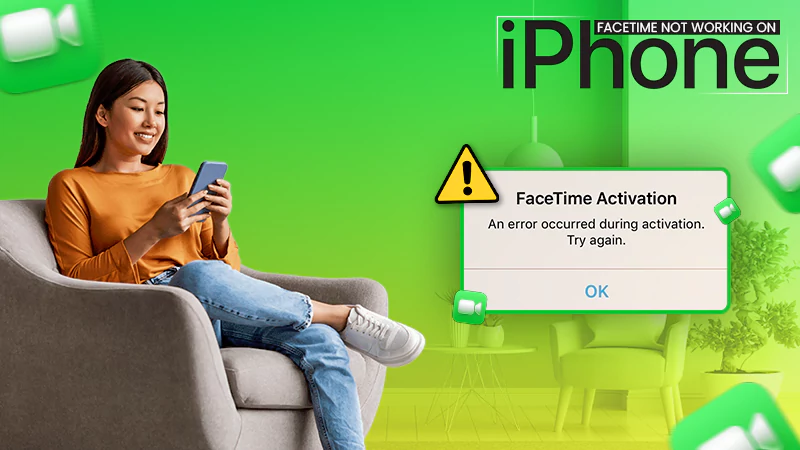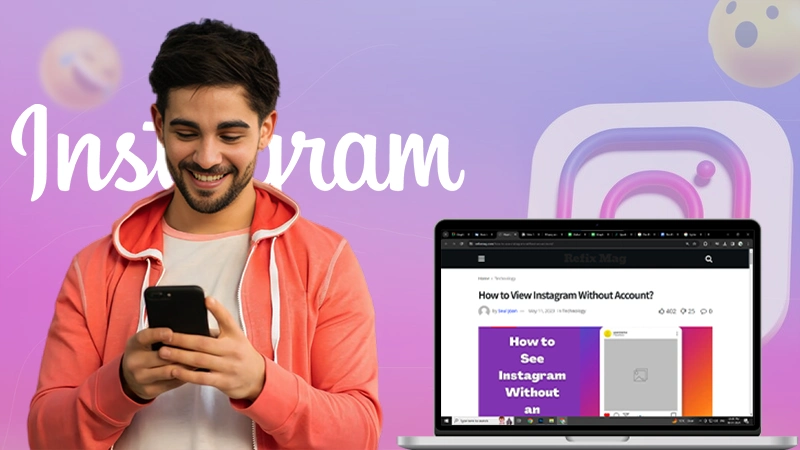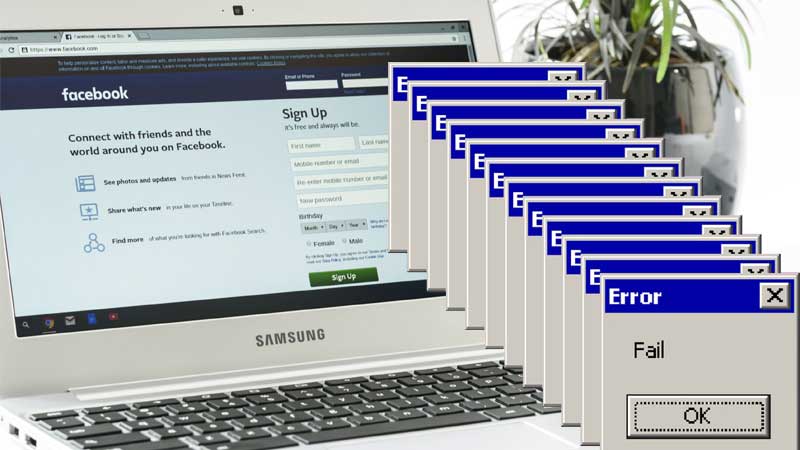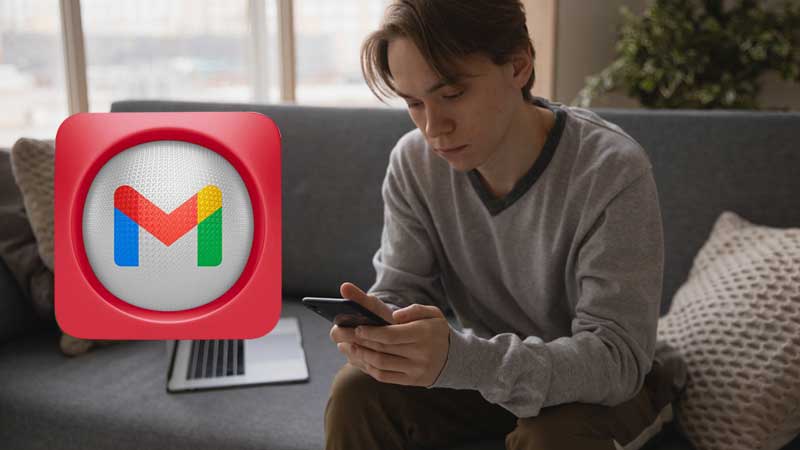Enabling Snapchat Dark Mode on iOS and Android Devices
I don’t think there would be anyone who doesn’t use at least one social media platform. With the continuously evolving technology, we are filled with a variety of options around us. One of these options is Snapchat, since its launch only, it has been one of the most popularly used social media platforms. Be it a teenager or an adult, everyone must have used Snapchat at least once. Well, why wouldn’t they? There’s so much to explore on it and the app is perfect for clicking cool snaps.
Well, it’s not just Snapchat that has been in the talk for a while now, there’s also this feature called “Dark Mode” that has stolen the attention of most people now. In simple words, the dark mode is an interface with a dark background, making it quite relaxing for the eyes to look at the screen for long hours and during the dark hours. Just like Snapchat, since its launch, the dark mode has been in demand. It makes that app and the web look cool and interesting, plus of course, it is so much more relaxing for the eyes with the dark background. So let’s understand this amazing feature and know all about it.
What is Dark Mode?
Also known as the night mode, is a feature that changes the app background to a darker color. The mode was initially introduced for use during the nighttime when you plan to use your device with your lights turned off. This is because, with the dark mode enabled there’s not much strain on the eyes, making it easier for you to look at your screen for long hours.
With its huge popularity, more and more apps and web pages are introducing dark mode but still, many apps haven’t introduced this mode. Some of the most popular apps are yet to implement this mode. But fortunately, Snapchat has already introduced this feature, and users have even started using it on their app. The mode is available for Android as well as iOS. All you need to know is the right steps to enable this mode in your app and start using it. For your ease, we have made this list where you can learn how to enable dark mode on your android and iOS phones. So let’s get started.
Also Read: Know All About Facebook’s Vanish Mode
Enabling Snapchat Dark Mode on iOS
Enabling the dark mode in iOS is immensely easy and simple. You just need to know the right steps and you’ll be good to go. Here’s how you can enable the dark mode on Snapchat within a few steps:
- Launch the Snapchat app on your iPhone.
- Click on the profile menu in the top right corner of your screen.
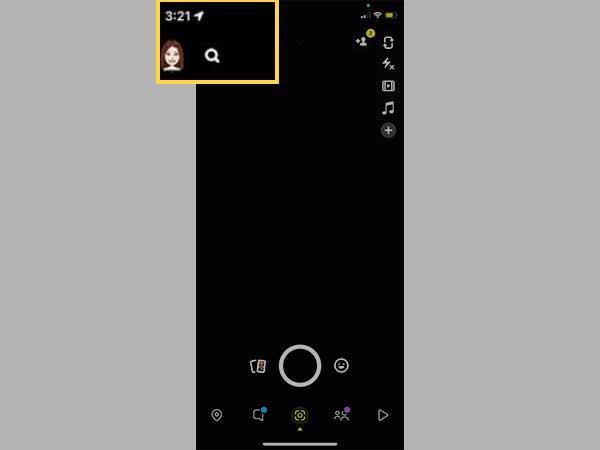
- There, click on the settings gear.
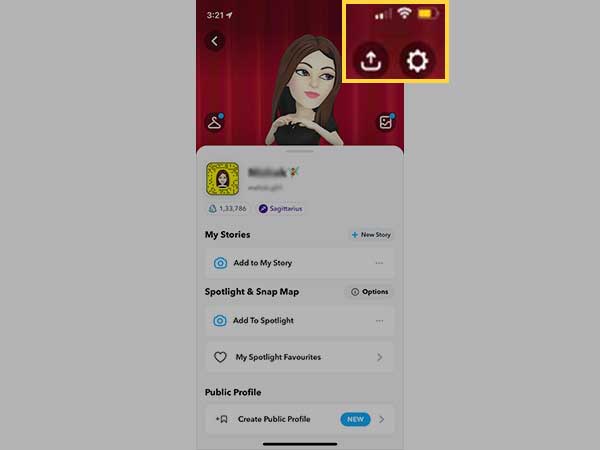
- On the appeared menu, click on the App Appearance option at the bottom.
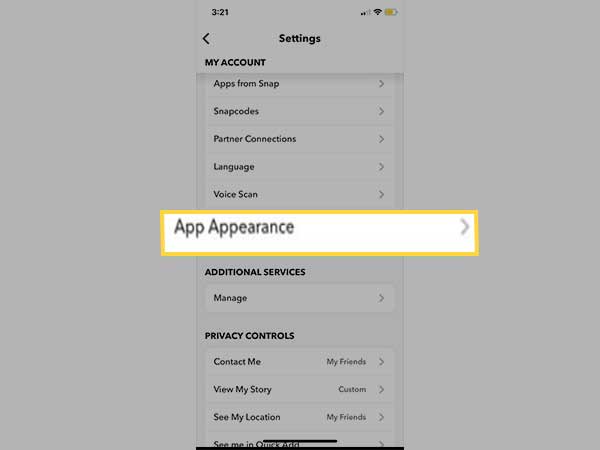
- There, you will see three options-
- Match System
- Always light
- And Always dark.
- Click on the “Always Dark” option.
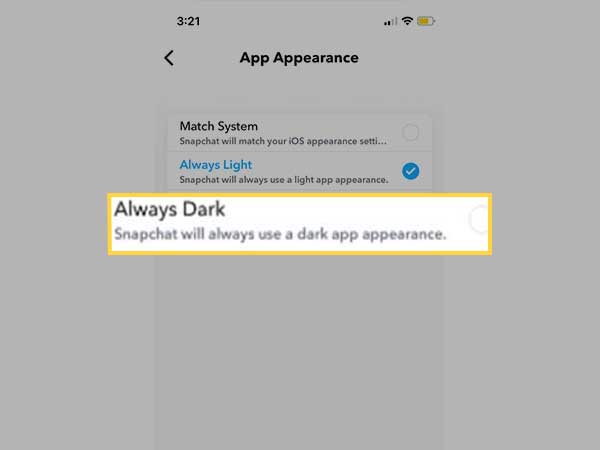
And you are done, you have successfully enabled dark mode on Snapchat. But this method was individually for the app, what about when you want to sync the light and dark mode with your iPhone’s system? Well, there’s nothing to worry about here too, because here are the step to match the modes along with your phone’s system:
- Launch the Snapchat app on your iPhone.
- Click on the profile menu in the top right corner of your screen.
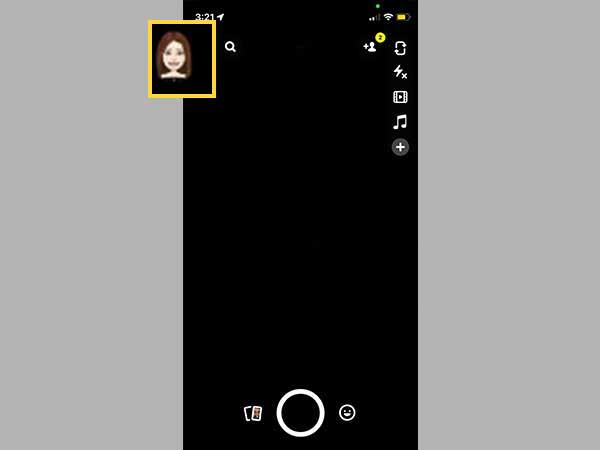
- There, click on the settings gear.
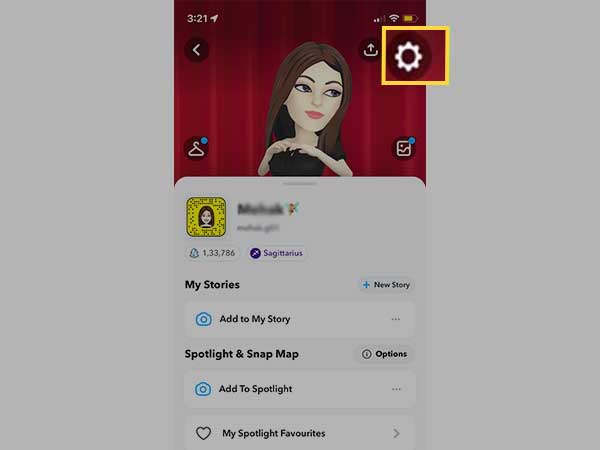
- On the appeared menu, click on the App Appearance option at the bottom, where you will see three options-
- Match system
- Always light
- And always dark
- Click on the “Match System” option, this will enable your Snapchat app’s system to match with your phone’s stem, and from now on, the Snapchat theme will change according to your phone’s theme.
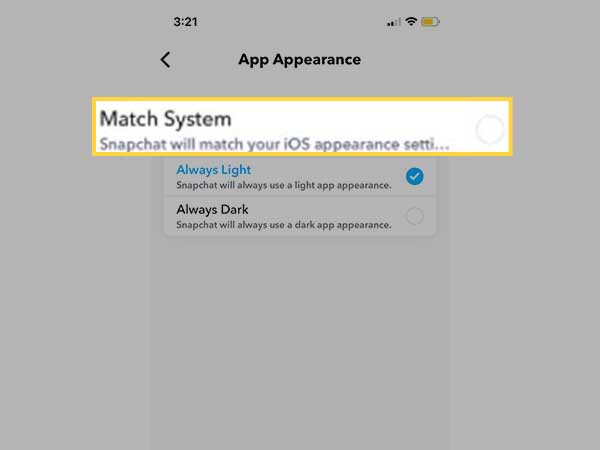
But wait, this is not all about the ways you can enable and disable dark mode on Snapchat on your iOS device. Did you know that you can also automate the dark mode on Snapchat? Let’s learn how.
Automating Dark Mode on Snapchat
With this, you can enable dark mode on your Snapchat automatically, without going through all the steps. With this, the iOS will switch between the light and dark theme at the time you set it. Here’s how you can automate dark mode on Snapchat on your iPhone:
- Go to the Settings on your iPhone
- Visit the “Display and Brightness” option.
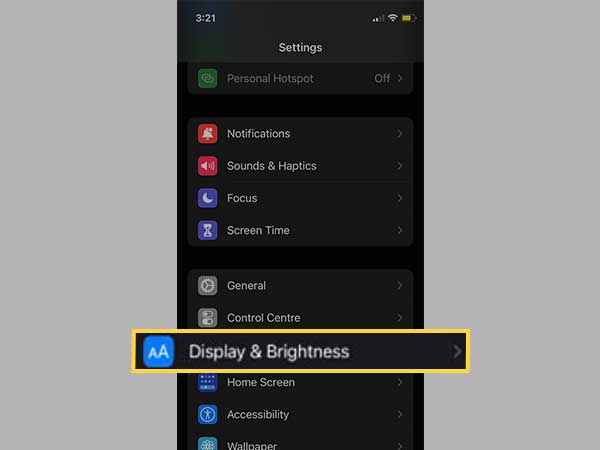
- There, under the light and dark themes option, click on the “Automatic” option.
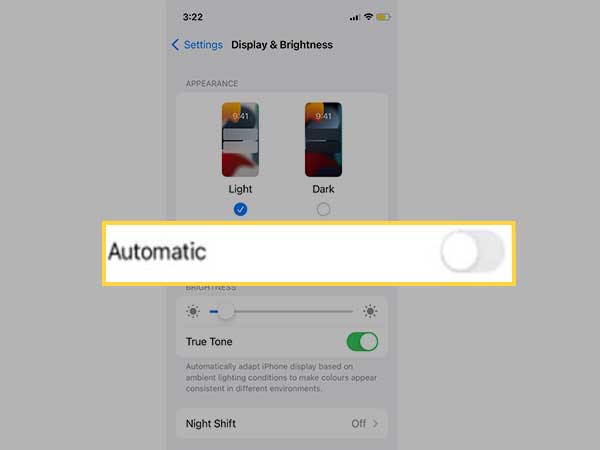
- Once enabled, you will see the option to set a time just below it.
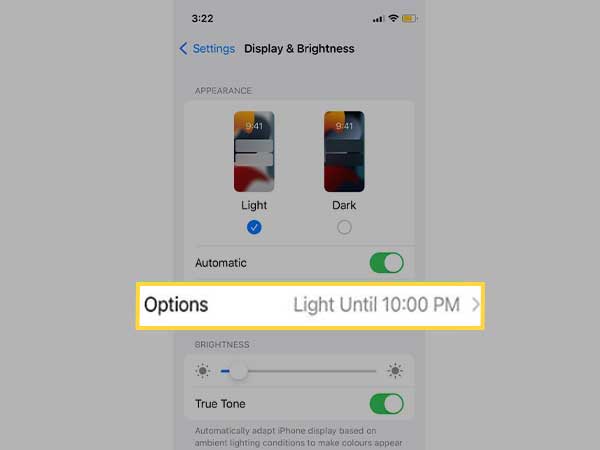
- Click on the options menu and then click on “custom schedule”
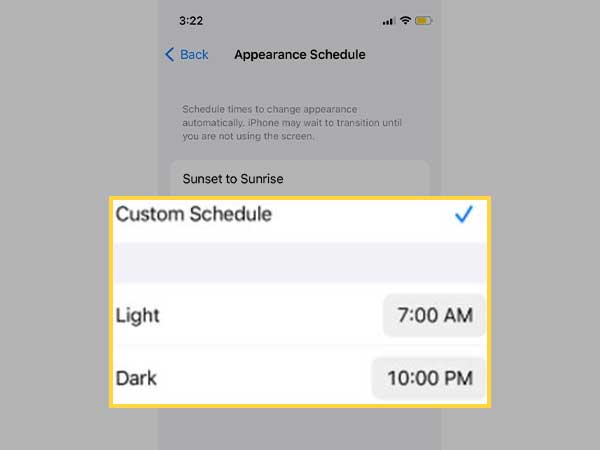
- You will have the time setting on your hands then, decide when you want to keep your device in the light mode and till when in the dark mode and your device will automate the light and dark themes.
So this was all about enabling the dark mode on Snapchat on your iOS device. As mentioned earlier, it was pretty simple, wasn’t it? Plus, there is more than one option to do so.
Now that you have learned how to enable the dark mode in iOS, let’s learn how you can do the same on Android devices as well. Just like on iPhones, enabling dark mode on Snapchat on Android devices is quite easy, all you need to know is the right steps.
Enabling Dark Mode on Snapchat on Android Devices
Most people might not know this, but the dark mode is still a part of the beta version. But the Snapchat public beta testing is quite full now and this is why Snapchat isn’t accepting new users. But here’s the interesting part, you can force the dark mode on your Android device and simply start surfing through it. Let’s learn how:
- Launch the settings menu on your mobile device.
- Scroll down, locate the “About Phone” menu and click on it.
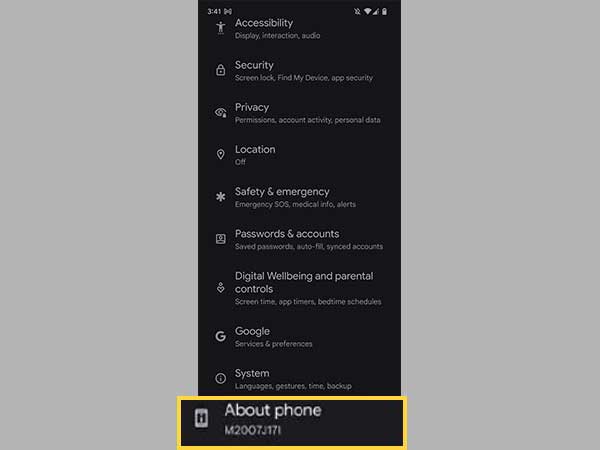
- Scroll down to the bottom and click on the build number.
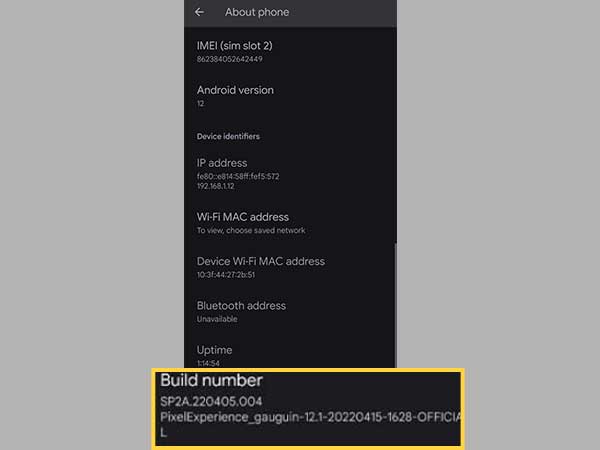
- Click on the number five to six times and you will have the developer mode enabled on your Android device.
- After this, go back to the settings menu and locate the Developer option there.
- There, you will see the “Force Dark Mode” option, click on it to enable it.
And you are done, with this, your Android device will follow the dark mode on every possible app.
However, if you have been using the latest version of Snapchat, there won’t be any changes. For this, you will have to install an APK file from a third-party app. Visit the APK mirror and download Snapchat’s APK version app. Once you have downloaded the APK version of Snapchat, install it on your mobile device and log in to your account. You will see the Android OS overriding the dark mode. You might see a few changes on your app, such as changes in the UI elements because of the forced dark mode.
Note: For downloading the APK version of Snapchat, you will have to uninstall the current app from your mobile device.
Well, this was all about Snapchat and enabling the dark mode on various operating systems like Android and iOS. Bedtime is the time when all we want is some peace and wants to relax our minds, but then launching an app on your phone and having the harsh brightness right into your eyes is quite unpleasant. This is why there is this amazing dark mode also known as the night mode introduced. Now that you have known all the steps to enable it, enjoy Snapchatting in it.