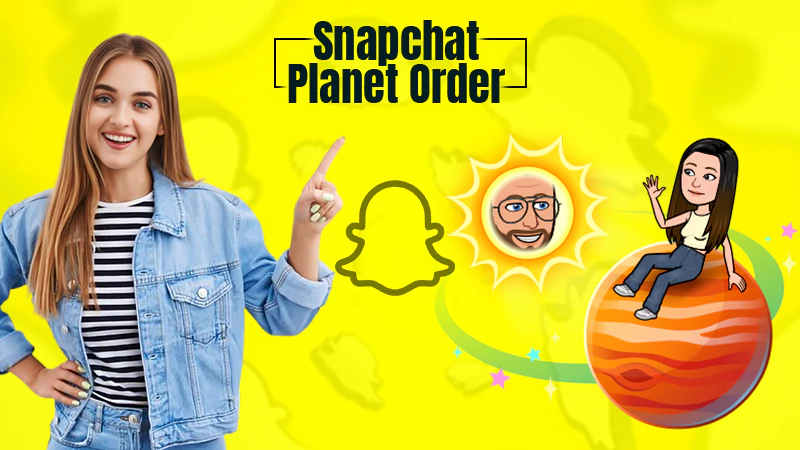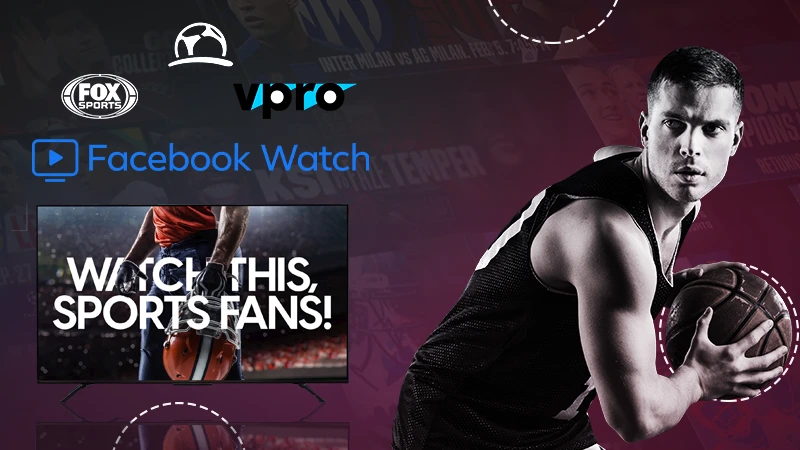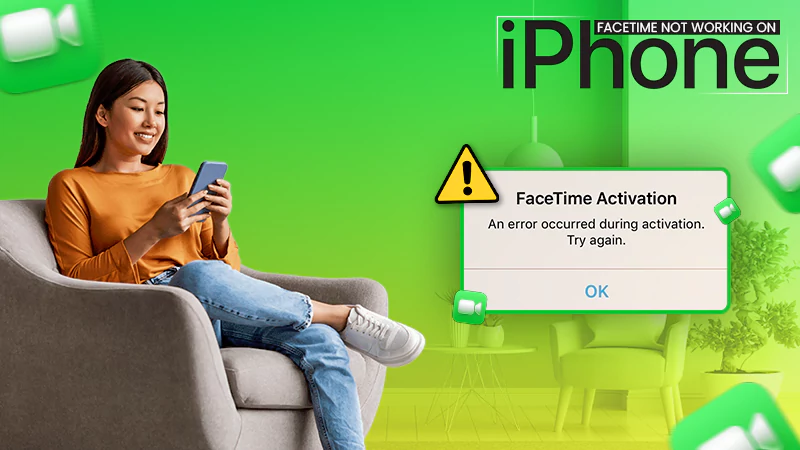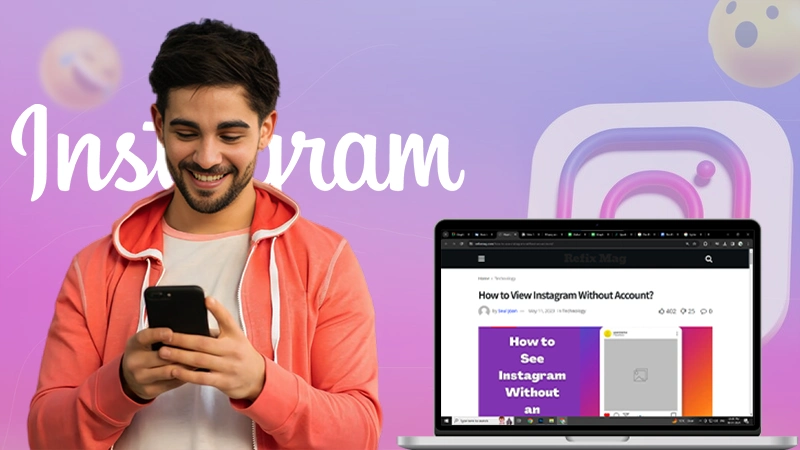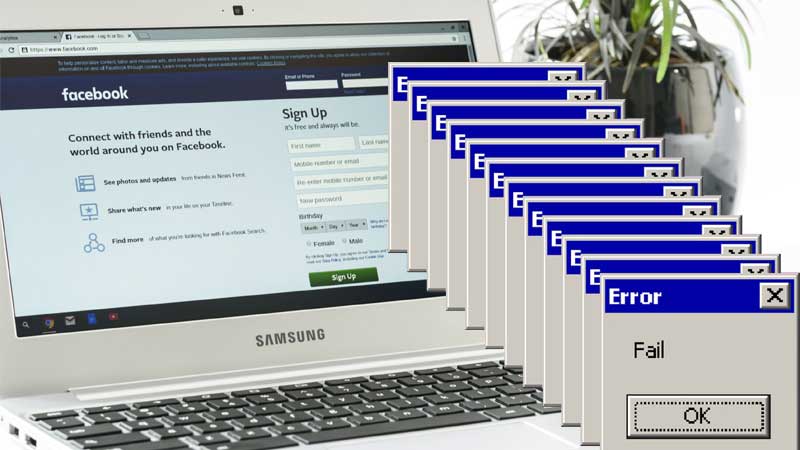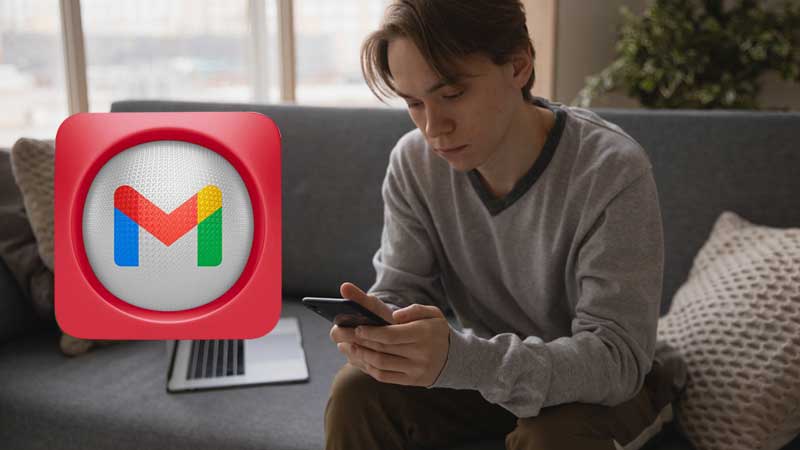This Guide Helps You Know if Someone Has Blocked You on WhatsApp!
If you are having trouble messaging someone on WhatsApp, you may have assumed that they have blocked you. But, to be sure about that, consider reading this post that explains— how to know if someone blocked you on WhatsApp or not!
- How Blocking Works on WhatsApp?
- How to Know If Someone Blocked You on Whatsapp?
- Step 1: Tap the Chats Tab on WhatsApp.
- Step 2: Tap the Conversation With the Person & Check If the Account Is Deleted.
- Step 3: Check If the User Is Online.
- Step 4: Look for the Last Seen Timestamp.
- Step 5: Look for Two Checkmarks Next to a Sent Message.
- Step 6: Look for Profile Changes.
- Step 7: Try Calling the Person In WhatsApp.
- Step 8: Create a WhatsApp Group With the Contact.
- Restore Contacts from iCloud
One of all the amazing features that WhatsApp— ‘the instant and cross-platform messaging app’ has to offer is blocking the contact you don’t want to talk to or remain in touch anymore. To be precise, WhatsApp allows you to block anyone from your WhatsApp friends list if they are annoying, or you want to avoid them and don’t want to receive messages from them.
In this regard, it should be mentioned that when a user blocks someone on WhatsApp, it does not notify the user who has been blocked as this feature ensures the privacy of the person who uses it to block someone.
However, when you are blocked by someone it can be a bit annoying as the app doesn’t tell you whether you have actually been blocked or if it is something else. Basically, it creates doubts in your mind whether what you are thinking is true or not.
But do not worry! To dispel this confusion, there are some indicators that can help point you to the truth. Before, we tell you about these, let us first understand the working of blocking feature on WhatsApp—
How Blocking Feature Works on WhatsApp?
If you no longer want to interact with a person on WhatsApp, you can block that person in the application’s settings this way—
- Step 1: Open the WhatsApp application on your respective mobile.
- Step 2: Then, tap on the ‘Menu icon’ (3 vertical dots) which is there in the right-hand corner of the app screen.
- Step 3: From the menu options that appears, tap on ‘Settings.’
- Step 4: Inside settings, you’ve to simply scroll down to ‘Account’ section and there, tap on ‘Privacy’ option.
- Step 5: Now, within the Privacy settings menu, what you’ve to do is tap on ‘Blocked Contacts.’
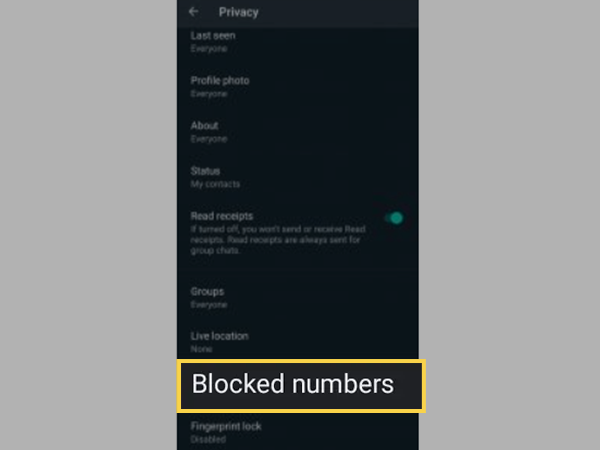
- Step 4: Following this, when you look at the top right of it, you’ll see a person icon with a plus sign next to it. Tapping on it can add any of your contacts to the blocked contact list.
How to Know If Someone Blocked You on WhatsApp?
Since WhatsApp doesn’t have a tool to explicitly tell you that you’ve been blocked, we’ll show you some options that are more or less telltale signs that you can look for to confirm or ease your suspicions.
Having that said, these are those couple of steps that you can perform to confirm if someone blocked you on WhatsApp or not—
Step 1: Tap the Chats Tab on WhatsApp.
To check if someone has blocked you on WhatsApp, you need to tap on the ‘Chats’ tab at the bottom of the WhatsApp screen (in the case of an iPhone) or at the top (if you’re an Android user). As soon as you tap on the Chats tab, it displays a list of all your conversations.
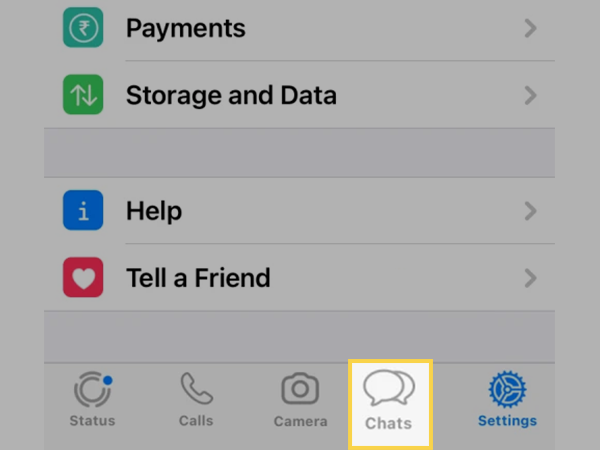
Step 2: Tap the Conversation With the Person & Check If the Account Is Deleted.
As you tap the conversation with the person you suspect has blocked you, this simply opens a conversation with that user. There, if you can see the conversation, it doesn’t mean that they haven’t blocked you. To confirm this, tap on the blank DP of that person. Now, if options like Message and Call are showing, then the account has not been closed. But if the invite to WhatsApp is being written, then the account has been deleted.
Step 3: Check if the User is Online.
Next, what you can do is check the online status of the user. In this regard, note that if the user has WhatsApp open at the exact same time when you are checking their online status, and you will see the word “Online” at the top of the conversation, it means that you are not blocked.
However, in the opposite case when you don’t see the word “Online” at the top of the conversation, it can mean one of two things i.e., either WhatsApp isn’t open on the person’s screen, or they’ve blocked you.
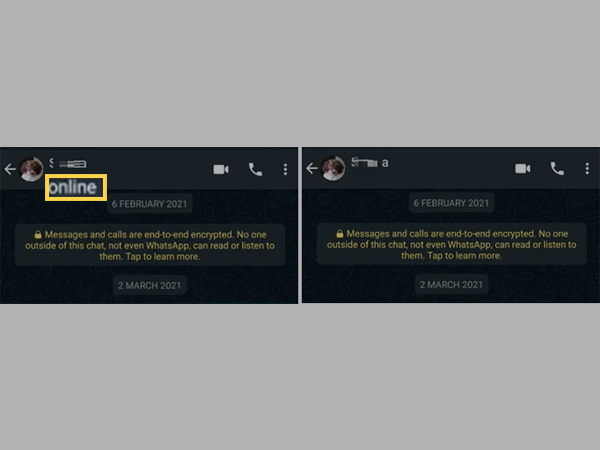
Note: If you don’t see someone’s online status, it doesn’t mean that they have blocked you. You have to remember that WhatsApp keeps the signs of blocking very vague to protect user privacy.
Step 4: Look for the Last Seen Timestamp.
Other than a user’s online status, what helps you know whether that person has blocked you is the “last seen timestamp.”
So, even if the user isn’t currently ‘online’, you’ll usually see that person’s “Last Seen” at the top of the chat, along with the date and time they opened the app.
Seeing this indicates that the person hasn’t blocked you! However, if you don’t see this information, it may be because the user has disabled this feature for privacy purposes, or simply because they have blocked you.
Moreover, you can take the help of a mutual friend to confirm this. So, if you have a mutual friend in common with this person, you can ask them if they can see this person’s Last Seen status. After that, if a mutual friend can confirm that this user has not turned off the last seen feature, it means that you have been blocked by the user or, it can be vice-versa.
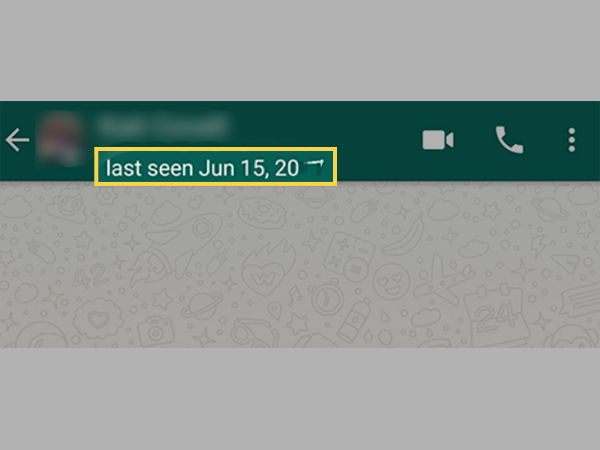
Step 5: Send a Message to the Contact and Look for Two Checkmarks Next to the Sent Message.
In addition, whether you know it or not, when you send a message to a user who hasn’t blocked you, you’ll see two checkmarks to the right of the timestamp—
- One checkmark means the message has been sent.
- The second checkmark means it has been delivered!
So, what we’re trying to say is that you need to send a message to the user and see whether one-tick (message sent) or two-tick (message delivered) plus read-receipt appear on the screen. In the first case i.e., if the second checkmark does not appear, then you have been blocked and in the latter case, the double check mark means that you are not blocked.
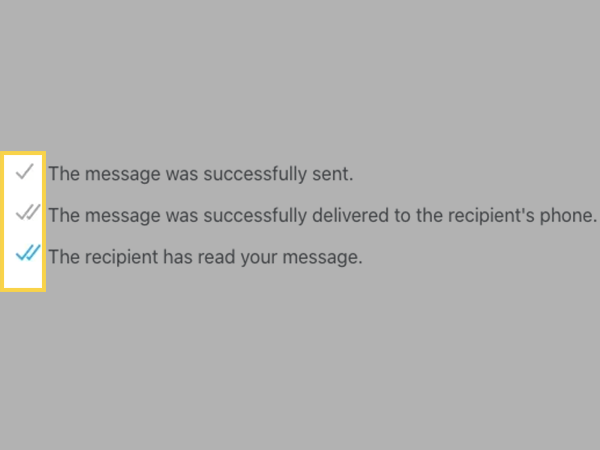
Note, however, that you’ll also see one checkmark if the recipient’s phone is out of service or they’ve uninstalled the app.
Step 6: Look for Profile Changes.
In addition to checking the checkmark, you may see changes to the profile of the person you suspect blocked you. To do this, tap the person’s name in the conversation to view their profile. Now you note that when you are blocked on WhatsApp, you will not see any change in the user’s profile. So, if you have reason to believe that this user has changed their status or profile picture and you still do not see the change or a blank profile picture, that means you have been blocked.
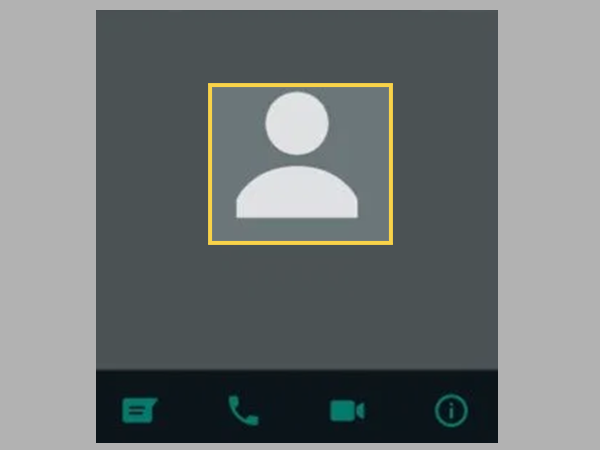
Step 7: Try Calling the Person in WhatsApp.
You know that tapping the phone receiver icon at the top of a user chat initiates a voice call to that user, right! So, to find out the truth, you can consider calling the user to know whether he has blocked you or not. Now when you start a voice/video call, notice whether that call starts ‘ringing’ or it just shows ‘calling’. In the latter case, you are likely to be blocked by the user. However, it can also mean that they either have a poor internet connection or that voice calls are disabled in their privacy settings.
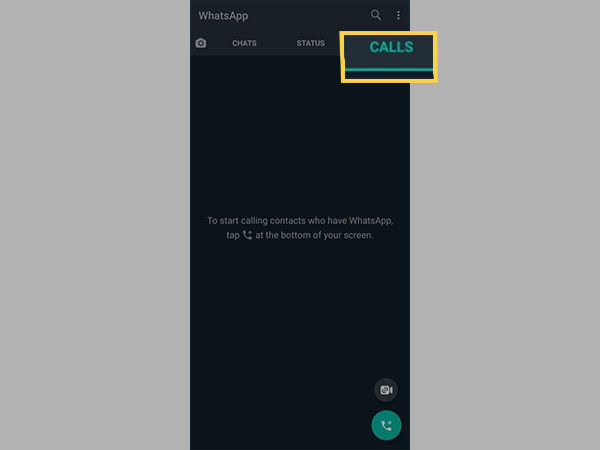
Step 8: Create a WhatsApp Group with the Contact
Lastly, try adding a user to the WhatsApp group and this attempt will clear all your doubts as there are chances that all the above attempts may fail even with a simple network error and hence cannot be considered as the true result that you have been blocked.
Coming back to the point, when you create a WhatsApp group with a contact that you think has blocked you, if you receive this message –“You are not authorized to add this contact”, it mainly indicates that you have been blocked by that particular contact. If not, it means you are not blocked.
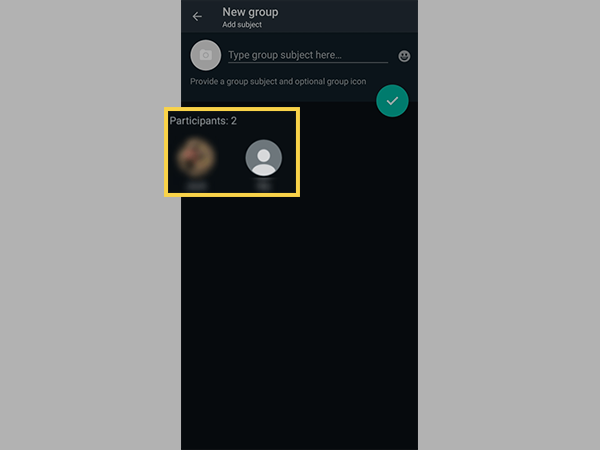
So, if you’ve ever been in a situation where you think someone has blocked you, but you are not sure, try these steps.
[Important Note: Before we conclude, it should be mentioned that WhatsApp has intentionally kept these telltale signs vague to protect your privacy when you block someone because as you may have noticed, all these indicators can also be the result of a privacy setting change or a bad network error. So, even with these changes you cannot be 100% sure that someone has blocked you on WhatsApp, but can certainly have a fair idea of the status.]
Bottom Line
That’s all! Hopefully now you know how to figure out the truth if you suspect that someone has blocked you on WhatsApp. So, using any of the above-listed ways/steps you’re likely to find out whether a person has blocked you or not.
FAQs
Ans: If you experience all the below-listed indicators for a contact, this could mean that the user has blocked you—
- No Profile picture updates.
- No Last-Seen available.
- One-tick on Sent Messages.
- Calls do not go through.
Ans: To check whether someone has blocked you on WhatsApp or not, you can consider performing these actions—
- Try sending a message to the contact and see if it’s delivered.
- Try calling the person you suspect has blocked you on WhatsApp and see if the effort goes in vain or gets passed through.
- Next, you can view the last seen or online status of that respective contact in the chat window.
- Last but not least, look for the update in the contact’s profile picture.
Ans: Unfortunately it is not possible to unblock yourself. So, if you want yourself to be unblocked, ask the user who blocked you because only the person who blocked you has the option to unblock you. This means, you can’t do it manually.
Ans: Here’s what all the checkmark icons on WhatsApp tells you—
- A gray (single-tick) check mark means that your message has gone through the sending process but has not yet been delivered to the recipient.
- Two gray (double-tick) checkmarks mean that your message was sent and delivered to your contact.
- Two blue (blue colored double-tick) checkmarks mean the message has been sent, received and seen by the WhatsApp user to whom you have sent the message.
Ans: No, you are blocked. If you can see last seen, but there remains a single tick in the check mark, it may be that your message is taking time to deliver because either the other person or you have a bad internet connection. But the fact remains that you have definitely not been blocked.
Ans: The answer to this question is definitely a ‘yes.’ Even if you’re blocked, you can see that person in your contact list. However, note that, you won’t be able to see his or her status, profile photo, and last timestamp.
Ans: No. If you have been blocked by someone on WhatsApp, you cannot call that person on WhatsApp.
Ans: Despite the fact that someone has blocked you on WhatsApp, you will still be able to see that particular person’s contact number as long as the number is saved in your phone book.
Ans: You need to notice some signs that indicate your number has been blocked by someone on WhatsApp. These signs include—
- You can no longer see a contact’s last seen or online in the chat window.
- You don’t see updates to a contact’s profile photo.
- You will no longer be able to send messages to the person who blocked you and any message sent to him will always show one check mark (message sent) and never show another check mark (message delivered).
- You cannot contact that person via call and any call attempt you make will not go through.
Ans: If you can see everything except the last-seen of a WhatsApp user, it doesn’t mean you’ve been blocked, rather it means that the user is just hiding the time stamp from their contacts which will be only visible when he/she is online.
Ans: Once a person blocks you on WhatsApp, you are no longer able to do anything on that person’s account, not even the profile picture. In short, no, you cannot see the profile picture of someone who has blocked you.
Ans: As long as you are blocked on WhatsApp by someone, you lose the power to see that person’s status until he/she unblocks you.
Ans: Well, if you wonder whether you can know at what time and exact date someone has blocked you on WhatsApp, unfortunately, it is not possible yet. As of now, you can only know that they have blocked you, and not the time.
Ans: To block someone from your WhatsApp account—go to your WhatsApp contacts, click on their name, and scroll to the bottom of their page. In red, it should say block this contact. Tap on it and you’re done. Now, you no longer contact that person and vice-versa. However, you need to note that even if you block someone on WhatsApp, you won’t be removed from their contacts and neither will they be from your contacts. This means, the only way to remove a user from your WhatsApp contacts is to physically delete their contact number from your address book.