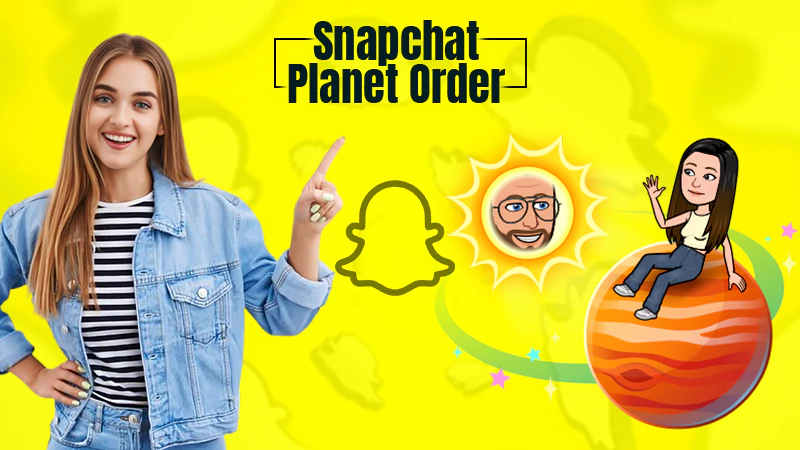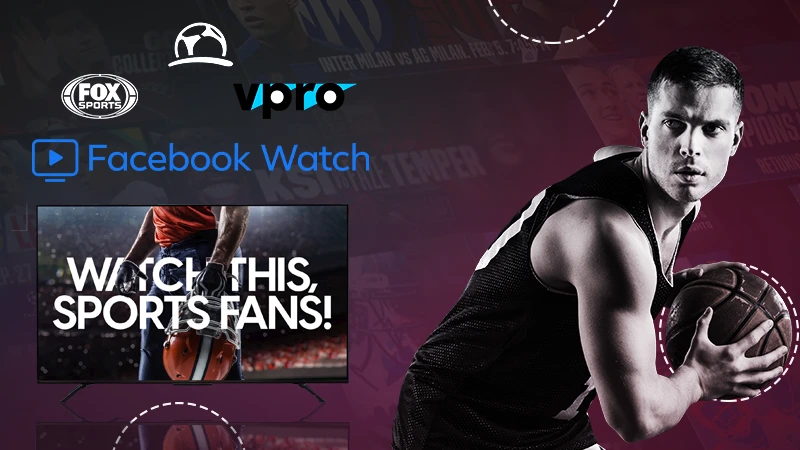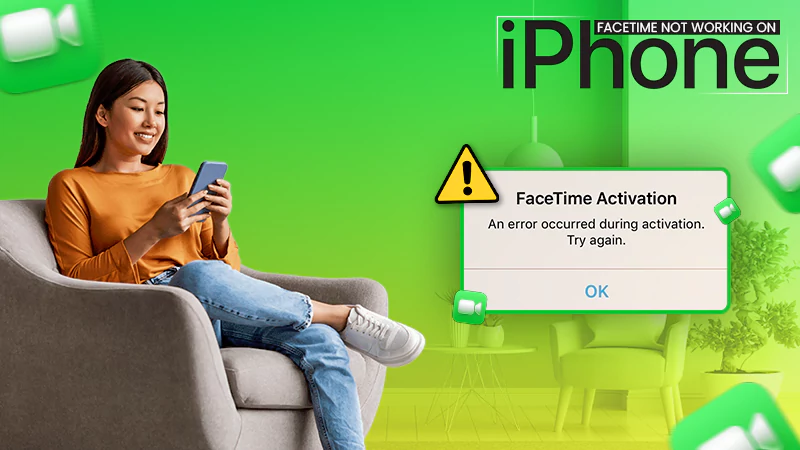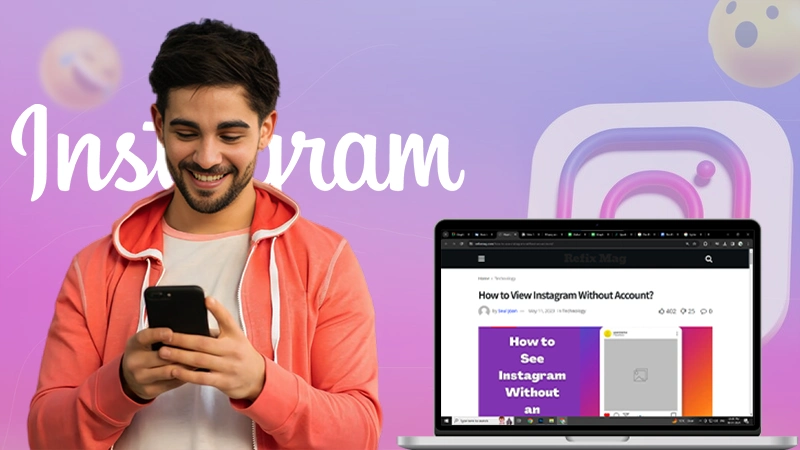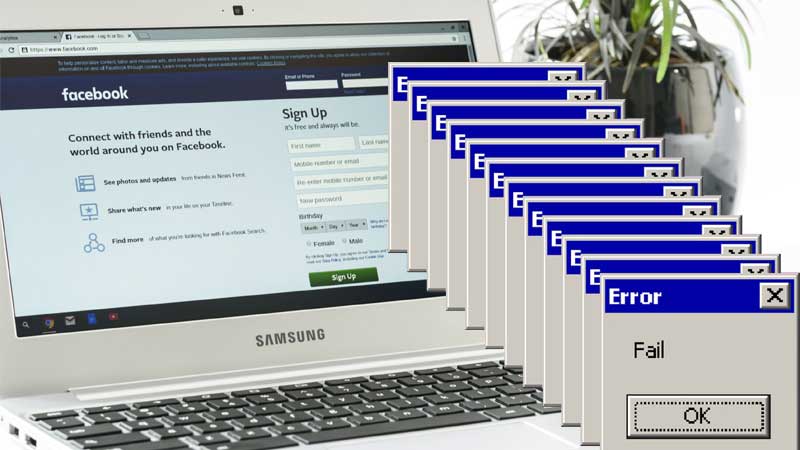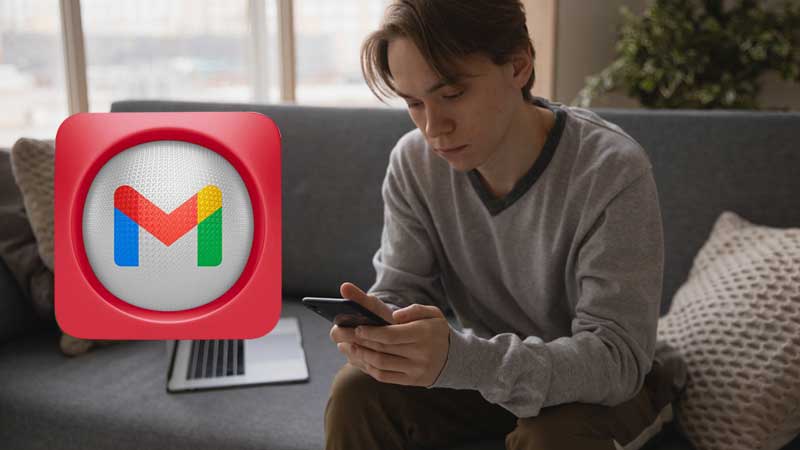Learn Here 4 Methods to Recover/Retrieve Deleted Text Messages on iPhone
What! You accidentally deleted your important text messages? How unfortunate it is! You must be really worried but don’t panic!
Thankfully, you are at the right place because those accidentally deleted messages are not necessarily gone forever!
In this regard, let us acknowledge that you are not the only one who has experienced this. There are many people like you who have done this when they need to free up storage space on their iPhone or while deleting not so important messages.
However, never mind! Since you have now deleted your important text messages and need them back; we are here to help you.
Also Read: Can’t Send Messages on iPhone? Here’s What You Should Do
So, let’s dive into recovery mode and learn how you can retrieve deleted text messages on iPhone –
- Can you Recover Deleted Text Messages on iPhone?
- How to Get Back Deleted Messages on iPhone?
- Method 1: Recover/Retrieve Deleted Text Messages on iPhone via iCloud
- Method 2: Recover/Retrieve Deleted Text Messages on iPhone via iTunes
- Method 3: Recover/Retrieve Deleted Text Messages on iPhone via Third-Party Apps
- Method 4: Recover/Retrieve Deleted Text Messages on iPhone via Carrier (Service) Provider
- Additional Tips to Consider
Can you Recover Deleted Text Messages on iPhone?
Whether you can recover your deleted text messages on iPhone or not depends on the following two situations—
Situation 1: If You Have Backup of Your iPhone
There is definitely a chance to recover your deleted iPhone messages if you have a good habit of backing up iPhone messages and other data either from iCloud or iTunes/Finder, or a local backup folder.
However, for iTunes/Finder and iCloud backup it is not 100% sure that deleted messages can be found on your backup as Apple does not enable you to preview what exactly is stored in the backup file.
But, restoring your iPhone to a time before the messages are deleted—is worth giving a try!
Situation 2: If You Have No Backup of Your iPhone
Technically, even if you have not backed up your iPhone before, there is a way to find the deleted text messages on your iPhone. Let us explain it to you in more depth.
When some data is stored on the iPhone, it is written in the form of code and saved in the internal memory in what is called SQLite format.
So, while you cannot see the deleted data on the iPhone, it is still in the internal storage until some other new data occupies its storage state, which is called data overwriting.
Hence, if your text messages have not been overwritten, there is a possibility to get back the deleted messages.
Situation 3: If You Have No Backup and the Messages Get Overwritten Too!
If you haven’t backed up and your deleted text messages have been overwritten as well, there is still one option left that you can try. You can ask your iPhone cellular provider or carrier for help, as it is likely that they may have stored your text messages on their servers.
How to Get Back Deleted Messages on iPhone?
Based on the possible situations listed above, we have discussed here 4 practical methods to help you get back deleted text messages on iPhone. They are as follows—
| Method 1 | Recover Deleted Messages on iPhone Using iCloud Backup |
| Method 2 | Recover Text Messages on iPhone Using iTunes |
| Method 3 | Recover Texts on iPhone Using Third-Party Apps |
| Method 4 | Recover Texts on iPhone Via Contacting Your Carrier Provider |
Note: These given methods support all iPhone models, including the latest iPhone 13 and iPhone 12 series.
Method 1: How to Recover Deleted Messages on iPhone Using iCloud Backup?
The first step to recover deleted messages on an iPhone is to back up your device using iCloud. Backing up your data can make a big difference in your chances of recovering text – or any other data that has been accidentally deleted and will help not only now but in the future as well.
So, this is probably the simplest and fastest way to restore missing texts because if you had an iCloud backup before deleting the text, you should be able to get it back by restoring your phone using that iCloud backup.
Note: It’s worth noting that this option only works if your iPhone hasn’t been backed up to iCloud recently. If so, you will not be able to retrieve the deleted messages as they will no longer be available on iCloud.com and will be replaced |overwritten by the new received messages you have backed up on your iPhone.
Note: If you haven’t backed up recently and choose to restore from your iCloud backup, it’s also worth noting that you’ll lose all of your data from a post-backup time. So, consider this method only if those deleted text messages are really important!
That said, here are the steps to try this method—
Steps to Recover Text Messages on an iPhone Using iCloud
- Step 1: To begin, tap on the ‘Settings icon’ from the apps interface to open the Settings app on your iPhone.
- Step 2: Once the Settings app is open, tap on your ‘Name’ at the top.
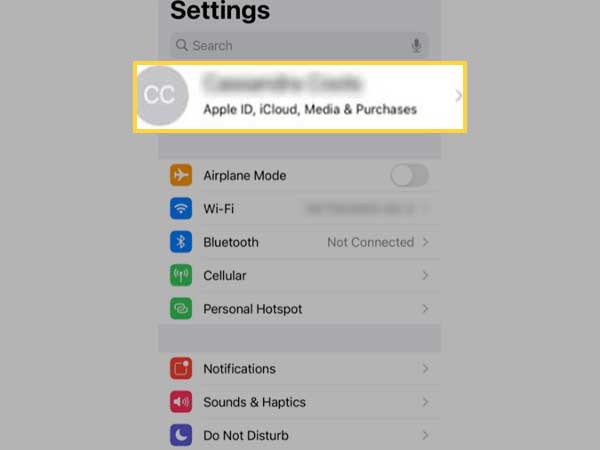
- Step 3: Then, you have to scroll down to ‘Manage Storage’ and select the ‘iCloud’ option.
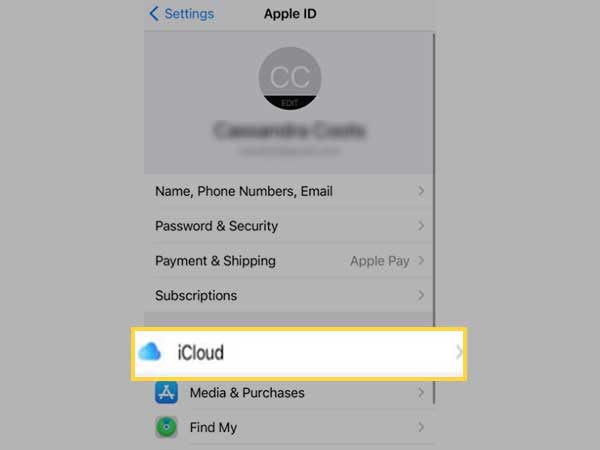
- Step 4: There, you’ll see a list of backups for your iPhone, so tap on it to check when it was last backed up. This is to make sure your phone is backed up recently.
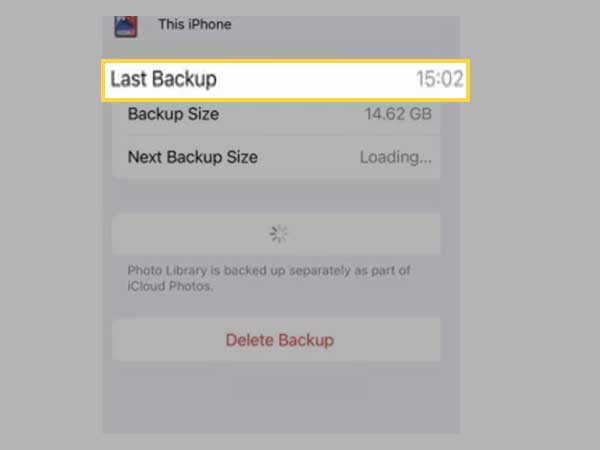
- Step 5: Now, go back to the main Settings menu and tap on ‘General.’
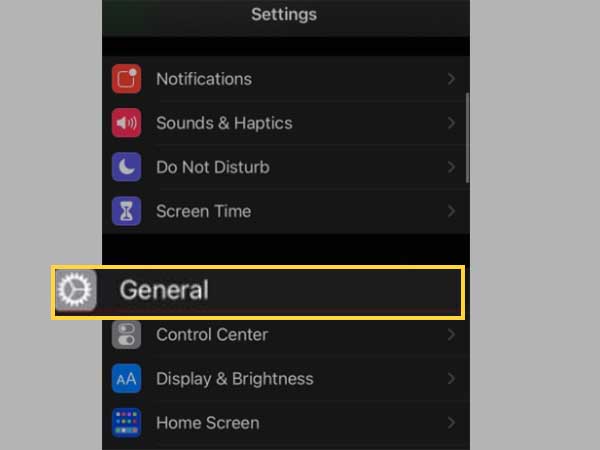
- Step 6: Inside the General Settings section, scroll down and select ‘Reset.’
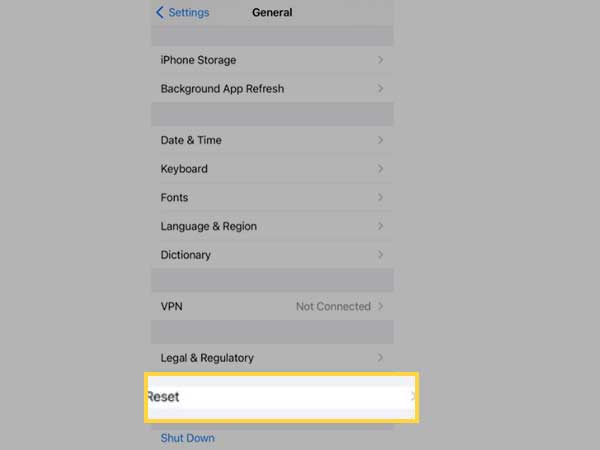
- Step 7: After this, you’ve to simply choose ‘Erase all Content and Settings.’
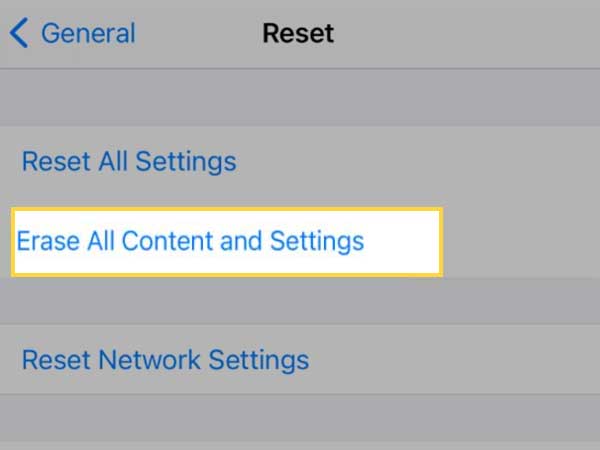
- Step 8: Doing so, will take you onto the next screen and from this screen that pops up, choose ‘Erase Now’ option.
- Step 9: Now, it will take a few minutes for your iPhone to reset to factory conditions and then, you will be greeted with the initial welcome screen of iPhone. Soon after, your phone starts the setup process and to complete it, follow the on-screen prompts.
- Step 10: In continuation to this, select ‘Restore from iCloud Backup’ on the Apps & Data screen.
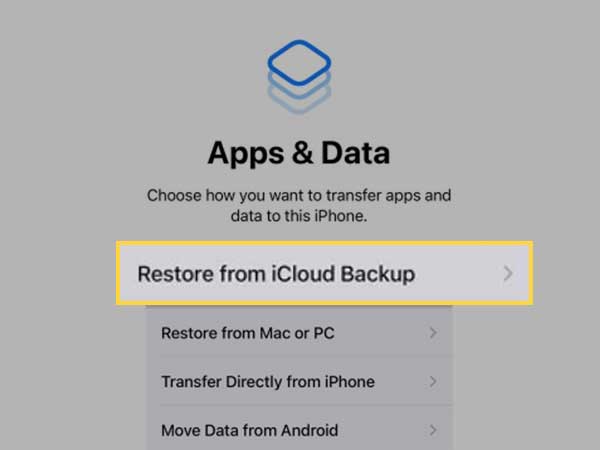
- Step 11: Lastly, you need to sign in to iCloud to access your backups. There, just choose which backup (each of which is dated) you want to restore from the list of iCloud backups.
To be specific, choose the last backup you had before erasing your text messages and if you’re lucky you’ll find your deleted text messages on it to restore.
However, if you don’t want to erase all your content and data from your iPhone but want to restore the messages stored on iCloud in the hope that you will find your deleted messages too, there is an alternative way for that! You can retrieve your deleted text messages by logging into iCloud.com.
Steps to Recover Text Messages on an iPhone Using iCloud.com
- Step 1: First of all log in to iCloud.com using your Apple ID and password.
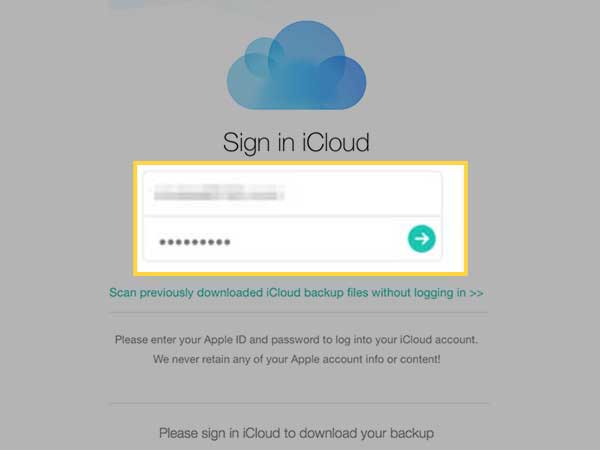
- Step 2: Once logged in, go to ‘Text Messages’ and there, look for those text messages that you want to restore.
Note: Text message option will only appear if you have turned on backup for your texts.
- Step 3: Next, you need to turn off ‘Messages’ backup and for that, go to iCloud Settings and tap on your ‘Apple ID Profile.’ Doing so will show you a list of the content that is currently being backed up to iCloud. On the same, just tap on ‘Message’ to turn off backup of text messages.
- Step 4: As you do so, you will now be prompted to download your text messages manually to your iPhone. For that, all you need to do is select the ‘Disable and download messages’ option from the pop-up message as doing so will download all existing messages – including those that you’ve either knowingly or unknowingly deleted from your phone.
So, this is how to recover deleted text messages using iCloud. However, if you don’t want to rely on automatic iCloud backup or don’t have enough iCloud storage space to back up; Apple allows backups via iTunes or the Finder, depending on the operating system you’re using.
Method 2: How to Recover Text Messages on iPhone Using iTunes | Finder?
You can back up your iPhone to your Mac and macOS Catalina using iFinder or to your Windows PC, macOS Mojave and earlier using iTunes.
However, like the iCloud method, for this you need to fulfill these two conditions—
- Backup before you deleted the message.
- Reset your phone before you start restoring from that backup.
Also, note that you will lose everything after the backup, so try this method only if you are absolutely sure that the iTunes backup contains messages that you have lost or deleted.
Note: This method won’t work if you haven’t backed up your iPhone to your computer, or backed it up when you already deleted your text message, you want to restore now.
If you are sure, here are the steps to try this method—
Steps to Recover Text Messages on iPhone Using iTunes |iFinder
Prerequisite: Before you can restore your iPhone from a computer backup, the first thing you need to do is disable the Find My iPhone feature with your Apple ID and password. This is because you cannot restore a Finder or iTunes backup when Find My iPhone is enabled.
So, after you have disabled the Find My iPhone feature, you are ready to try the iTunes method (for older macOS versions and PCs) or Finder method (for macOS Catalina or later).
Restore iPhone messages on Windows PC and macOS Mojave and earlier using iTunes—
- Step 1: To begin, you’ll need to connect your iPhone to your computer with a physical cord.
- Step 2: Then, open iTunes, if it doesn’t pop up automatically.
- Step 3: Once iTunes opens, click on the phone icon at the top of the screen.
- Step 4: Next, select ‘Summary’ from the menu that appears on the left.
- Step 5: Now, if the Restore Backup button is grayed out, change your backup selection from iCloud to “This Computer.”
Note: You can change the backup selection back once you’ve got the text you need.
- Step 6: In the end, just click on ‘Restore Backup’ and your old texts will reappear on your phone.
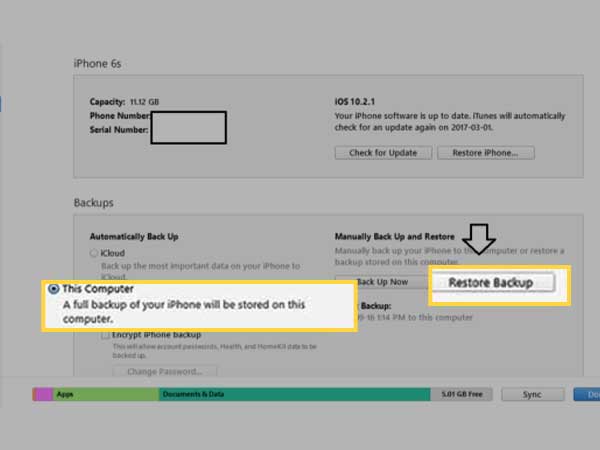
Restore iPhone messages on macOS Catalina and later using iFinder—
- Step 1: Here also first connect your iPhone to your Mac.
- Step 2: Then, open Finder and use it to find your iPhone under ‘Locations.’
- Step 3: Once you’re able to find your iPhone, click on it and choose ‘Manage Backups.’
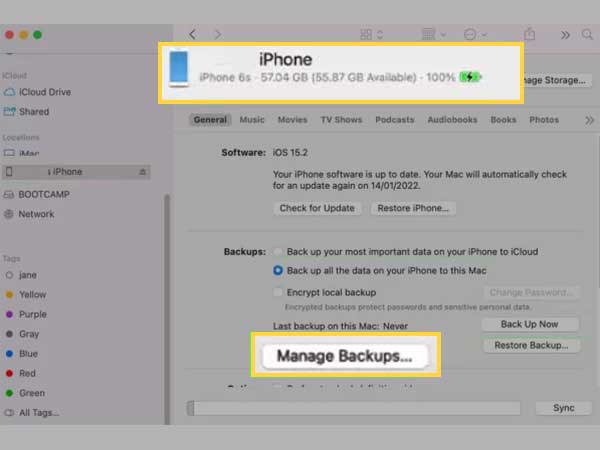
- Step 4: Next, what you’ve to do is select a backup that you think would contain the deleted iPhone messages.
- Step 5: After selecting your backup, click on ‘OK.’
- Step 6: Now, click on ‘Restore iPhone’ to start restoring your iPhone backup to hopefully retrieve your deleted text message from that backup.
However, if you are still unable to recover deleted text messages on your iPhone after completing the above process, don’t fret and try another method on the list.
Method 3: How to Recover Texts on iPhone Using Third-Party Apps?
Fortunately, there are also such types of third-party software tools available online that promise you to restore deleted data on your iPhone including deleted texts.
However, trying them out is a bit risky as they are almost never free and there is no guarantee that they will work.
But if you’ve exhausted all the other options listed here, and your deleted text message is really important to you, it might be worth a shot.
Keeping that in mind, some software options with a good reputation online are listed here. Have a look—
Note: Both a free trial and a paid version of these apps are available online.
One of these listed programs/apps might be able to help you restore your deleted text messages on iPhone if any of the messages you deleted on your iPhone remain in flash storage until overwritten by new data.
Note: Before trying your hand at these apps, make sure you read the reviews carefully to help you evaluate the legality of any app you’re thinking of using.
However, even if this method doesn’t work; it’s time to contact your phone service provider to see if they can provide you help to recover your deleted messages on iPhone!
Method 4: How to Recover Texts on iPhone Via Contacting Your Carrier Provider?
It is clearly visible that there are a handful of ways to retrieve lost messages on an iPhone, but let’s admit that the easiest of all is probably to contact your service provider and ask for help.
Some cellular service providers keep text messages and calls at least for some time. So, given that your cell provider may keep a record of the text messages you send, you can call your carrier and try your luck at getting a copy of your text message that you accidentally deleted and now want to retrieve.
Note: It is to be mentioned that this method will only work for SMS text messages (Green bubble conversations) and not for iMessages (Blue bubble conversations). Wonder why? It’s for the simple reason that every iMessage on your iPhone is encrypted and not decrypted until it reaches the recipient, so not even your carrier provider will be able to help you recover your deleted texts if it was iMessage(s).
While it is suggested that you check with your carrier before attempting to use a third-party app or any other method, it is entirely up to you what you want to try first.
Anyway, when you call, you’ll need to ask for tech support and then, ask to speak with a representative, as there probably won’t be accurate menu prompts that take you to the right department.
Now, it’s worth noting that you might need to go through a bunch of hoops to prove your identity or get permission from some of your contacts to get a record of your (sent or received) texts from your carrier provider.
So, be prepared!
In regard to this method, also note that it is not predictable whether a representative may or may not be able to help, but even in the latter case, they may suggest some solutions that you haven’t tried yet.
Additional Tips to Consider
Tip 1: Request Your Contact to Forward Deleted Text Message(s).
No matter if you need a specific (deleted) message or thread of messages, if you remember who sent you or from whom you’ve received then, this is the way to get those messages back— you can contact that person you sent to or received from to ask to forward the deleted text messages.
Tip 2: Change Settings to Keep Your Messages forever.
If your iPhone text messages keep getting deleted or suddenly disappear even though you haven’t done anything, it’s most likely that you’ve changed the Message History option in Settings. In the message history setting, there are three options to keep the message i.e. 30 days, 1 year and forever. Among them, if you have opted for 30-day or 1-year, the messages will be automatically deleted when the time is up.
Therefore, it is suggested that you check the one you have selected and set it to “Forever” if not already.
Tip 3: Backup your iPhone on Regular Basis.
Last but not least, in order not to let this happen in the future, the best option that we recommend is to back up the iPhone regularly.
Backing up your iPhone is undoubtedly the most efficient way to save your text messages if accidentally deleted. So no matter what, make sure to back up your iPhone at regular intervals.
Bottom Line
This is all to mention how you can recover deleted messages on iPhone. However, you have learned here how to recover deleted messages on iPhone in several ways; it depends which one works best for you on many factors! (Discussed above) So, consider them first and then, choose the one that can best help you.