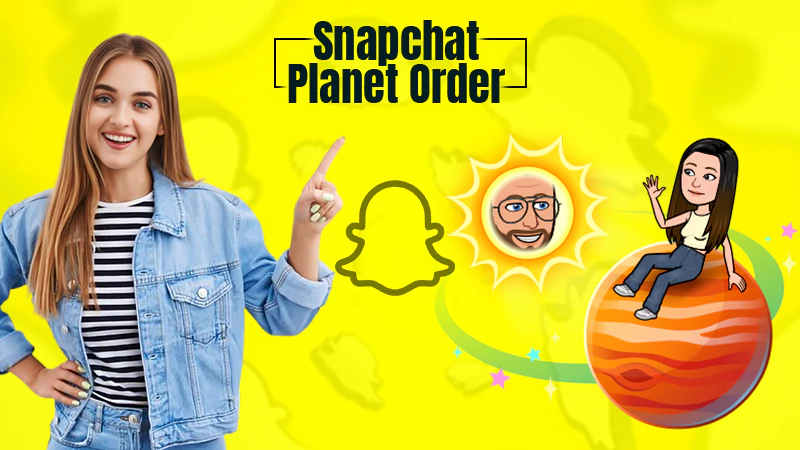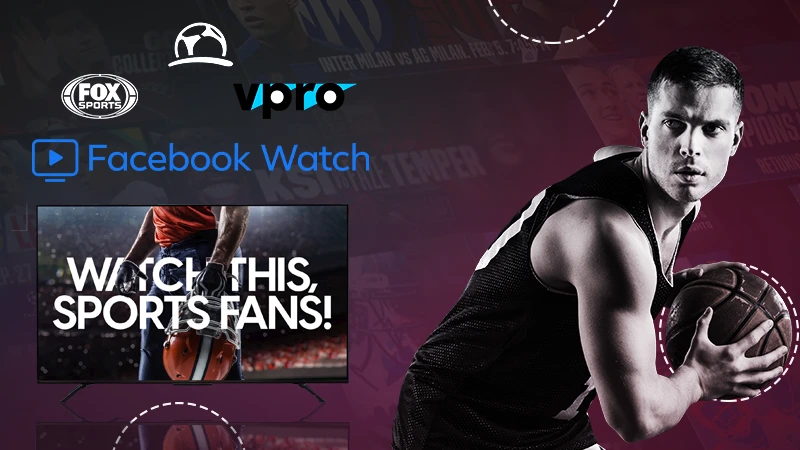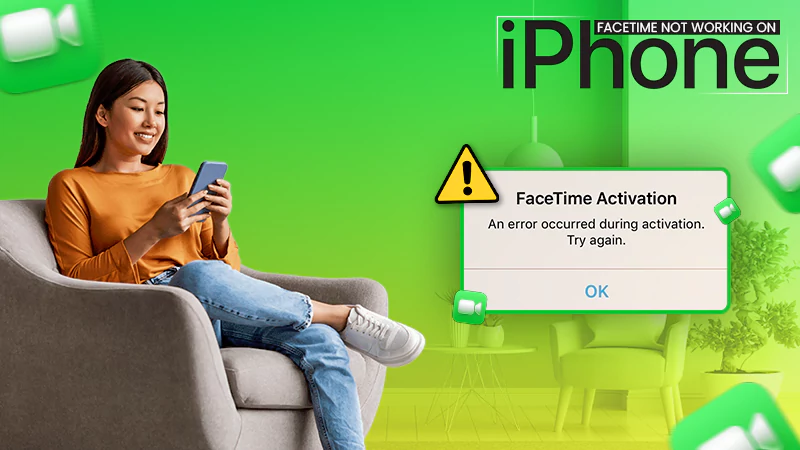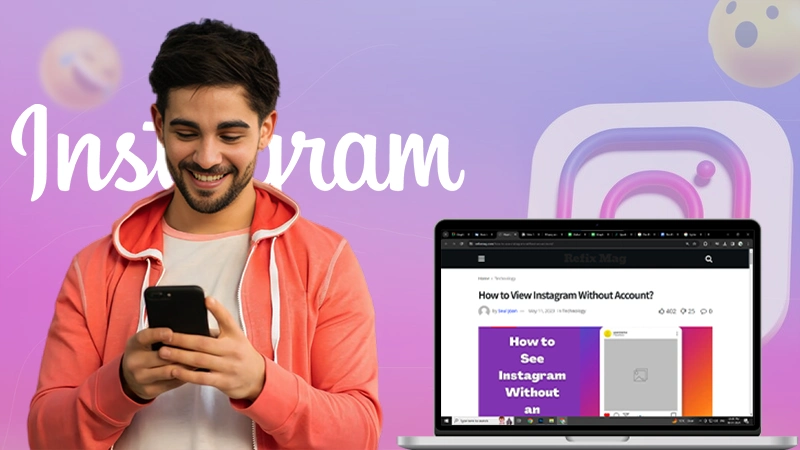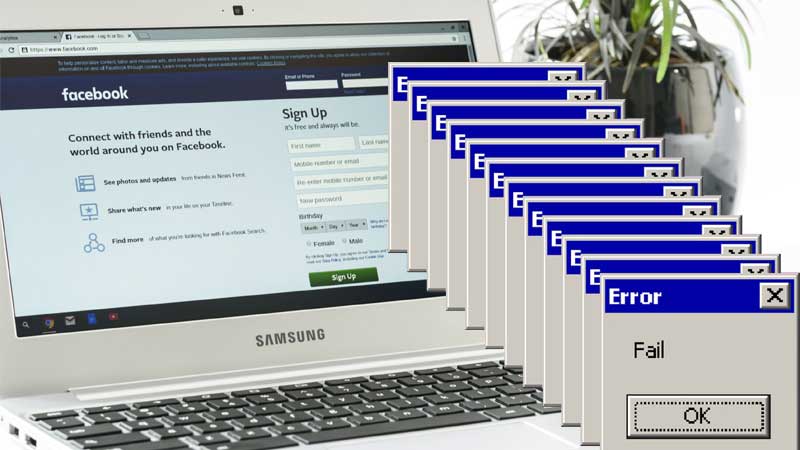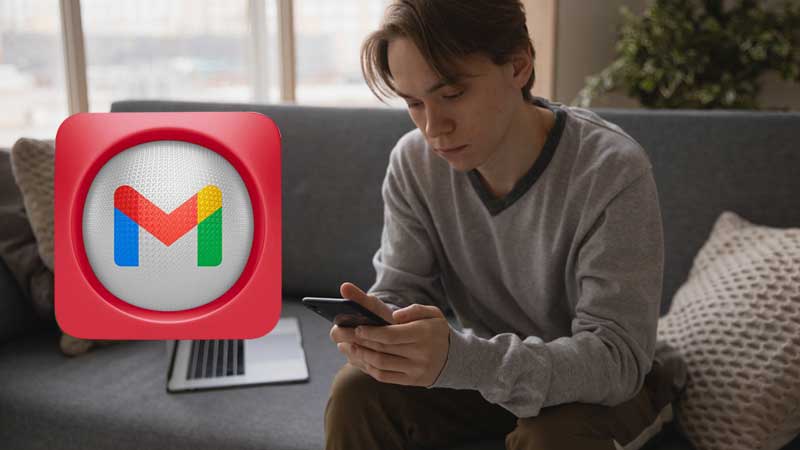A Guide on How to Add Spoiler Tags to Hide Text Messages| Images |Videos on Discord
- In This Blog, We’ve discussed the following about Discord Spoiler —
- What is A Spoiler Tag?
- How A Spoiler Tag Works?
- How Many Methods of Adding Spoiler Tag to Text Messages and Images on Discord?
- How to Add Spoiler to Text Messages?
- Way 1: Adding Spoiler to Messages via Tag on Discord
- Way 2: Sending Spoiler Message with Mark as Spoiler Icon
- How to view the Spoiler Tag added Text Message on Discord?
- How to Add Spoiler Tags to Images, Videos and Other Multimedia Attachments?
- How to Turn Off Spoiler Tag?
Unlike other communication-focused apps that offer text capabilities, Discord is a unique app and a one-stop place to discuss movies, sports, games and so on. It is an American VoIP, digital distribution platform that is designed for creating friends-minded communities to do instant messaging. On Discord, users communicate with text messaging, voice calls, video calls, files, GIFs, emojis and other media in private chats or as part of communities called “servers”.
Above all, what is interesting to know is that it includes a number of remarkable features to style text and knowing about them, you’ll be amazed! However, not all, today in this blog we’ve discussed the most recently added markdown feature of Discord. Yes, you assumed right! This blog is about the ‘Spoiler Tag.’
What is A Spoiler Tag? And, How Does It Work?
Well, you all must agree that there might be some situations when the messages we send or receive are not suitable for everyone to read. So, having that in mind, thankfully Discord came out with the perfect solution. The platform has introduced this amazing feature of adding spoiler tags to not only text messages but also to images and other interactive media content.
To be precise, in Discord servers or community, when users want to discuss sensitive topics like on abuse then, they can label their “Messages” with content warnings in order to warn others that they are about to reveal or discuss something that may be difficult or not suitable for other community members to hear or read.
Similar is the case with “Images” of subject like violence, pornography and brutality at protests that are although, important to be shared but not relevant or suitable for everyone to see. So, by adding spoiler tags, they let other community members decide for themselves whether they want to see the messages and images of violence, abuse and brutality or not.
With that said, here comes the main question……what is a spoiler tag, and how does it work? The spoiler tag allows an individual who is on Discord, to hide certain text messages or images behind a gray background overlay. This simply means if you want to share some spoilers for secrets, you can mark them as ‘Spoilers’ and the result of the same is a text message or image or any other media content that is sent but is blacked out.
Then, on that spoiler-added attachment that the recipients receive; they can click on the overlay to reveal themselves the spoiler only if they are ‘OK’ with it! In the same manner, whoever wants to avoid the spoiler they can avoid that too, easily.
So, now that you have understood the concept of Spoiler Discord and how it works, let us ask you—“Do you know how to use Spoiler Tags on Discord to hide images, videos and messages?” Umm… for sure, you don’t know but surely curious to be acquainted with the same.
Methods of Adding Spoiler Tag to Text Messages and Images on Discord
Well, there are a handful of ways using which you can add spoiler tags to text messages and images that you send in a Discord server. So, considering that, we’ve further catered this blog to help you learn the process of adding spoiler tags to discord text messages, images and other attachments that too, on any platform such as in the Discord app for Mac or Windows, and the Discord mobile app for Android, iPhone, or iPad device. Hence, here are the quick rundown of the steps of different discussed ways, have a look –
How to Add Spoiler to Text Messages
Way 1: Adding Spoiler to Messages via Tag on Discord
- In order to add a spoiler tag to a text message, open the Discord app.
- Then, log in to the same using your correct credentials.
- Once you logged in, you’ve to pick a server/community from your Discord server list or a friend from the friend list.
- After that, type a text message (whatever you want to) in the chat box.
- Now, you can either type “/spoiler” at the beginning of a text message. For instance, it looks like—“/spoiler this is a spoiler message”
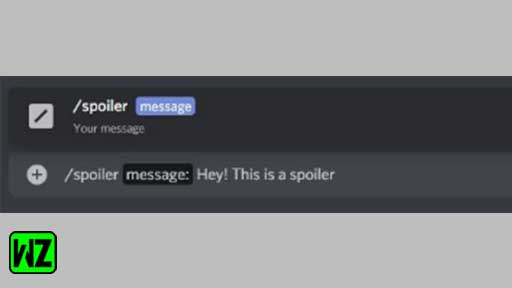
- Once you do so, hit the ‘Enter key’ to send the message and this way your spoiler is sent without spoiling anything!
[Note: This above-discussed way of adding spoiler tags on messages works not only for the Discord desktop app, browser, but also for the mobile app. So, if you’re wondering how to mark spoilers on Discord mobile or how to hide spoilers on Discord mobile? Then, let’s inform you that this is a universal way of hiding spoilers in text messages.]
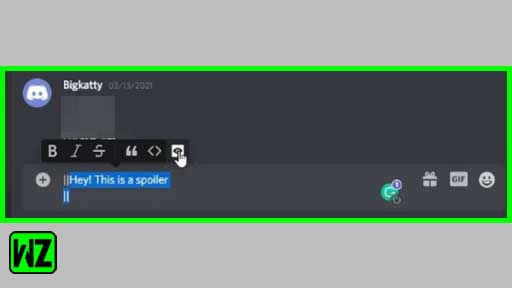
Way 2: Sending Spoiler Message with Mark as Spoiler Icon
- To start this alternate way, simply type the spoiler content in the chat box.
- Then, you’ve to select the spoiler part of the text to highlight it.
- Once you’re done with the selection, a floating bar will appear on the screen and inside it, click on the ‘Eye’ symbol.
- After that, the ‘two vertical line’ icon that looks like this mark— ‘||’ will immediately accompany the text that you’ve selected.
- Or else, you can manually enter ‘two vertical bars’ at the beginning and also at the end of your text message that you want to send. For instance, it looks like— “This is a spoiler message||spoiler alert||.”

- In doing so, the selected message will automatically be spoiled.
- Now, you can hit the ‘Send’ button and immediately the text will be sent to the server where you want to send the spoiler added text message.
[Note: This above-discussed way of adding spoiler tag on messages is available only on the Discord desktop app and browser version. So, in order to add spoiler tags on messages in Discord Android and iOS apps, though the steps are almost similar, you’ve to remember to select the spoiler mark from the context menu.]
So, this is how adding “/spoiler” or “||” in a text message for sending it in a Discord server will simply hide your sent text message until and unless the recipient to whom you’ve sent that particular spoiler tag’s added text message, decides to view it.
But how exactly can you view Spoiler Tags added Text Message? Well, in order to view a spoiler-added text message in a Discord chat, what you need to do is click or tap on it. In doing so, the text message will appear highlighted with a gray background behind the same.
How to Add Spoiler Tags to Images, Videos or Other Multimedia Attachments?
Just like adding spoilers to texts, images and videos, you can even add spoiler tags to images, videos and to other attachments also that you send in a Discord server. However, in this case, the two above-mentioned ways won’t work here. Well, because the process of marking images and videos as spoilers slightly differs from that of texts as for this sort of content, you need to mark files and images as ‘Spoilers’ right before you upload them.
Now, coming back to the point, to add spoiler tags to images or attachment in the Discord desktop app or on the website, here are the rundown of steps that you need to execute—
- Firstly, open Discord either on your desktop app or on your browser.
- Then, select the image, video or other multimedia attachment that you want to send to your Discord server.
- Upon selection, drag the selected one to your server chat box and simply drop it there.
- After that, click on the plus ‘+’ symbol which is there next to the chat bar.
- Once you do so, a list of preview options for your attached file will appear in front of you, and before you click on the ‘Send’ button to send it in the chat, choose the checkbox that reads— “Mark as Spoiler” in order to hide the image or file right after it’s sent.
- Now, as per the last step you can simply hit the ‘Upload’ button.
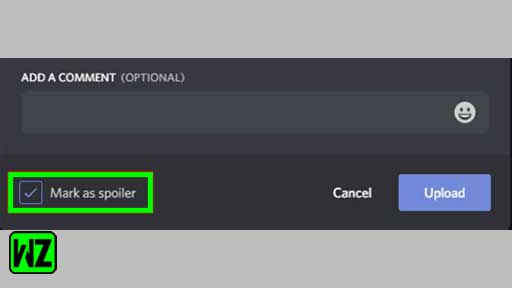
So, this way, once it’s sent, the image or file to which you’ve added a spoiler tag, will appear blurred in Discord behind spoiler tags and anyone who wishes to view the Spoiler Image Discord can tap on the “Spoiler” option to disregard the spoiler view and also to inspect the file properly. In doing so, this removes the spoiler tag and in turn, displays the image or file as a normal one.
Furthermore, it is worthy enough to note that you can only add spoiler tags to images, videos or other multimedia attachments you send via the Discord website or in the Discord app for Windows or Mac. But, if you wish the same in Discord’s mobile-based apps then, unfortunately they aren’t supported!
Now, moving on further with the flow, if for some reason, you wish to remove the spoiler tag from the spoiler added texts then, in that case, here’s the quick rundown of the steps that you can have a look to learn—
How to Turn Off Spoiler Tag?
- In order to turn off the Spoiler tag, firstly open the Discord app.
- Then, navigate to the ‘User Settings’ and click on the option of ‘Text & Images.’
- After doing so, scroll down to the ‘Show Spoiler Content’ tab and in doing so, a list of options to control when spoiler content is displayed.
- From the display, you can either choose “On click” or “On servers I moderate” or “Always.” For instance, if you want to remove and display all spoilers’ content then, simply choose “Always to turn off the spoiler tag” out of all the three available options, that’s it.
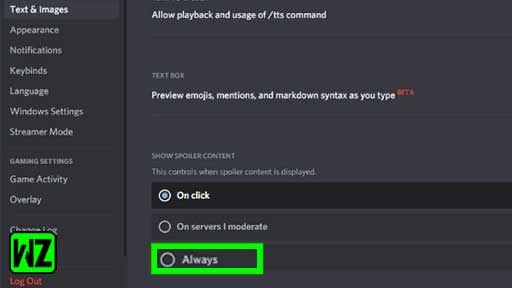
However, note that you can again hide them by adding spoiler tags through the same above-mentioned either of the ways in case you change your mind.
In a Nutshell
This is a comprehensive blog on how to doSpoilers onDiscord in order to hide a part or complete text message, video, image or other multimedia content. Here, we’ve also discussed that you can undo and redo the process of adding and removing spoiler tags as many times as you want. So, all in all, if you like to unveil some secret on your Discord server then, remember not to forget adding the spoiler tag!
Next, read: How to Fix ‘YouTube Comments Not Showing’ Error?