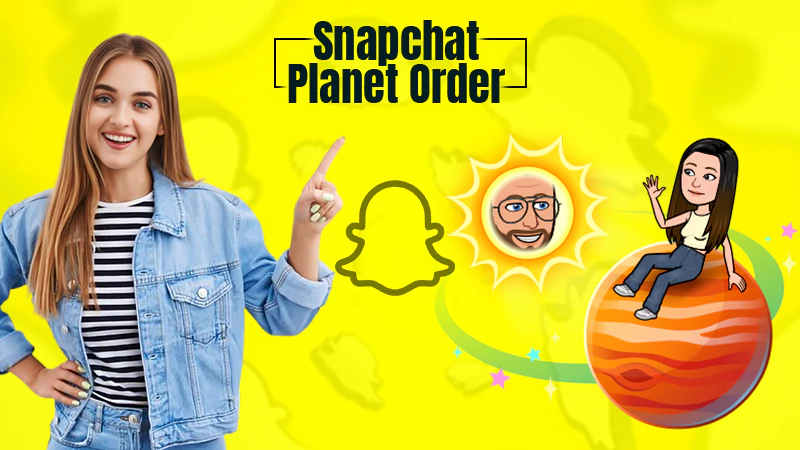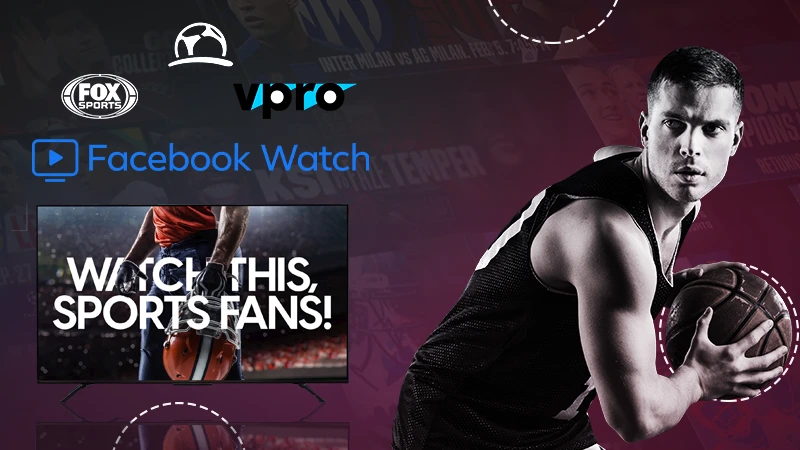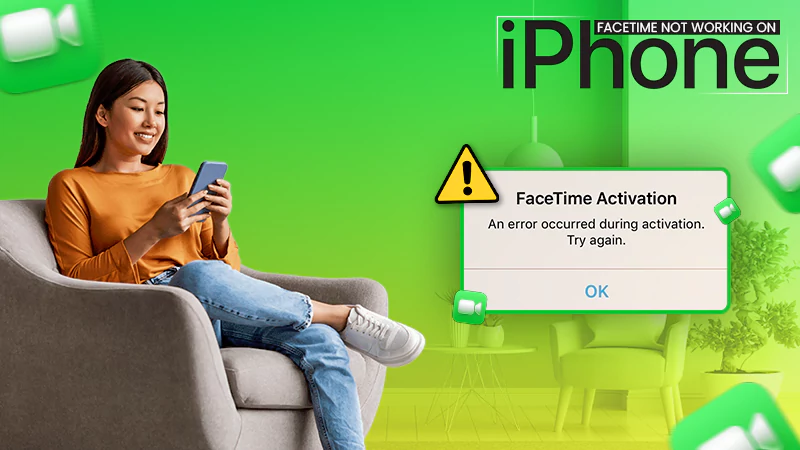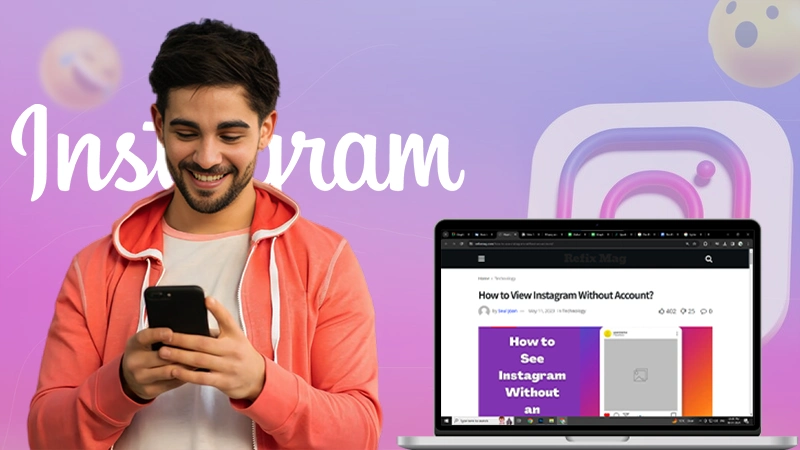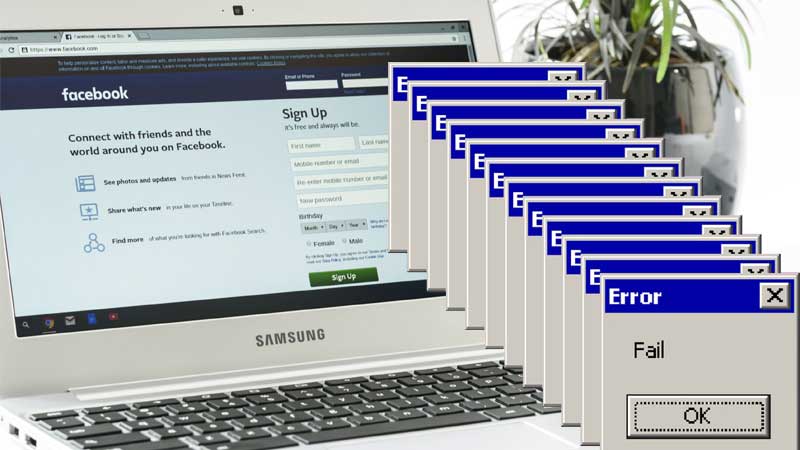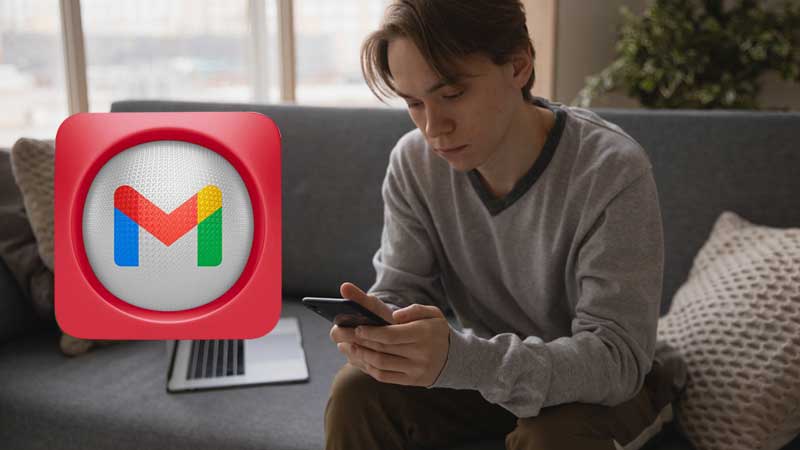All About Facebook’s Vanish Mode
Nowadays, social media users are turning more toward the features like temporary images and temporary videos. Apps like Snapchat and Instagram have implemented these features and similar to these features, Facebook has also introduced Vanish mode. Vanish mode is known to provide temporary messages while chatting with family, friends, or colleagues.
Before learning how to operate Vanish mode, let’s first understand what it is.
What is Vanish Mode?
If you are willing to know what is Vanish mode on messenger, you have come to the right place, as from here onwards you will be given details about the Vanish mode.
It is a feature of Facebook Messenger, which lets you send messages on a temporary basis while chatting. These messages do not last long and disappear automatically whenever the chat is seen or closed by the user.
If someone tries to take a screenshot of the chat, in this case, both the users will get an alert regarding the same. For checking the vanish messages, the vanish mode should be “turned on” on both sides, else the messages will not be visible.
After having discussed the Vanish mode, let’s start with the process of turning on the Vanish mode in messenger.
How to Turn on Vanish Mode?
One of the basic things required to turn on the Vanish mode is to install Facebook Messenger on the device, whether you are accessing it on Android or iPhone. Vanish mode is not enabled by default and is required to be enabled manually.
So, The steps to turn “Facebook Vanish mode” on are given below. Have a look.
Step 1: Unlock your device and launch Facebook Messenger by tapping on it.
Step 2: Start chatting with someone (It should be one to one conversation, as the Vanish mode does not work in group chats)
Step 3: While chatting, swipe up from the bottom of the chat and keep dragging until the circle is filled. Get the idea of it from the below screen.
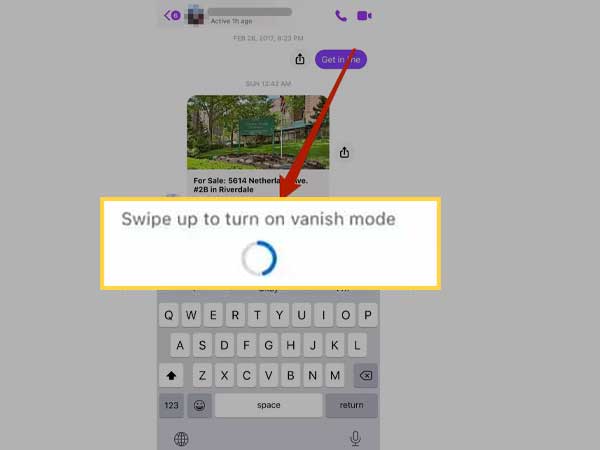
Step 4: Now the screen will change to the Vanish mode, Now you can chat normally as you used to chat in the normal mode.
Once the message is seen by the recipient and the chat is closed, the messages will disappear. So, this is how you can turn on the Vanish mode.
Now, let’s dive into the process of turning Off the Vanish mode.
How to Turn Off Vanish Mode?
To turn off the vanish mode, firstly, you need to enable it by going through the above-mentioned method. Once you have turned it on, now you can disable it by following the instructions as told below.
To leave the Vanish Mode, tap on the “Turn Off Vanish Mode” (from the top of the chat). You may get the idea of it from the below image.
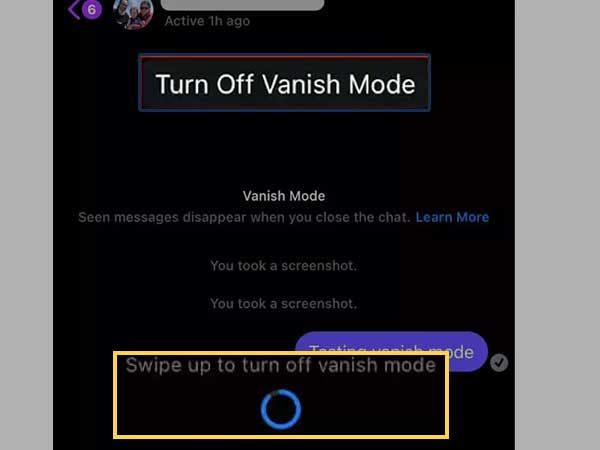
So, this way, you can disable the vanish mode in Facebook messenger.
If you come to know that you are unable to use messenger’s vanish mode, do not fret and go for the below-mentioned solution.
Messenger’s Vanish Mode Not Working?
In reality, vanish mode is not available for all chats, like Group chats, voice calls, and video calls. Also, those who have not chatted with you before will not be able to chat with you in vanish mode. With all that said, it might also be possible that the vanish mode has not been released in your country and as a result, you are unable to use it on your smartphone. So, these were some reasons why you can not use vanish mode at your end.
How to Set Message to Disappear in Messenger
If you want to send such messages to others that can disappear from the chat after a certain period, I want to assure you that it is possible and the process to achieve it is mentioned below.
First and foremost, you should start an end-to-end encrypted conversation. Afterward, you can set the time limit of the messages, after which the sent message will disappear from the chat. The time limit can be 1 min, 15 min, or 24 hrs.
If the message has not been seen within the period of 14 days, the message will disappear automatically from the conversation. So, to choose when your message should disappear from the chat, follow the below steps.
Step 1: Go to the Chat
Step 2: Tap on secret conversation
Step 3: Now, on the top of the chat, tap the person’s name or you may tap on the group chat name
Step 4: Tap on the Disappearing Messages
Step 5: Now, choose the timing when you want the message to disappear from the chat, once the message has been seen.
Step 6: Finally, tap on the “Ok” button
Disappearing messages can easily be captured using the screenshot functionality. So, use disappearing messages wisely as the message recipient can misuse this functionality.
Now, let’s discuss, how will you come to know whether someone on the other side of the conversation is using vanish mode or not.
How Can You Tell if Someone Is Using Vanish Mode On Messenger
It is quite easy to detect Vanish mode while chatting. To do this, simply check the background of the chat and check the newly appearing button on the chat. Because, whenever vanish mode is turned on, on any of the sides of the conversation, the chat background will turn dark and a turn-off Vanish mode button will appear above the chat screen. So, these were some features that will change once the vanish mode is enabled on the chat.
Some Key Points to Note
- Vanish mode is not supported during Group chats, voice calls, and video calls.
- Disappearing messages can not be recovered, copied, saved, or forwarded
- While chatting in Vanish mode, if someone takes a screenshot or recording of the chat, the person on the other side will be notified immediately.
- People who have not chatted with you before, can not send the message request in Vanish mode
- Messages sent in Vanish mode are end to end encrypted and can not be read by anyone except the sender and the receiver.
- Vanish mode is available in certain countries only. So, if you are unable to chat with someone in vanish mode, chances are, this facility is unavailable at their end or have not been launched in their country.