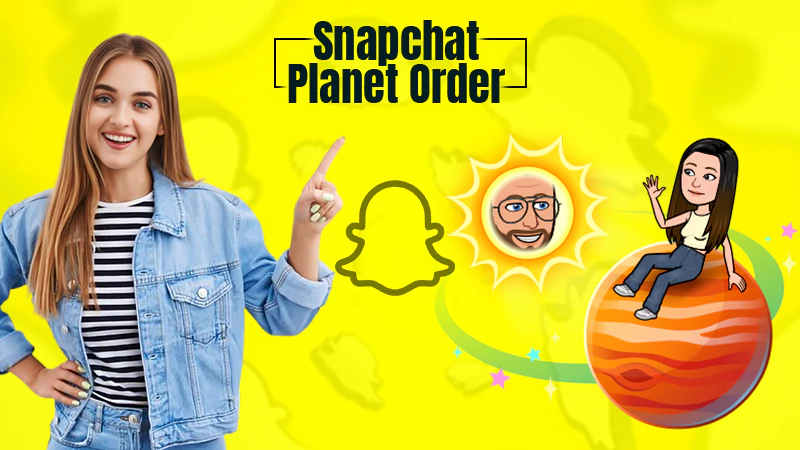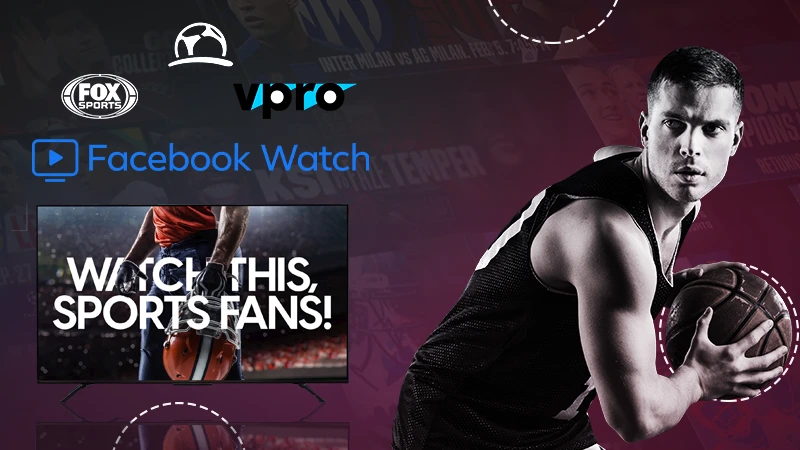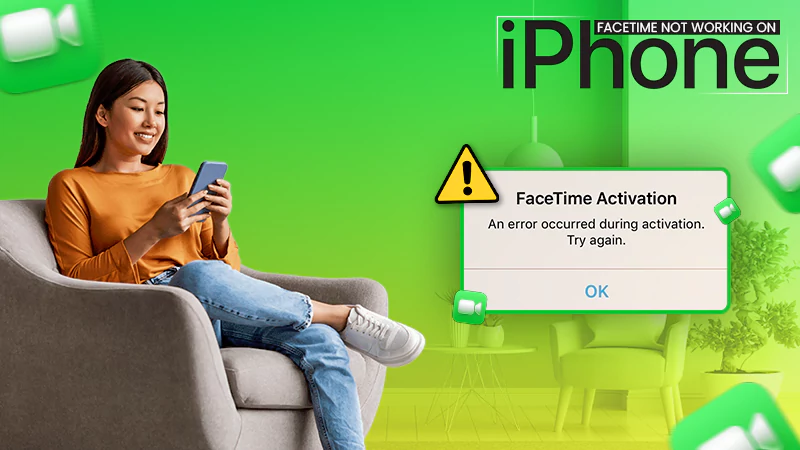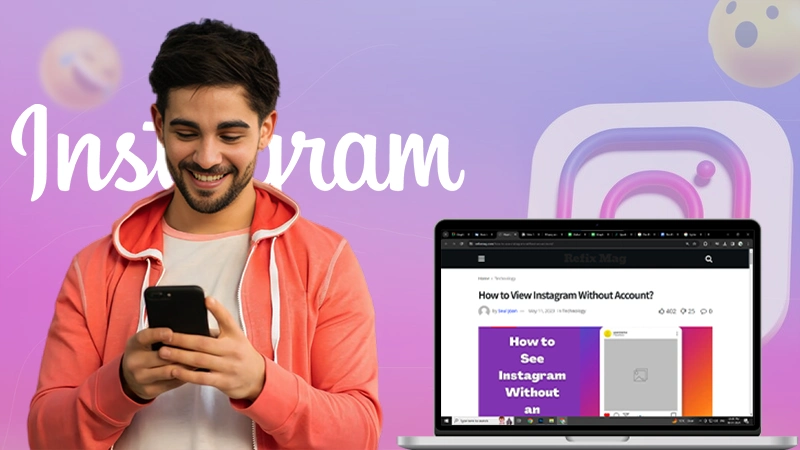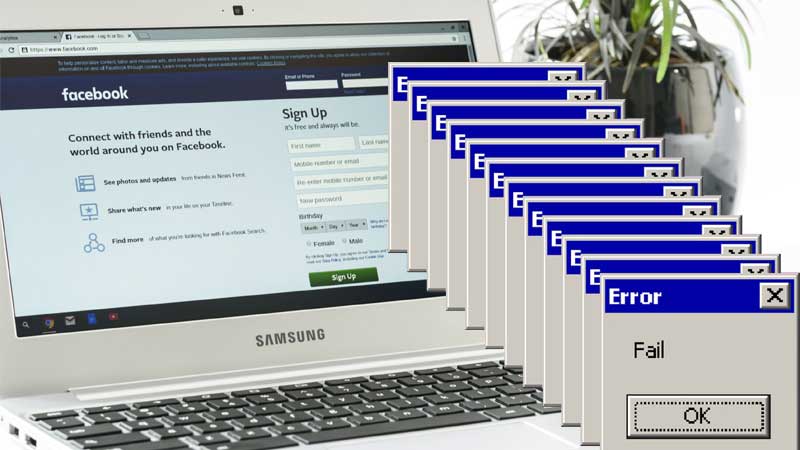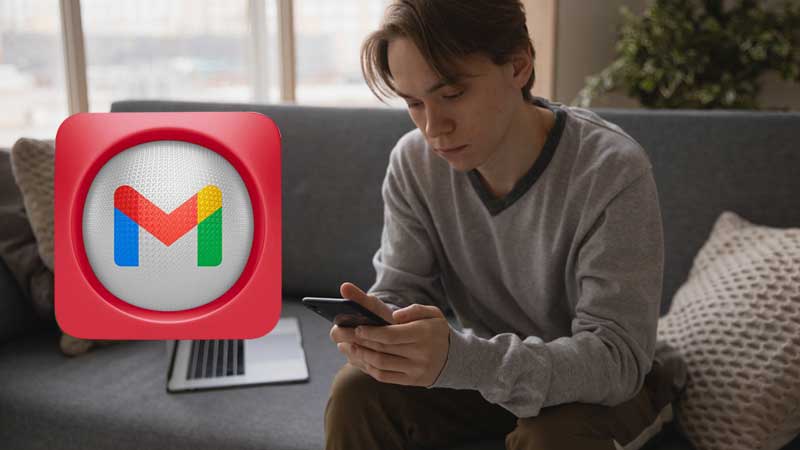How to Fix ‘YouTube Comments Not Showing’ Error?
- YouTube is a one-stop platform to keep yourself entertained throughout the day; with tons of videos to offer.
- While going through comments on YouTube, you may encounter an issue such as comments are not loading on Google Chrome
- If you are facing issues in reading comments on Youtube or comments are not loading at all, this can be due to a technical glitch and can be fixed easily.
YouTube is a tremendous source of videos from different genres, enough to eat up your entire day. Most of us keep YouTube open in a separate tab while working on the computer. I even enjoy reading comments alongside watching videos. Lately, I discovered that comments are not showing on YouTube. I thought it to be an internet glitch, but the video was playing fine without any buffering. I tried quite a few fixes out of which one worked for me, so if you are sailing in the same boat, and YouTube comments are not loading on your device, consider this troubleshooting guide and hopefully, you will be able to fix it.
Solutions to Try When YouTube Comments are Not Showing
Mostly this issue arises out of the blue and there is no particular reason for that. If you are too facing it, here are a few things you can try when comments on YouTube are not loading. Here are some troubleshooting methods that you can try one-by-one:
1. Sign in to YouTube
Most of the users have faced this issue when they are not signed in to YouTube. So, if YouTube comments are not showing, firstly, you should sign in to it using your Google account and then replay the video you were watching before.
- Click on the ‘Sign In’ button given in the top-right corner of the YouTube screen and simply sign in using your Google account login credentials.

2. Play Another Video
The next easy thing you can try is to play any other video and see if you are able to see YouTube comments or not. YouTube lets the content creators disable comments on their videos and that can be one reason you are not seeing any comments on the video you played. If you are able to see the comments on other videos, it means there is no issue with YouTube or your browser.
If you are still facing the same issue, move on to the next solution.
3. Reload YouTube
At times, some minor glitches can arise due to connection or caching issues. So, if you still can’t see comments on YouTube, you can simply reload the YouTube website on the browser you are using and doing this may fix the issue.
4. Go Incognito
Another reason why comments are not loading on YouTube is cache, cookies, and extensions on your browser. To fix this, you can try using YouTube in incognito mode, and maybe comments start showing up when you go incognito.
Here is how to use incognito mode on a browser:
- On Google Chrome, you can go incognito by clicking on the three-dots menu and then select the option ‘New Incognito Window’; alternatively, you can use the shortcut ‘Ctrl+Shift+N’
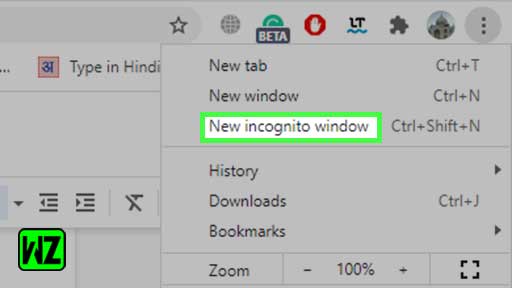
- On Microsoft Edge browser, click on the three-dot menu and then choose the option ‘New InPrivate Window’ or use the shortcut keys ‘Ctrl+Shift+N’
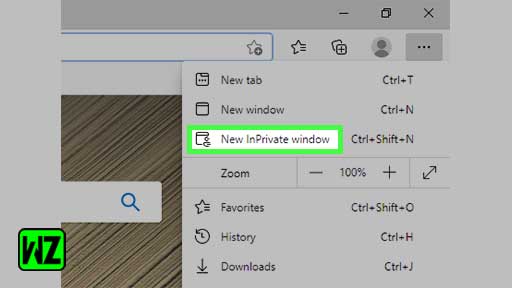
- After opening the incognito window, go to youtube.com and play a video, see if the issue persists.
Here is how to use incognito mode if you are using the YouTube app on Android or iOS:
- Open the YouTube app, tap your Google account picture on the top-right; from the menu, select ‘Turn on Incognito’.
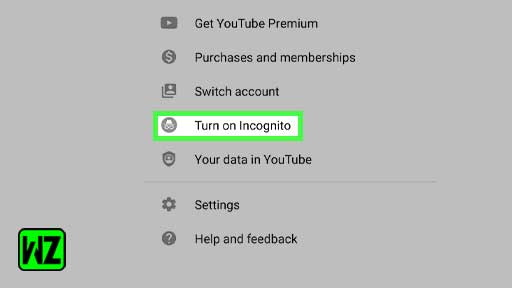
- Now, play a video and see if YouTube comments are loading or not.
5. Clear All the Cache and Cookies
If the issue is still there, you can try removing the cache and cookies stored on your browsers as follows:
On Google Chrome
- Click on the three-dots menu and select ‘History’ from the options.
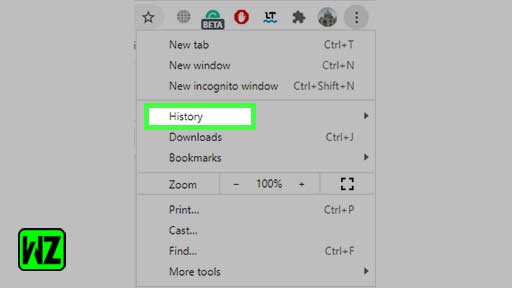
- Then click on ‘Clear Browsing Data’
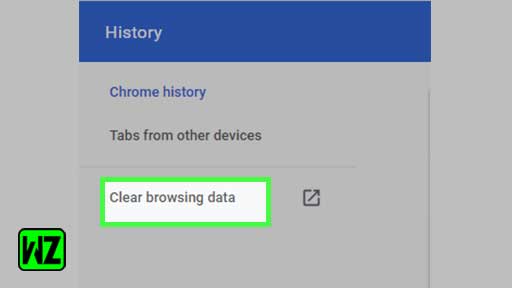
- Select ‘All Time’ in the ‘Advanced’ tab and then click on ‘Clear data’.
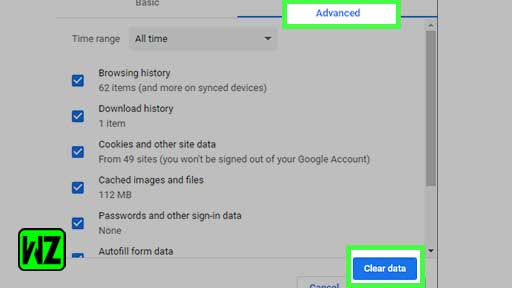
On Microsoft Edge
- Click on the three-dots menu and click on ‘History’
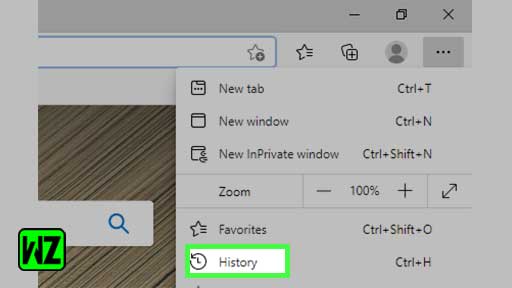
- Again click on the three-dots menu and then click on ‘Clear browsing data’
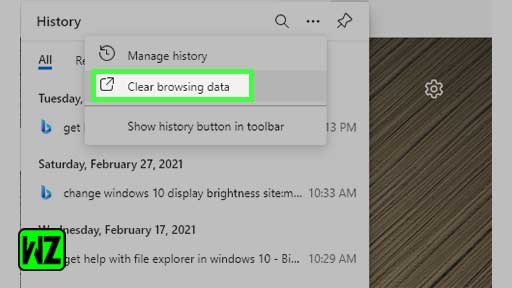
- Select the time range and click on ‘Clear now’.
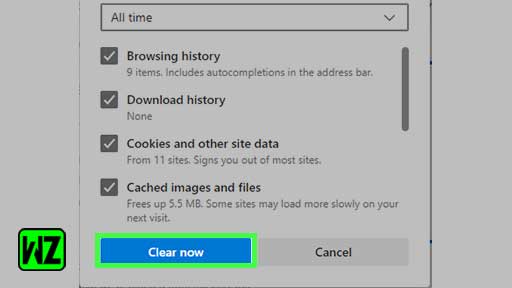
- After clearing the cache and cookies from your browser, open YouTube and check if the YouTube comments are loading or not.
6. Clear the YouTube App Cache and Data
If you use the YouTube app to play videos, you should try clearing the app cache and data to fix the ‘YouTube comments not loading’ issue. Follow the step-by-step instructions to clear the app cache and data:
- Long press the YouTube app and select the ‘i’ button or ‘app info’ option
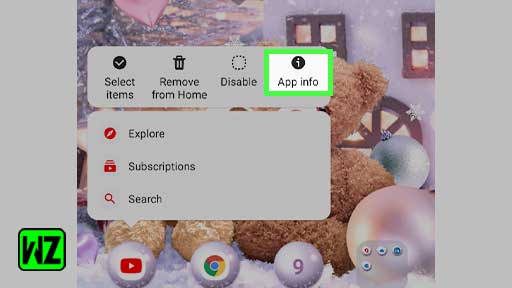
- Tap ‘Storage’
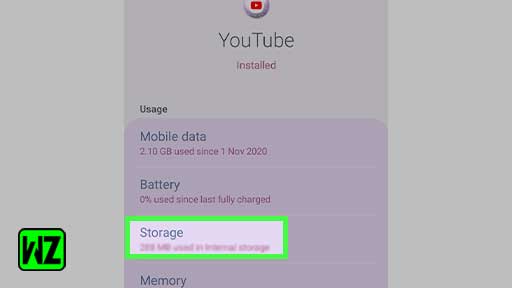
- Then tap ‘Clear Data’ or ‘Clear Storage’
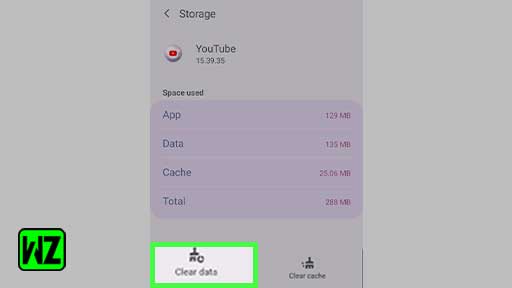
- To clear the app cache and data using your iPhone, you will need to delete the YouTube app and then reinstall it again.
- After that, try playing the video and see if the issue got fixed.
7. Disable Ad Blockers
If you have installed ad blockers on your browser, this can also interfere with the normal functioning of YouTube, hence it is not showing comments. If YouTube’s comments are not loading, disable your ad blocker and most probably this will fix the error.
8. Reset the Browser
Resetting the browser back to default can also help if YouTube comments are not showing whenever you play a video.
Reset Google Chrome
If YouTube comments are not loading on Google Chrome, you can reset it as follows:
- Click on the three-dots menu icon and go to Settings> Advanced> Reset and clean up> Restore settings to their original defaults> Reset Settings
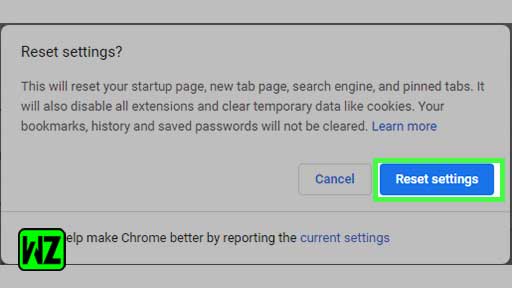
Reset Microsoft Edge
If YouTube comments are not loading on Microsoft Edge, you can reset it as follows:
- Click on the three-dots menu and go to Settings> Reset Settings> Restore settings to their default values> Reset
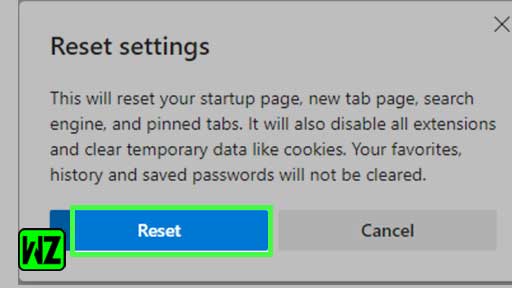
These were the top 8 solutions that you can try if YouTube comments are not showing on the desktop website or mobile app.
Next, you can read about: A Guide on How to Add Spoiler Tags to Hide Text Messages| Images |Videos on Discord