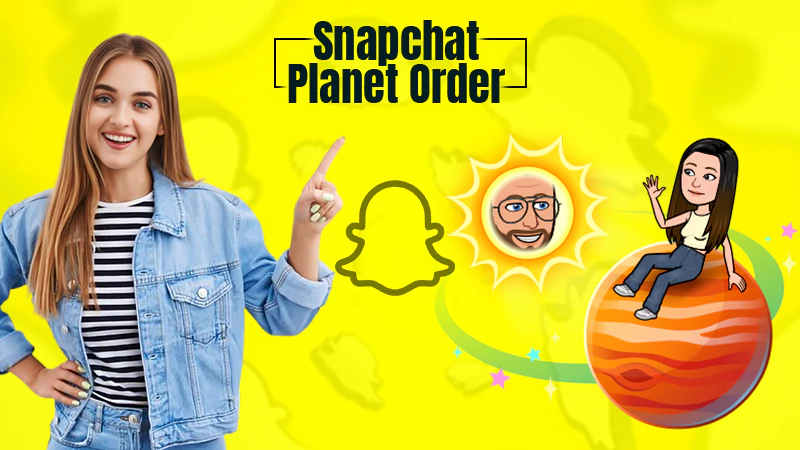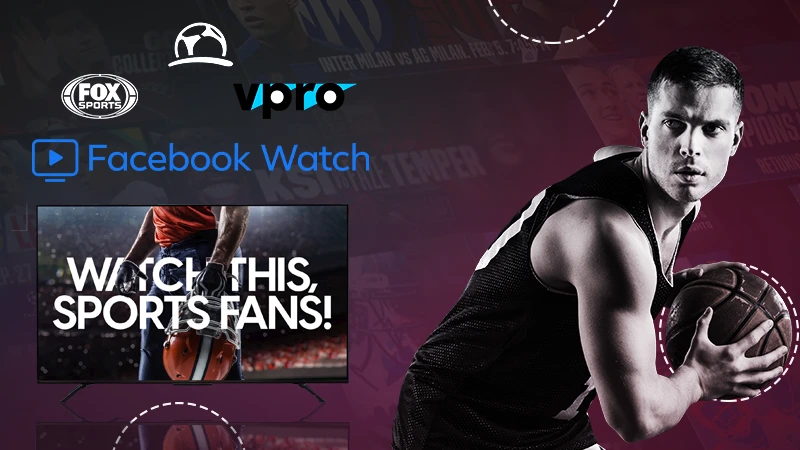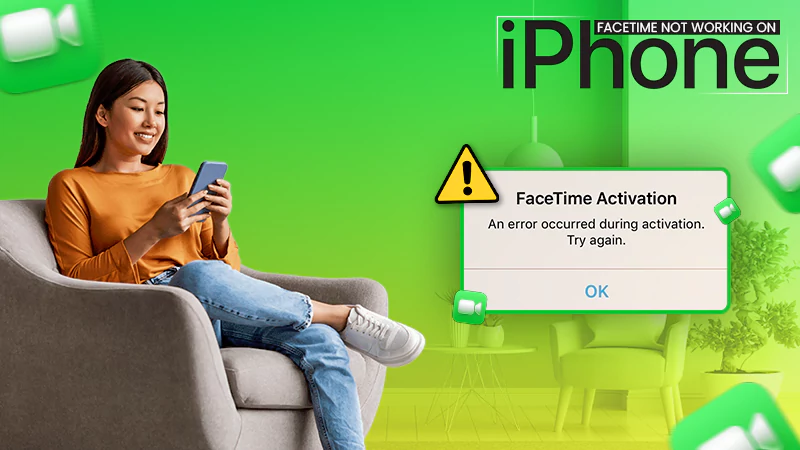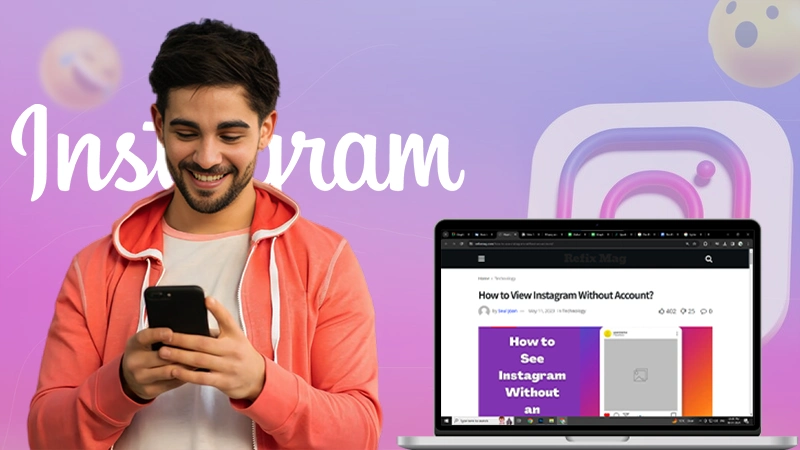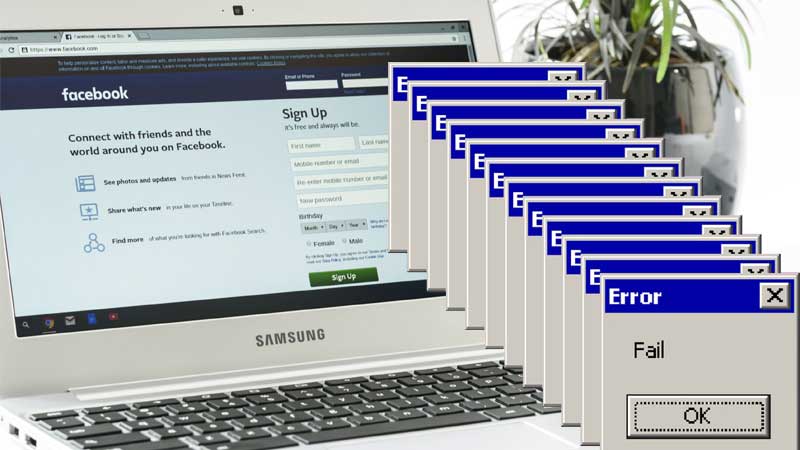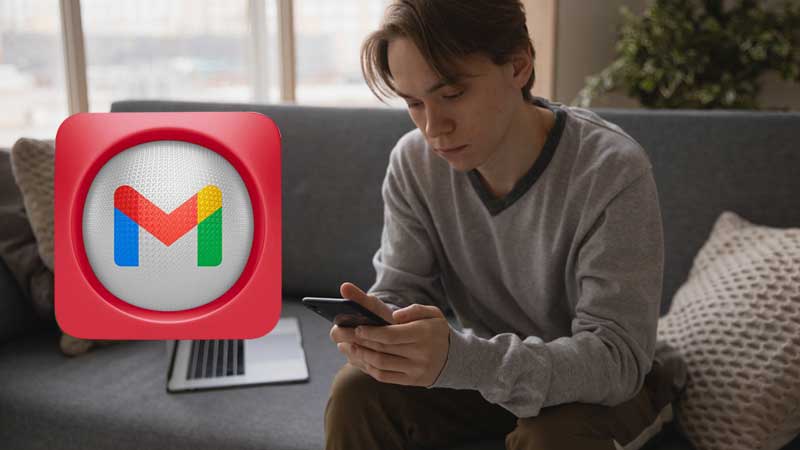How To Fix Youtube Keeps Pausing Issue?
No matter how many apps we use for entertainment, the app we will never stop using is Youtube. Out of all the apps for entertainment, Youtube still tops the list. Well, this is because of the amount of quality and quantity it offers to its users. No doubt, it’s a platform you can spend hours on without even blinking your eyes.
But what if Youtube keeps pausing while you are watching your favorite content? This is a common glitch in Youtube that it keeps on pausing without you even touching your screen. No matter what device you use, it keeps on pausing on a smart TV, Android phone, and even on headphones.
There can be many reasons behind this glitch that it keeps asking “are you still watching?” Well, you have got nothing to worry about because we have got the best ways to fix this issue of Youtube keeps pausing. But first, let’s find out what are the reasons for this.
Why Youtube Keeps Pausing?
Switching devices won’t matter much as once the glitch is there, it will keep pausing your Video on Youtube. Quite annoying right? So let’s find out why this keeps on happening and what can we do to fix it:
- A poor internet connection can anytime interrupt your video in between.
- The Youtube app needs to be updated.
- Your browser is filled with junk and needs to be cleaned.
- A feature called “Remind Me To Take A Break” is on.
- The headphones are damaged in some way.
- Youtube is down.
Now that you’ve known why Youtube keeps pausing, let’s move ahead to its solutions to sort this issue and enjoy unlimited content on Youtube without interruptions. Here are some ways you can use to fix Youtube keeps pausing issue:
How To Fix Youtube Keeps Pausing Issue?
There are several ways you can apply when you face any sort of interruptions while watching a video on Youtube. So let’s get started:
Check Your Internet Connection
The very first step one should do while facing interruptions is checking their internet connection. An unstable internet connection might be the reason why your Youtube keeps on pausing. For checking the internet connectivity, open any other website on your device and do a quick speed test and you’ll know if internet connection is the issue or not.
Check Your Headphones
If you have headphones connected to your device while watching videos on Youtube, make sure they are connected properly or aren’t defective as the app automatically pauses when the headphones are disconnected or removed from the device. Plus if the headphones are connected loosely, it might get Youtube to believe that the headphones are constantly being removed which will further lead to the video being paused repeatedly.
Update the App
Using the outdated version of the app may be the reason why the videos keep on pausing. This is for every app, they need to be updated every now and then to get smooth functioning. Not updating the app to its latest version may lead to some issues and interrupt its flow. Hence, update your app from Google Playstore or App Store.
Disable ‘Remind Me To Take A Break’ Feature
Some people have a habit of binge-watching videos on Youtube, and this is why they have enabled this feature of ‘Remind me to take a break’ from time to time. So if you are one of those, do remember to disable this feature. The features will automatically pause the video after a set of intervals. Here’s how you can disable it:
- Launch the Youtube app on your device and on the top right corner of your screen tap on the profile icon.
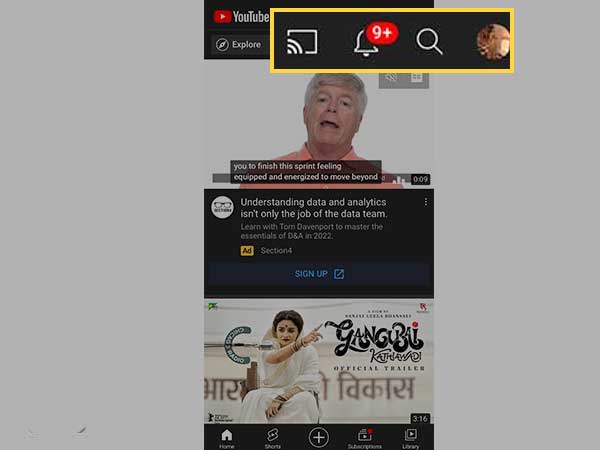
- In the profile, scroll down and tap on Settings.
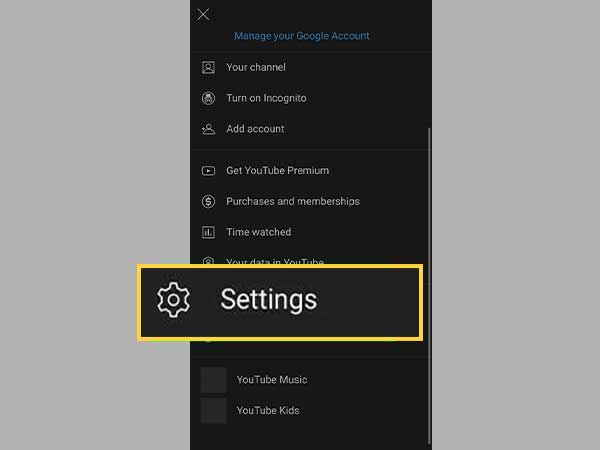
- Click on General and tap on the ‘Remind to take a break’ option to turn it off.
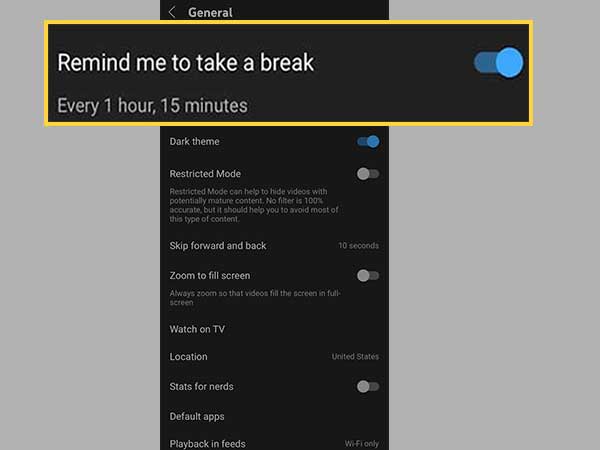
And you are done.
Reboot Your Device
One of the best features of your phones, laptops, and PCs is that we can have more than one app running altogether in the background. But, sometimes, these apps might be in the way of smooth functioning of the app you are using currently and create some errors like the one we are dealing with right now. This is why in this case, try rebooting your device and launch Youtube again to see if it works.
Disable Extensions from Your PC
Most of us use extensions like Grammarly for managing different tasks. But it doesn’t matter why you use them, the intervention of any third-party app or site might interrupt the flow of the app you are currently using just like Youtube making it pause repeatedly out of nowhere. Here’s how you can disable extensions:
In Google Chrome-
- In the address bar of chrome, type chrome://extensions and click enter.
- You’ll see all the extensions you have added, click on Remove to disable them.
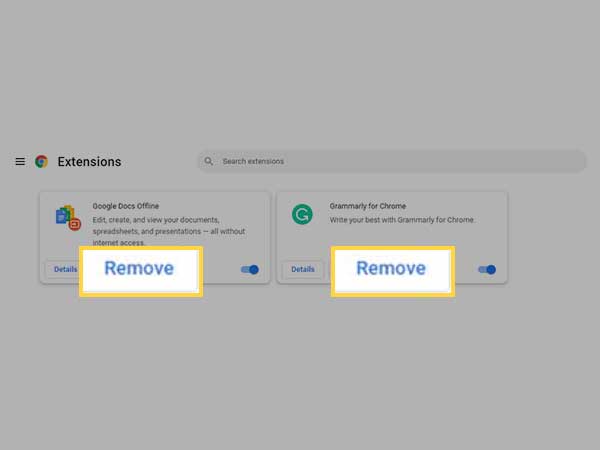
In Microsoft Edge-
- Click on the three-dot menu on the home screen.
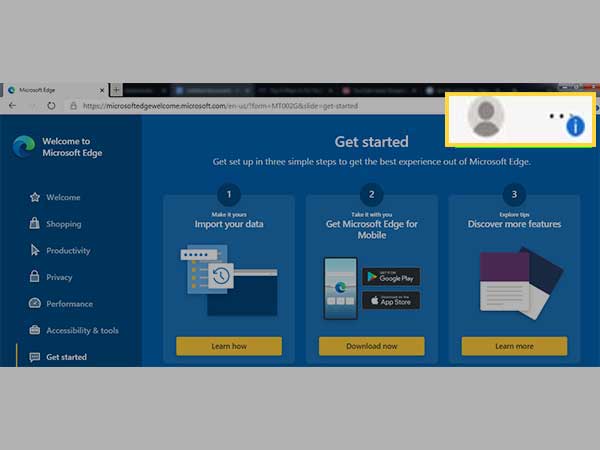
- Click on extensions to turn them off.
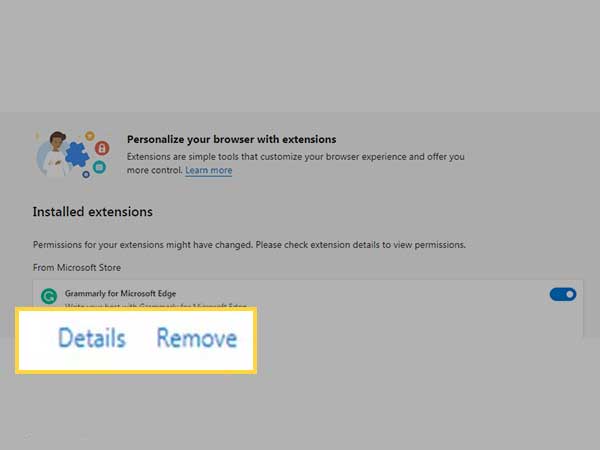
Clear Cache and Data
Youtube or any other app stores previously played videos or user data in the form of cache. So when the app accumulates too much cache, it starts to slow down the app and creates issues like pausing videos on Youtube from time to time. This is why it is important to clear the cache to get an uninterrupted flow.
Here’s how you can do it:
- Go to Setting on your Android device and click on Apps and Notifications.
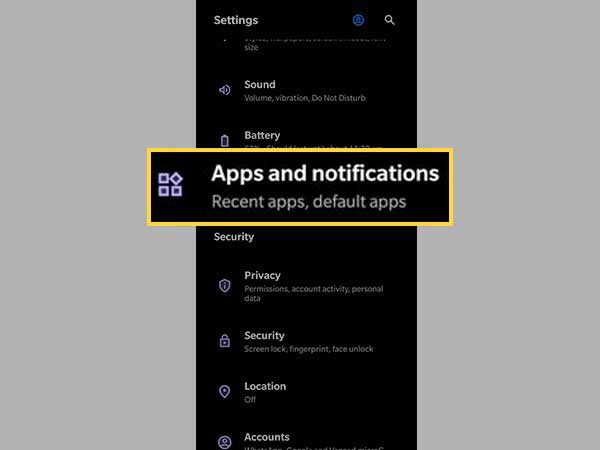
- Locate the Youtube icon from the list of apps.
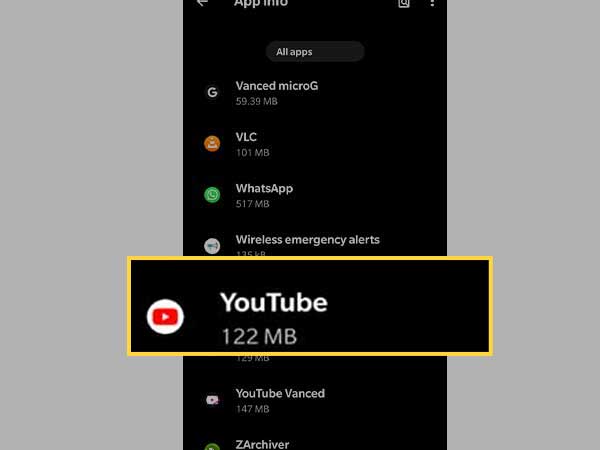
- After that, click on the storage and cache option.
- Click on clear cache.
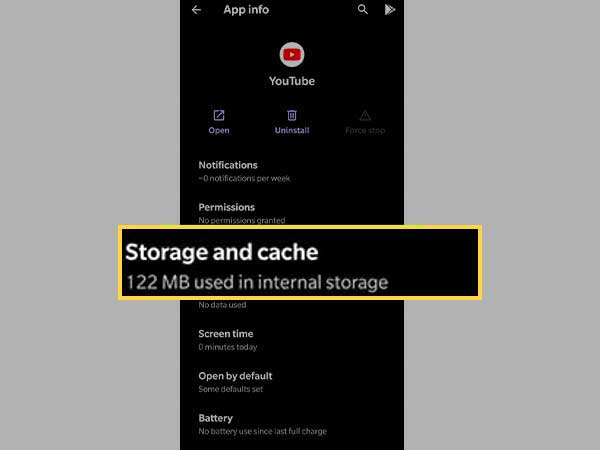
Note: The above-mentioned steps are only for Android users, for iOS users, there are no steps for clearing cache or data for Youtube or any other app, they can simply uninstall or delete the app from their device and then reinstall it to sort this issue.
Try Launching Youtube With Another Browser
If any of the above methods don’t work, try launching Youtube with another browser. You can also try launching Youtube in incognito mode for once. If you see that the issue in Youtube is because of the faulty browser, you can simply update or just reset the settings of your browser and it will work.
Being interrupted while doing one of your favorite things is something that we all just can’t bear. This is why it is important to take care of any such issue that might come your way.
Most of the time, it’s the internet connection or the accumulated cached data that comes in the way of the smooth functioning of any app. But now that you have got a solution to every possible issue, apply them to enjoy uninterrupted videos on Youtube.
Next, related to YouTube, you can also read this post: How to Fix ‘YouTube Comments Not Showing’ Error?