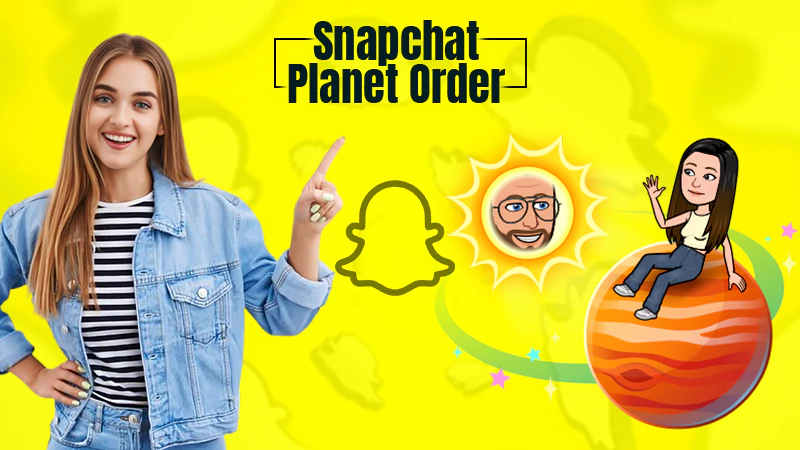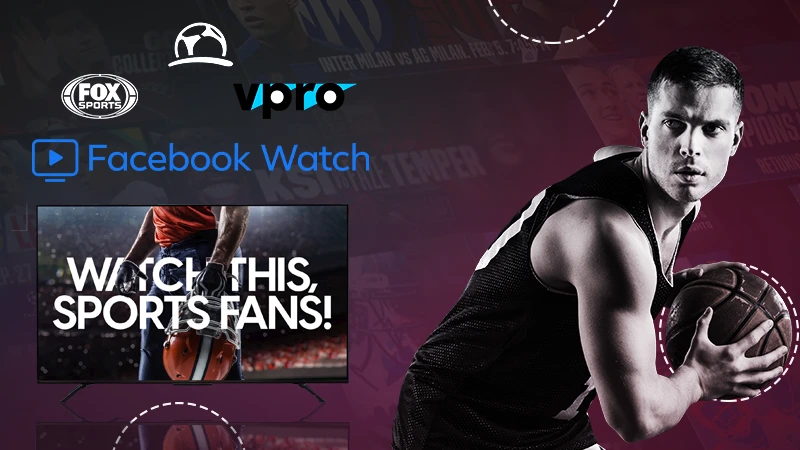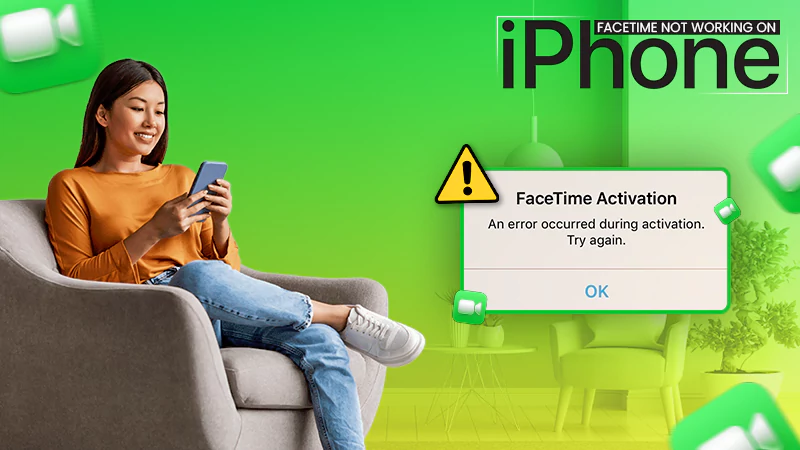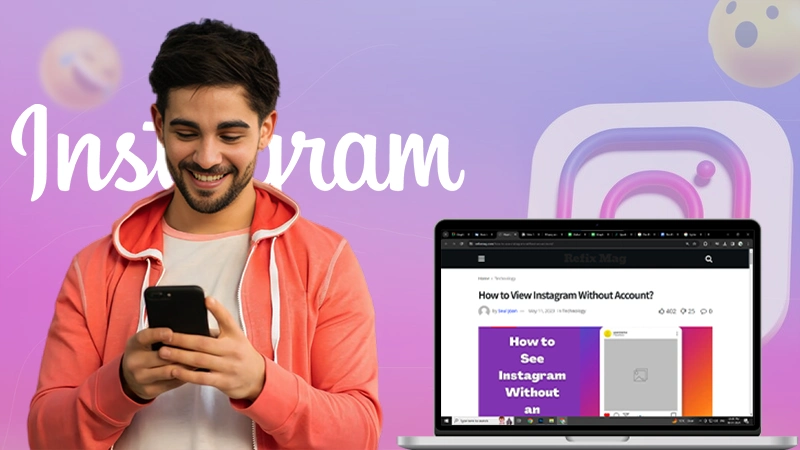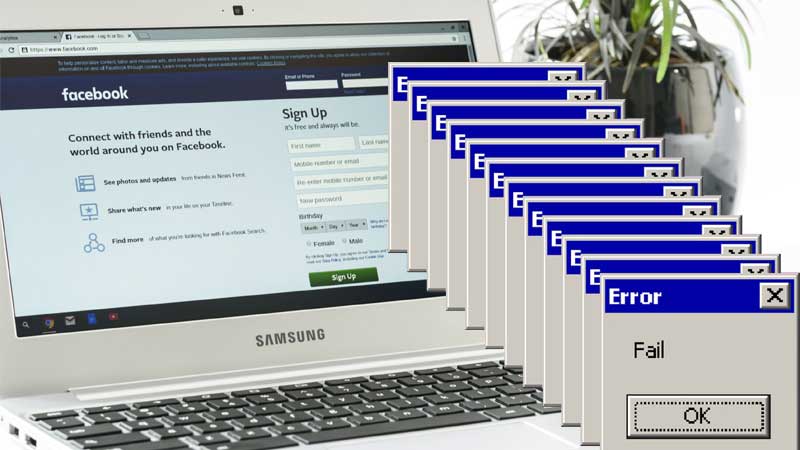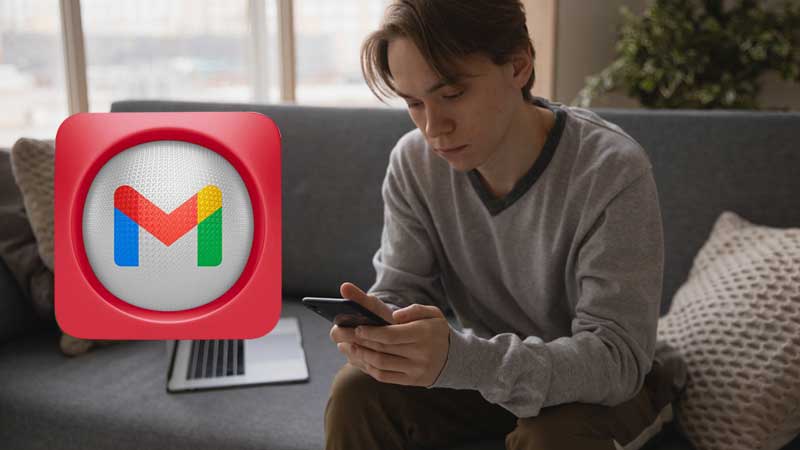A Quick Guide on How to Fix Instagram Pictures Not Loading Error?
Not to mention, Instagram hosts both photos and videos on the platform. But, it’s so popular for sharing photos that some check their Instagram feeds to read motivational quotes having nature pictures in the background, and some to find cool pose ideas for their images using specific Instagram hashtags.
In short, every Instagram user loves to scroll through a feed full of different pictures. However, if Instagram won’t load pictures, what use of it is?
It is really annoying when Instagram pictures are not loading on your device and the worst part is that the error message does not tell you the cause for the error.
But, one thing you must understand is that it is not common to face such issues as Instagram still has to deal with a lot of flaws in the app. So, the point is— “Instagram photos are not loading” errors are very common and easy to fix.
Therefore, today in this article, we are looking at all the reasons why you might be getting the “Instagram photos are not loading” error and also have put together all the necessary steps you need to take to fix this error easily.
Having said that, let’s get started without any further ado—
- Why Won’t Some Instagram Pictures Load?
- How to Fix Instagram Pictures Not Loading Error?
- Solution 1: Check Internet Connection & Router
- Solution 2: Check Instagram Server
- Solution 3: Restart Your Phone
- Solution 4: Close the Instagram App and Restart
- Solution 5: Check for Permissions
- Solution 6: Clear Cache
- Solution 7: Check for Compatibility Issue
- Bonus Solution: Take a Break from Instagram
- Solution 8: Update Instagram App
- Solution 9: Reinstall the Instagram App
- Solution 10: Reach Out for Instagram Support
- FAQs
Why Won’t Instagram Sometimes Load Pictures?
It should be mentioned that you can get “Instagram pictures not loading” error for various reasons. So, before looking at the solutions that help you fix Instagram photos not loading errors, it is important to understand the various reasons why the error occurs in the first place.
Having said that, let’s take a look at some common reasons why Instagram is not loading photos—
| No Internet Connection |
| Poor Mobile Data Signal |
| Issues with the Internet Router |
| Instagram Servers Down |
| Problem with Instagram App |
| Instagram’s Cache is Full/Corrupted |
| Incorrect Time and Date |
| Restricted Data Usage |
| Usage of Third Party Apps |
| Outdated Instagram App |
| A Software Glitch |
So, these are the possible reasons why Instagram pictures won’t load!
Now that you know the reasons why you’re experiencing “Instagram images not loading” error, it’s finally time to get rid of this particular error with the help of this troubleshooting guide—
How to Fix Instagram Pictures Not Loading Error?
Work your way down the list to try out the given solutions to fix the “Instagram photos not loading” error on your respective Android or iPhone—
Solution 1: Check Internet Connection & Router
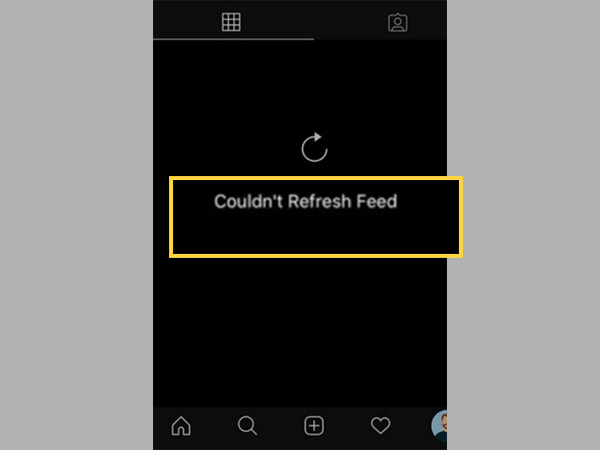
The number one reason why Instagram fails to load pictures can be your slow internet connection.
Often, when you log into your Instagram account, the network connection gets interrupted, and you will receive a “Couldn’t refresh feed” error message on Instagram. This can happen due to various reasons like internet router problems, weak mobile data network connection, or no signal. Sometimes, there may be other general network connection issues and other technical Instagram issues that can interrupt the internet connection.
However, first thing first, please check if airplane mode is on your respective Android or iPhone. If so, turn it off and connect your phone to your home Wi-Fi. Conversely, if you’re out and about, you can’t find any Wi-Fi connection near you then, you’re left with no option but to turn on your mobile data.
But, even in that case, the problem can occur because if you have weak signal on your cellular data, you are likely to face the error “Instagram picture not loading”.
Not only that, you also need to keep in mind that while browsing Instagram, you may reach the end of your data pack and when this happens, your internet connection will suddenly stop leaving you with the error that you currently have encountered.
So, always remember the deadline to refill your mobile data pack immediately and make sure that you have a strong mobile network signal on your phone.
Hopefully, if internet connection is the cause, then this should definitely resolve the error.
In addition to this, let us ask you—“do you use an Internet Router?” If so and it is having some issue, then even though your internet connection is stable, you will face slow loading or, in some rare cases, complete blockage.
Therefore, it is suggested that you also check if there is an issue with the internet router that is causing the “Instagram picture not loading” error. For that, what you can do is launch the web browser, and using it, visit any website. [Note: You can also test the internet by simply doing a Google search.]
Now, if you can visit that website, it means that your internet connection and router are working perfectly. This also indicates one more thing and that is, the problem with the Instagram app could have originated from an internal Instagram glitch or something else but, surely your internet and router aren’t at fault.
Solution 2: Check Instagram Server
All popular social media platforms like instant messaging app Messenger, Facebook and WhatsApp used to face server outages. When this happens with a particular platform, its servers are down for hours and no one from any corner of the world can access it.
So, to no one’s surprise, Instagram can also shut down completely like any tech platform due to server outages and of course, when Instagram servers are down, Instagram doesn’t work properly or at all.
However, this is not necessarily the surest reason why you are facing the “Instagram pictures not loading” error. Thus, to confirm, you need to check Instagram server status. For that, there are several open-source status checker platforms, such as Is It Down and Down Detector.
Alternatively, you can check Twitter for updates on Instagram uptime. To be precise, you can quickly search on Twitter for “Instagram Down” and sort tweets by “latest.” Doing so, if you see a lot of users tweeting, “Instagram down,” that means Instagram is down right now for most users, and there is nothing you can do on your end instead of just waiting!
Moreover, if the error is a global issue, Instagram will tweet it out in their official Twitter account like this—
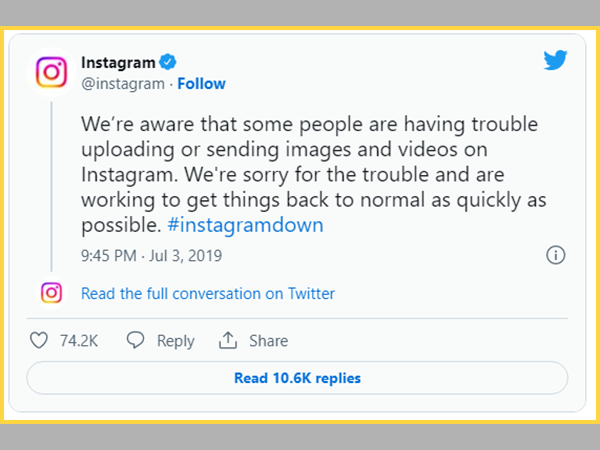
Solution 3: Restart Your Phone
Next, you can try restarting your phone to resolve this encountered error as it has been observed that reinstalling the operating system can solve many common problems of the apps you’ve installed on it.
| In order to restart your Android smartphone; |
| You have to hold down the ‘Power’ button till when the ‘Reboot’ option appears. Once you see it on the screen, you need to simply tap on it to give a quick ‘Restart’ to your Android phone. |
| In order to force restart your iPhone; |
| You have to hold down the ‘Power and Home’ button together for a while until your iPhone screen goes black and the ‘Apple’ logo appears. |
Solution 4: Close the Instagram App and Restart
If restarting the app doesn’t work, restarting the app may help. This is because restarting the app helps to refresh the app settings which- if not correct, will cause the app to malfunction.
So, keeping that in mind, you need to close the app. However, note that simply closing the app window doesn’t completely close the application; you’ll need to force-close it. That means you need to force close Instagram under ‘Settings.’ Along with this, also stop any instance running in the background.
Solution 5: Check for Permissions
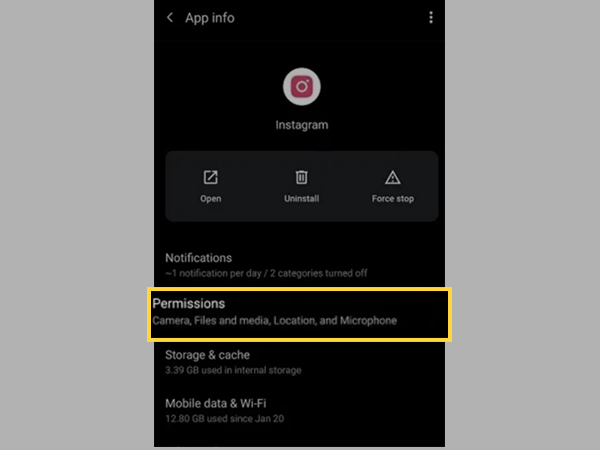
Another possible reason why Instagram is unable to load pictures properly on your Android or iPhone is due to “Permissions.” If you do not know, then let us tell you that for the smooth operation of the app, it requires some permission from your respective phone’s operating system.
To be specific, the Instagram app to work without errors on both Android and iOS devices— requires access and permission to use the storage, microphone, camera, contacts, gallery, and other features.
If the required permissions are not given, you’re likely to experience unexpected issues and errors like the one we’re discussing today. So, considering this as a possible reason, check if you have given all permissions to the Instagram app! If not, make sure that you have granted all necessary permissions to the Instagram app immediately.
So, considering this as a possible reason, check if you have given all permissions to the Instagram app! If not, make sure that you have granted all necessary permissions to the Instagram app immediately.
Solution 6: Clear Instagram App Cache
Like any other mobile app, Instagram also stores user data and app cache files (temporary data) on each mobile on which it is used.
The Instagram app cache is however essential as it helps the app to make content suggestions, analyze your activity on the platform, and improve the overall user experience.
But, when the Instagram app stores corrupt data and cache files, the app will start malfunctioning leading to errors like Instagram pictures not loading. However, as cache amalgamation causes this error, clearing the cache as soon as possible should fix the problem.
Hence, it is essential that you clear cache files, clear storage, and clear app data to fix the problem. In this regard, it should be noted that if you are an Android user, you can clear the cache files for the Instagram app individually. Conversely, if you’re an iOS user, you’ll need to completely remove and reinstall the Instagram app to do so.
However, luckily there is an “offload feature” on iOS devices (iPhone, iPad, Mac). Using this feature, you can delete the Instagram app and retain the user files with you even after reinstalling the app.
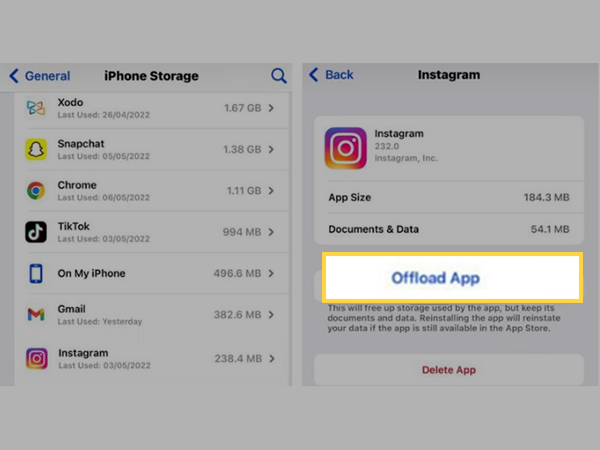
Solution 7: Check for Compatibility Issue
Often the “Instagram photos not loading” error is caused by a compatibility issue between the Instagram app and other third-party apps like VPN.
In today’s times, the use of VPN apps rose abruptly. They have become popular as they provide users access to content available in particular geographic locations and help the user to bypass all regional restrictions.
However, this does not change the fact that sometimes a VPN can also cause compatibility issues with the Instagram app. So, if you were using a VPN while facing “Instagram images not loading” error, consider disabling it and after doing that, restart Instagram to check if doing so is of any help.
Bonus Solution: Take a Break from Instagram
Let us one thing, are you doing too much action on Instagram? What we mean by this is that if you like too many posts, follow dozens of accounts or add too many comments in a short amount of time, Instagram can raise a red flag and block your account. Basically, the company thinks your account is a bot and thus, ends up blocking your actions.
When this happens, you can’t refresh the feed or see the latest posts on Instagram homepage. So, if this is the case with you too, we suggest that you wait for some time and try using Instagram again and make sure you take control of your actions.
Solution 8: Update Instagram App
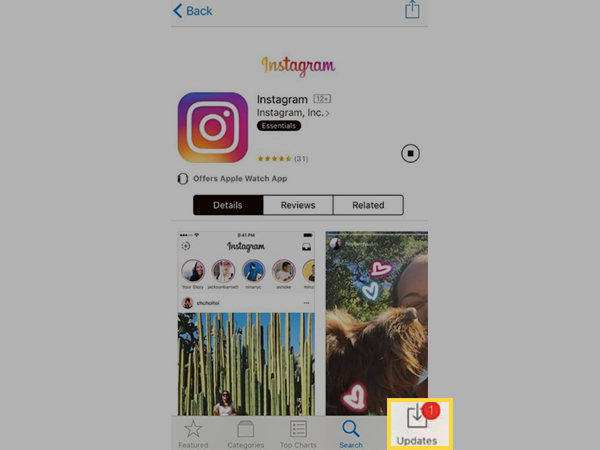
Like any other mobile app, Instagram also brings new upgrades to its mobile app almost every month. These upgrades are aimed at providing new features, bug fixes, updating time settings and rectifying glitches and faults in the mobile app.
Tip: Do not use an older version of Instagram unless the new version has bugs that need to be fixed in the next rollout version.
Hence, it is always suggested that one should install fresh updates and never delay in doing so. However, despite that one should always use the latest version of Instagram, many people simply avoid updating the Instagram app, which may not cause any major problems in the initial stage, but with time, the app starts to lag and, in the worst case scenario – may stop working completely.
So, it would not be wrong to say that at times, the Instagram app itself is the cause of the “Instagram pictures not loading” error and there can be many reasons for the Instagram app to behave inappropriately.
But, it can be fixed by updating the Instagram app to the new (latest) version. To do so, see below and perform the steps depending on the mobile device you own.
| On Android |
| Step 1: To update Instagram on Android, you first have to open your Android device ‘Settings.’ |
| Step 2: Then, tap on the ‘About Phone’ option. |
| Step 3: Inside the same, you need to check whether there’s an ‘Update’ available for download or not! |
| Step 4: In case an update is available, make sure to ‘Install’ it on your Android OS via following the on-screen prompts. |
| On iPhone |
| Step 1: To update Instagram on iPhone, tap on the ‘Settings icon’ to go to your iPhone Settings. |
| Step 2: Under settings, tap on ‘General.’ |
| Step 3: Inside this section, select the ‘Software Update’ option. |
| Step 4: After that, you just have to follow the on-screen instructions to download the update (if any new update file is available). |
However, if you are facing the “Instagram pictures not loading” error even after installing a new Instagram update, consider rolling back to the previous version of Instagram app and that’s what we told you in the “tip” above.
Note: If it’s difficult to keep track of regular updates, you can enable auto-update settings for Instagram to make sure it stays updated regularly.
Solution 9: Reinstall the Instagram App
Last but not the least is corrupt installation files of Instagram apps that lead to such errors. Instagram requires its installation file to operate correctly. But, if those files are corrupted, it won’t be hard to understand that the Instagram app won’t work properly.
So, considering this as a possible reason for facing “Instagram photos not loading” error on your respective phone, you can try reinstalling the app entirely.
That being said, here’s how you can reinstall the Instagram app—
| On iPhone |
| Step 1: First of all, you need to close your Instagram app. |
| Step 2: Then, what you’ve to do is tap & hold the ‘Instagram app icon’ until it starts “shaking.” |
| Step 3: As it happens, tap on the big ‘X icon’ to simply remove the app. [Note: After you remove your Instagram app, don’t worry about your data since Instagram will save your user data, nothing will happen to it.] |
| Step 4: Now, once you’ve removed the app, head over to the App Store. There, you simply need to search for the Instagram app and install it again on your respective phone. |
| Step 5: When the installation process of installing Instagram app on your phone is complete, what next you need to do is log in to your Instagram account using your respective Instagram credentials. |
| On Android |
| Step 1: First of all, you’ve to select apps from your Android device or Tablet. |
| Step 2: Then, simply tap on Instagram and from the options that appear, select ‘Uninstall.’ |
| Step 3: Once the Instagram app is uninstalled, launch the Google Play Store app on your Android. |
| Step 4: In that, you’ve to search for the Instagram app and once you find it, hit the option to download the Instagram app again on your respective Android device. |
| Step 5: Now, after downloading the Instagram app, tap on it to open. |
| Step 6: As you do so, you’ll see the login screen in front of you. On the same, enter your Instagram credentials to log in to your Instagram account. |
After you’re done reinstalling the Instagram app on your phone, you can continue to upload new photos to the platform as before. By doing this, you will feel like you are using a brand-new account.
Solution 10: Reach Out to Instagram Help Center Support
By now you should be able to fix the problem of “Pictures not loading on Instagram.” But, if you still get this error, you can factory reset your device and then re-download the app from Google Play Store or App Store. Or, the best solution is, you can reach out to the Instagram customer care center or, you can say the Instagram support and add a ticket explaining how the problem started while using the app.
Tip: To those who don’t know, Instagram tries it best to make the user experience on the platform as smooth as possible. For that, over the years, Instagram has created a list of common error messages related to the platform. You can visit the Instagram Help Center to find out. Not only does it include that it has informative articles on all Instagram features, how to manage your Instagram account, privacy and security, Instagram policy, and finally, privacy policies.
Bottom Line
That’s all! If images are not loading on Instagram, it can be a real agony, but, we hope you now know how to fix Instagram images not loading errors (if you encounter it again) with all the possible solutions listed here.
FAQs
Ans: Time and again Instagram users face Instagram feeds not loading issues. Since, unfortunately, it is becoming a more common problem, let me make you aware of its only solution and that is to wait for Instagram to fix it for you. Yes! It is because oftentimes they fix this automatically. However, the other time, you itself have to message the support team directly.
Ans: If you, being an Instagram user, follow or unfollow multiple users at once, Instagram’s algorithms flag you as abusing the feature or as a bot. For this, Instagram may disable your followers list! However, no need to worry because this can be reversed by contacting Instagram support and asking them to re-enable the followers list feature for you.
Ans: The ‘Instagram is not loading photos’ error occurs because the app data and cache needs to be cleared > Instagram server may be down or under maintenance > your internet connection may be preventing Instagram pictures from loading > the Instagram app may require an update to start working again. Not only this, there are also internal technical issues that can cause this error.
Ans: When dealing with “Instagram failed to load, Instagram couldn’t load the image” error, you should give try to these possible solutions—
- Check your internet connection and restart the app.
- Close and Re-launch Instagram app.
- Clear the Instagram app data and cache.
- Check the status of Instagram’s servers.
- Grant all the required permissions to the Instagram app.
- Check compatibility between the Instagram app and other third-party apps like VPN otherwise uninstall.
- Update your Instagram app to the latest version.
- Reinstall Instagram app
- Contact Instagram Support
Ans: If you’re frustrated that your Instagram app keeps closing itself then, let us tell you that your app may be crashing because a recent update caused it to become unstable. However, there’s nothing to worry about. You can try updating your Instagram app and then check as hopefully after updating it should work again.
Ans: It’s very easy to download and install Instagram since you can find Instagram on both the Google Play Store and the App Store for Apple.
Ans: In order to report a technical problem to Instagram, you need to follow these steps—Go to your Instagram profile first. Then, open your Instagram app’s settings menu. Inside settings, select the help option and following that, click report a problem. Now, once you finish doing so, you will then have to follow more instructions to report a technical issue that you’re facing with your Instagram app.