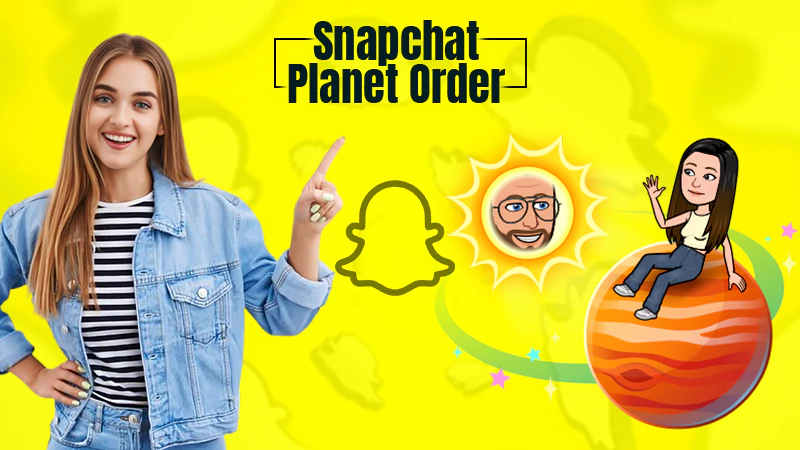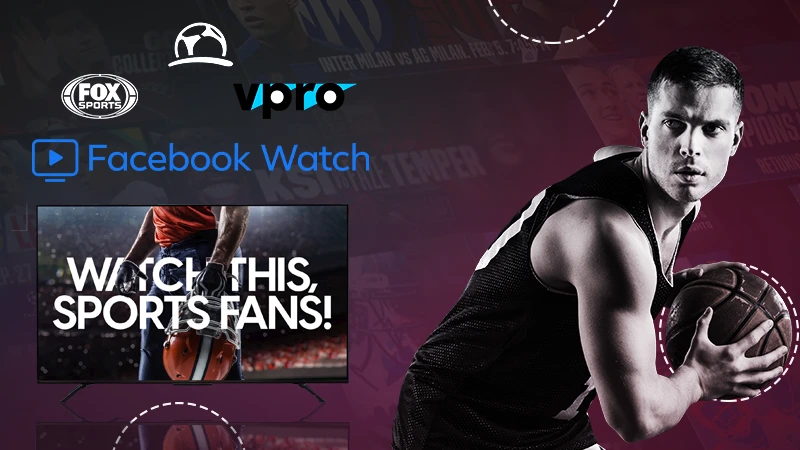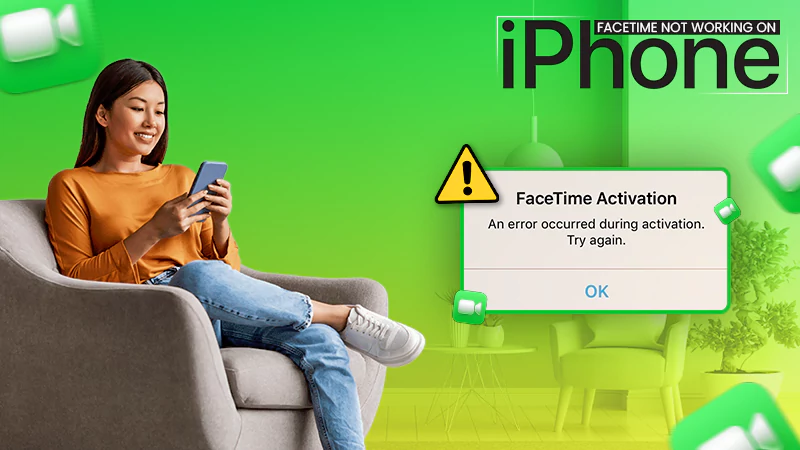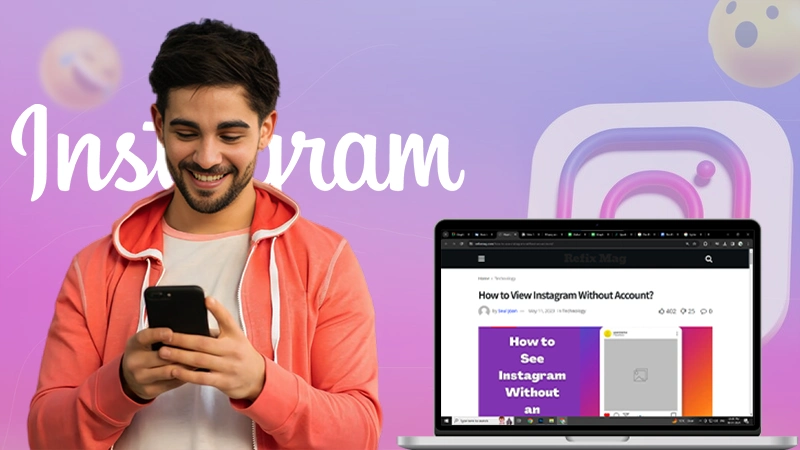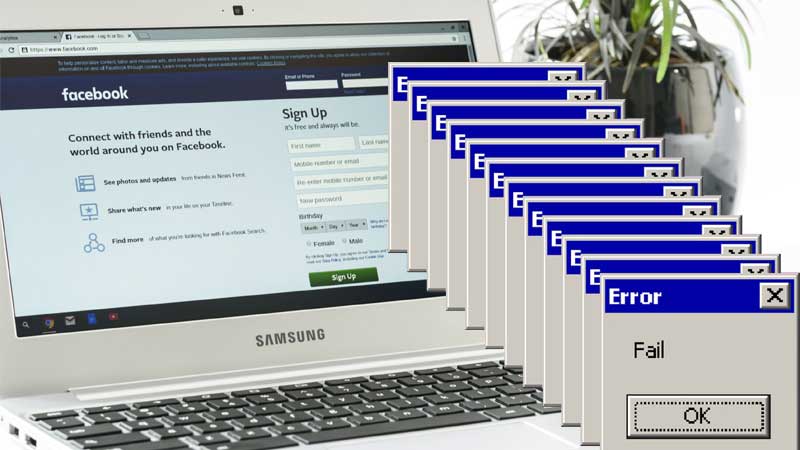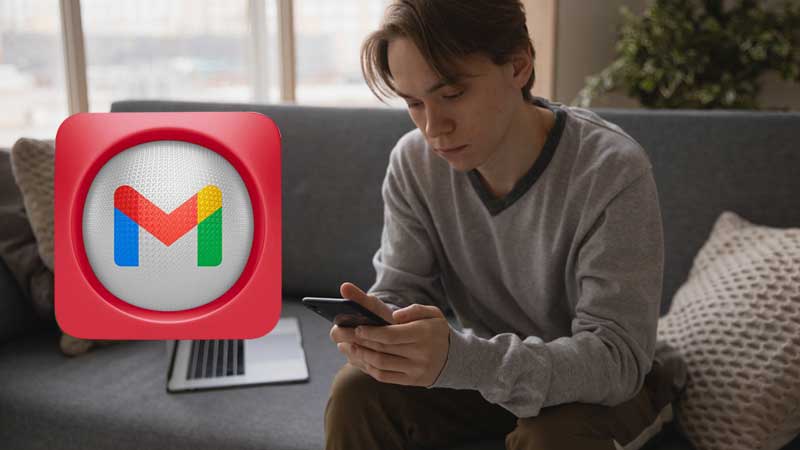Ultimate Fixes for Facebook Page Error “This Page isn’t Eligible to have a Username”
“Are you questioning yourself, why is using Facebook irritating at times? Me too, so do not worry, as you are not alone in the game.”
But, even though it is annoying, it is one of the best apps for personal or professional use, all over the world.
So, are you also facing the same Facebook error? Where Facebook says,
“Username Isn’t Available” or
“This Page isn’t eligible to have a username.”
If you are facing the same notification message or error, that clearly means that the Facebook page is not eligible to have a username that has been set currently. To resolve this issue, you will either have to change the Facebook Page Username or you will have to Change the Admin of your Facebook Page.
Just keep in mind, before changing or updating the Facebook username settings, your username should meet the current requirements of Facebook.
Why to Change Facebook Page Username?
There can be some reasons due to which you might need to change the Facebook page username. Let’s have a look at the track that you have been following, to check if it needs some changes.
- The Facebook page might not be meeting or violating the minimum requirements of 25-page likes
- It may be due to the lack of administrative privileges
- It can also be caused due to page verifications issues.
Now, if the reasons listed above are the cause for your Facebook page username error, let’s check out the eligibility criteria or the path you should follow when setting up the username for your Facebook Page.
Eligibility for your Facebook Page Username
If your Facebook page is not eligible to have a username, your username might not be appropriate or might not be following the guidelines of Facebook.
If the username of your Facebook page is ineligible, let’s see what to do to make it eligible. Just follow the guidelines, mentioned below.
- You should have a minimum of 24 likes on a page
- You should’ve uploaded 1 post at least
- You should be the admin of your Facebook page
- You should verify your Facebook page to create a username
- You should verify your personal Facebook account
For more information regarding Facebook’s eligibility criteria to create a Facebook page username, directly connect with Facebook guidelines to create a username or a screen name
Even after keeping track of the eligibility criteria, regarding the Facebook username, you are facing the error, where it says, This page isn’t eligible to have a username.
What are you waiting for? Just scroll it down!
What to do If you are Not Eligible to Create a Username on Facebook?
To resolve “the Page isn’t eligible to have a username error on Facebook”, add yourself or a friend of yours as the admin of your Facebook page, by following the steps, listed below.
Solution 1: Add yourself or a friend as the Admin for your Facebook Page
- Step 1: Log in to your Facebook account through the web browser, and click on the pages from the left side of the screen.
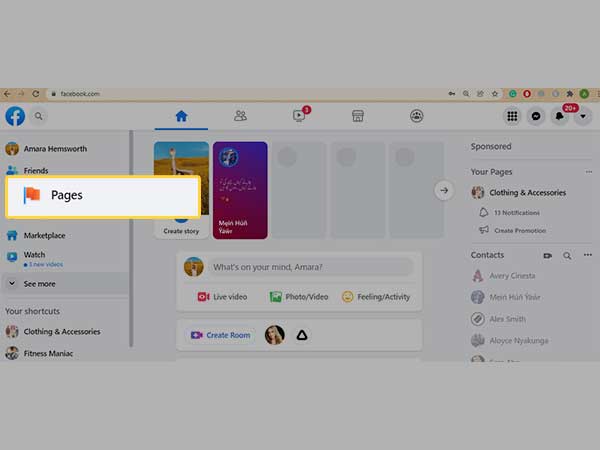
- Step 2: Under the pages, click on the page you want to choose to change the admin.
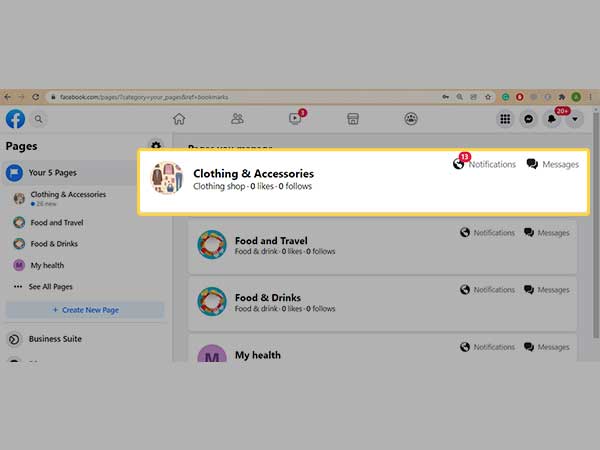
- Step 3: Under the Facebook Manage page, click on the settings tab on the left side of the screen, shown below.
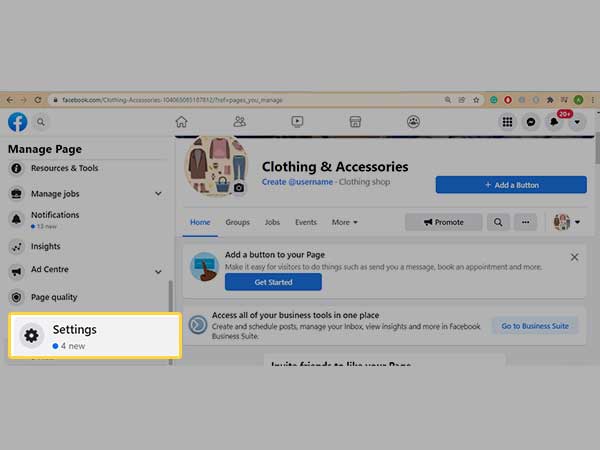
- Step 4: Now, under Page Settings, click on the Page roles tab, on the left side of the screen.
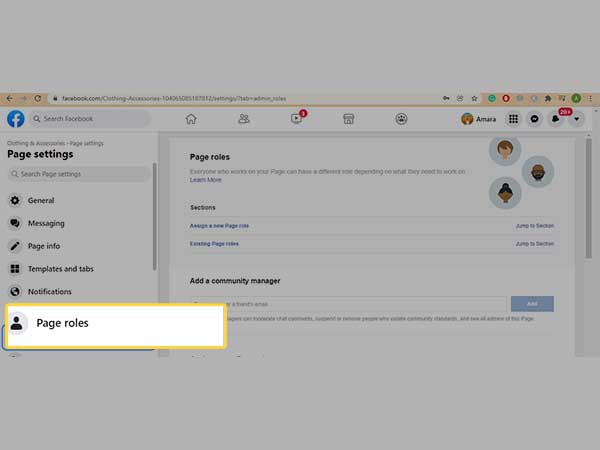
- Step 5: Under the Page role section, click on Jump to section, besides, assign a new page role.
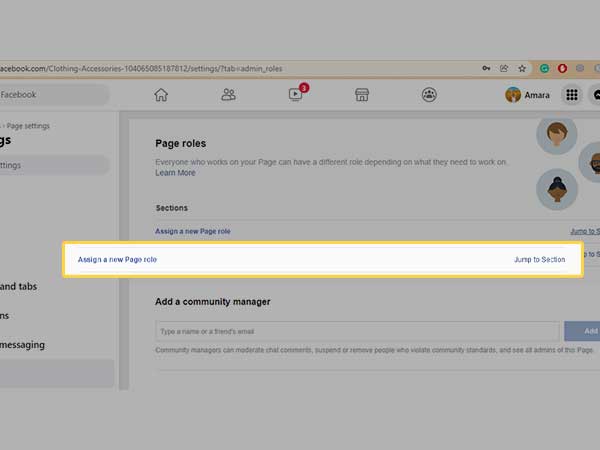
- Step 6: Type a name or a friend’s email address to make them the admin of your account, select the name to assign them as the admin of your Facebook page
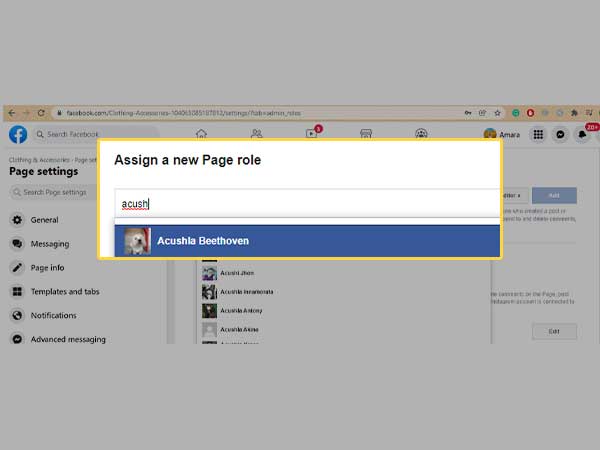
- Step 7: After entering the name of the new admin person on your Facebook page, set it to the Admin, and click on the Add tab, as shown below.
Note: If you’re adding a new admin to your Page, please bear in mind that they’ll have the same permissions as you do to make changes to this Page.
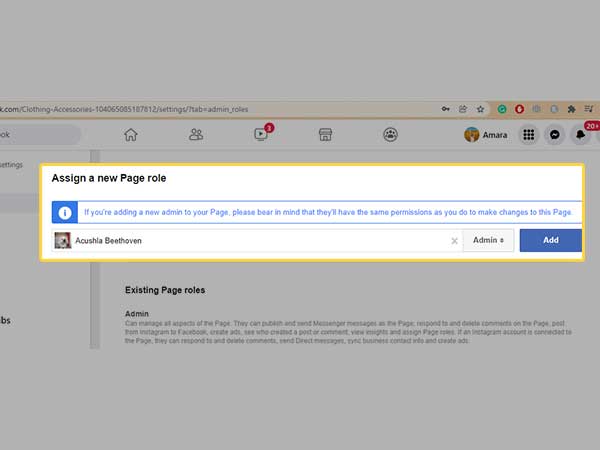
- Step 8: Enter the correct password of your Facebook account and click on the submit tab, for confirmation and security purposes.
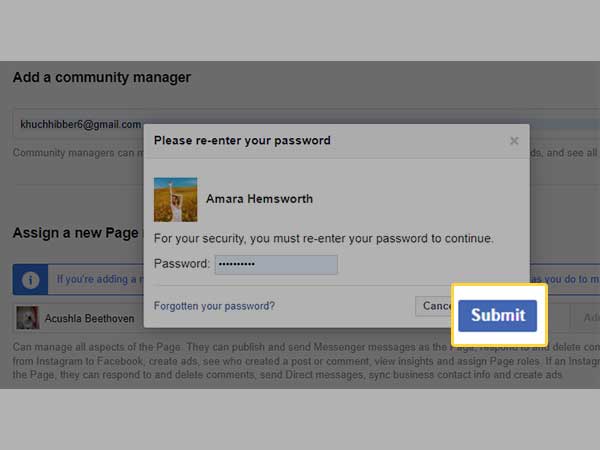
To check, log out of the account, and let the user whom you just made the admin login to your account.
Probably, you will be all dusted and sorted with the method above. But, in case you are still stuck, just try out another method as listed below.
Before getting started with this method,
Keep in mind:
- It is not allowed to use a used username
- Usernames can be alphanumeric, containing special characters. But, cannot contain any extensions- .net or .com
- The minimum length of a username should be 5 characters.
- Your username should not violate Facebook terms of service
Solution 2: Change the Username of your Facebook Page
Note-To create a username for Facebook pages, you must be the admin and should not change usernames frequently.
- Step 1: Log in to your Facebook account through the web browser, and click on Pages, from the left sidebar of the screen, as shown below.
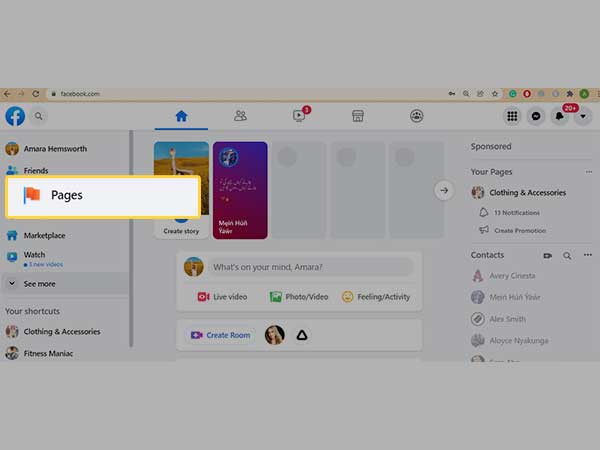
- Step 2: Now, from the page below, click on any page of your choice, for which you wish to change the username.
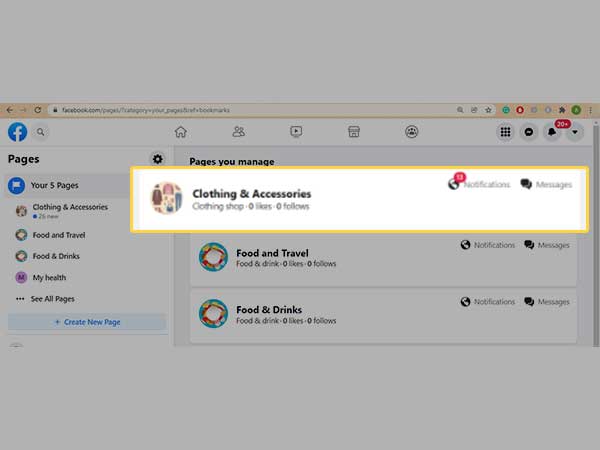
- Step 3: Now, from the page below, click on create@username, as shown.
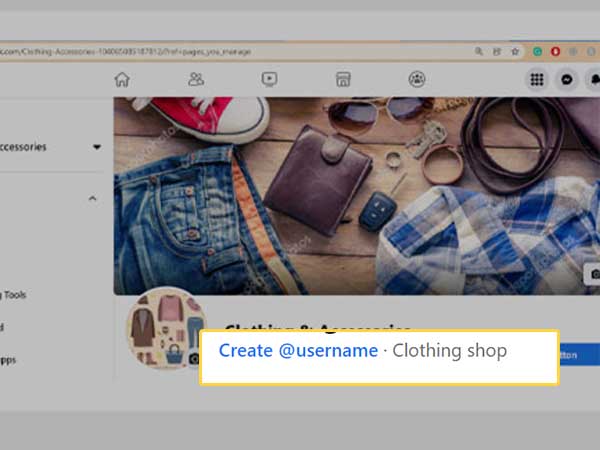
- Step 4: Under the create page username, enter a new username for your Facebook page and click on create username tab.
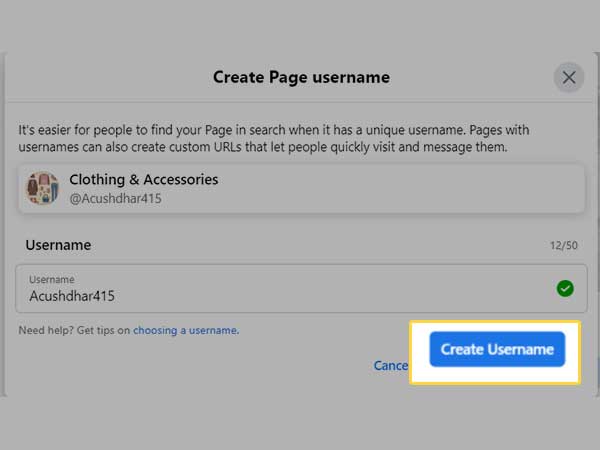
Also Read- Facebook Deleted your Page? Know How to Recover It?