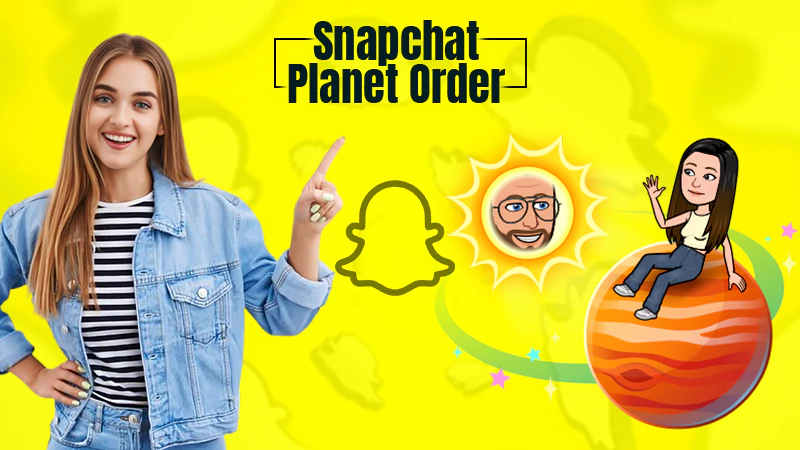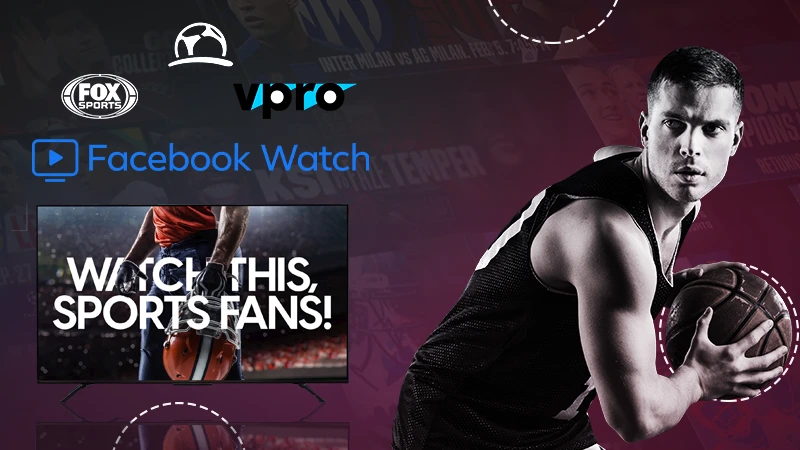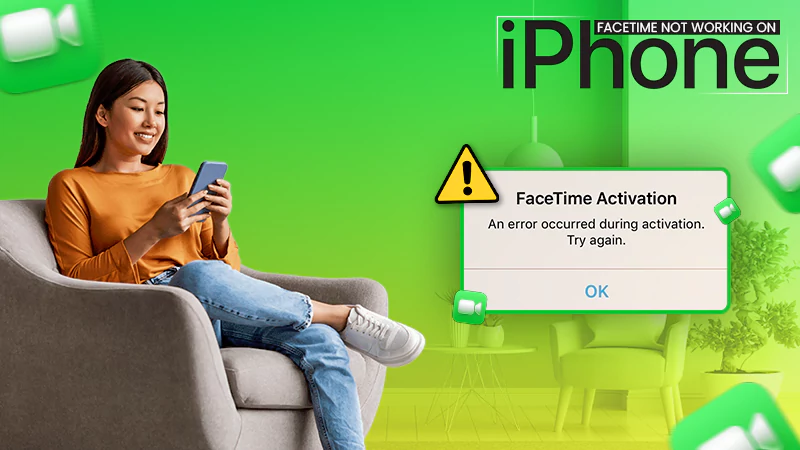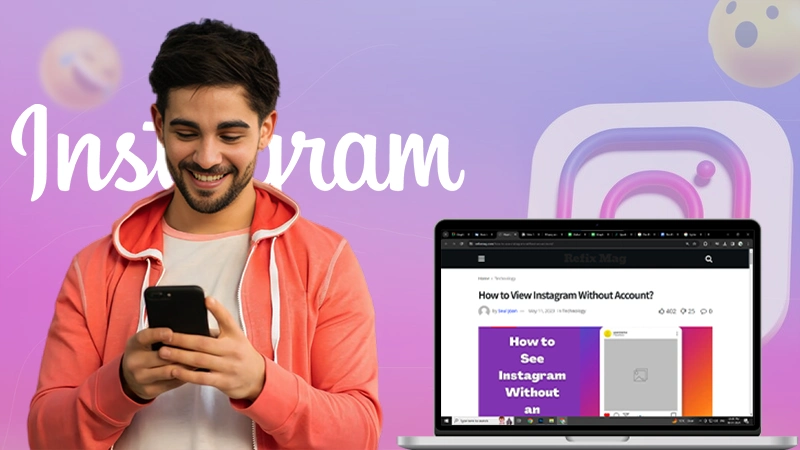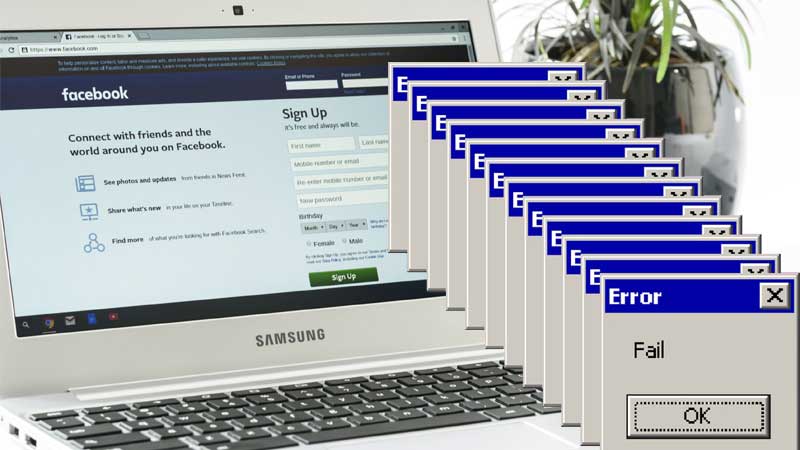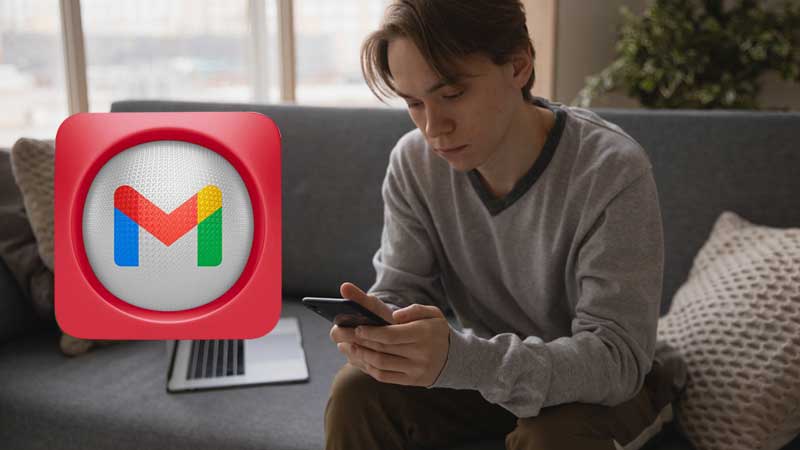How to Connect AirPods to Your Chromebook and Take Care of Connectivity Issues
Apple’s Airpods are some of the most sought-after products in the market. Ever since the launch of AirPods, it has been a favorite among iOS users & its positive reception has only increased with time, along with its rising demand.
While even its high price fails to stop people from buying it, something which prevents more people from using Airpods is its policies of Apple.
An AirPod is specifically designed to work with an Apple product. Just like how you can’t pair an Apple watch with an Android device, you can’t properly use an Airpod on any device other than from Apple.
Hoping to connect your AirPods to Chromebook then you won’t be able to access the full features but you can still connect with an Airpod, all you need to know is how to connect AirPods to a Chromebook.
Can You Connect AirPods to a Chromebook?
Since Apple is not that interested in making their products compatible with products with other operating systems, it raises a lot of questions like can you connect AirPods to a Chromebook or an Android phone?

You’ll be happy to know that you can still connect your AirPods to your laptops & phones, with the only downside being unable to activate Siri which is a big thing for iOS users, or the automatic ear detection feature.
Regardless of the limitations, you’ll still be able to hear sound from your Chromebook when connected to AirPods. Now all that’s left is to learn how to pair AirPods to Chromebook.
Also Read: How to Change AirDrop Names on iPhone & Mac
How to Connect AirPods to a Chromebook?
The process to do that is given below & we have explained all the steps one by one. As the process is simple enough just make sure to keep your Chromebook & AirPods ready.
- Click on the network section on the lower right side of the screen
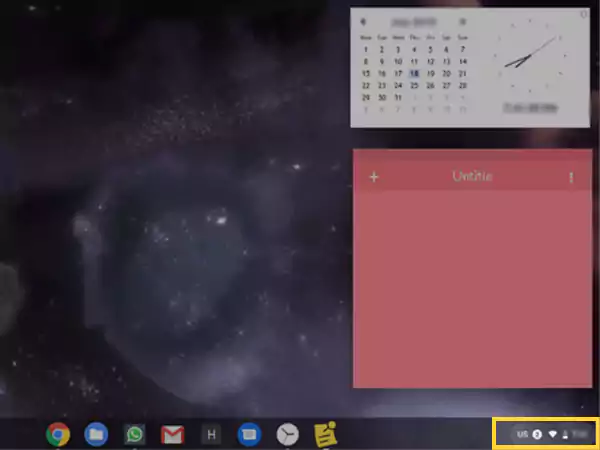
- Select Bluetooth
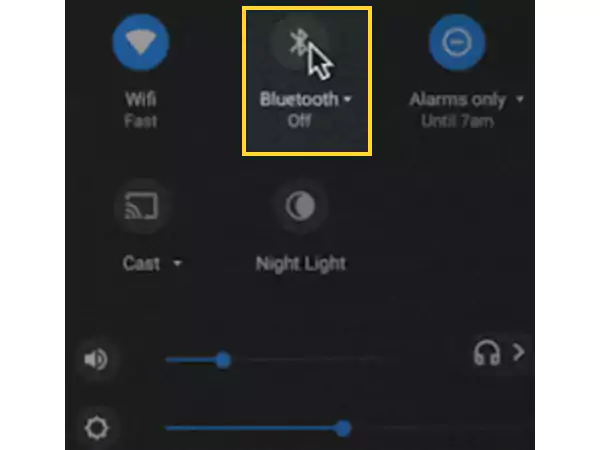
- Switch on Bluetooth
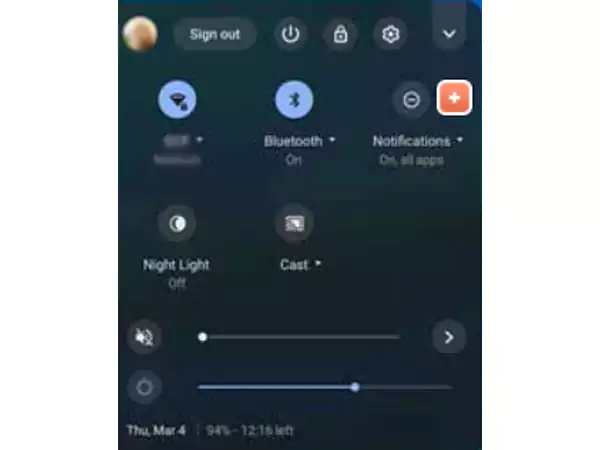
- Click on “Pair New Device”
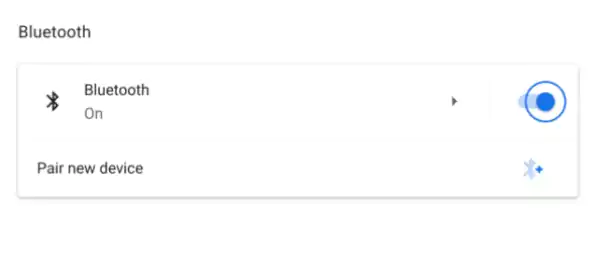
- Click on Your AirPods In The Available Device section
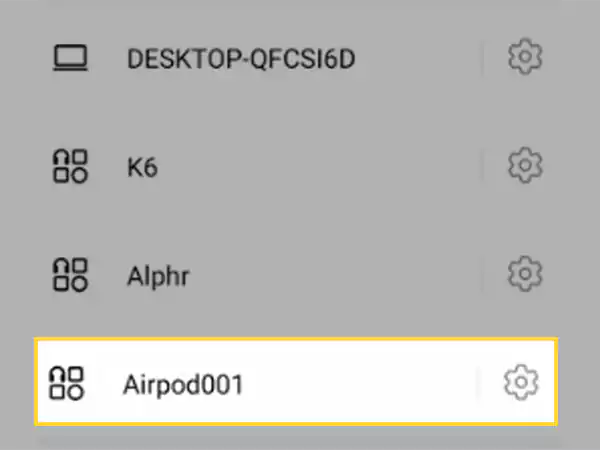
That’s all you need to do, after finishing the process your Chromebook will be connected to your AirPods.
How To Disconnect AirPods From Your Chromebook?
After covering the previous section we should now tell you how to disconnect your AirPods from your Chromebook. Since you won’t be spending all of your time listening to music or doing something else you need to know how to disconnect a Chromebook & AirPods.
In this section, we have explained the process of disconnecting your AirPods from your Chromebook. Disconnecting your Airpods from your Chromebook is as easy as connecting them.
All you need to know is given below:
- Click the network icon on your Chromebook screen
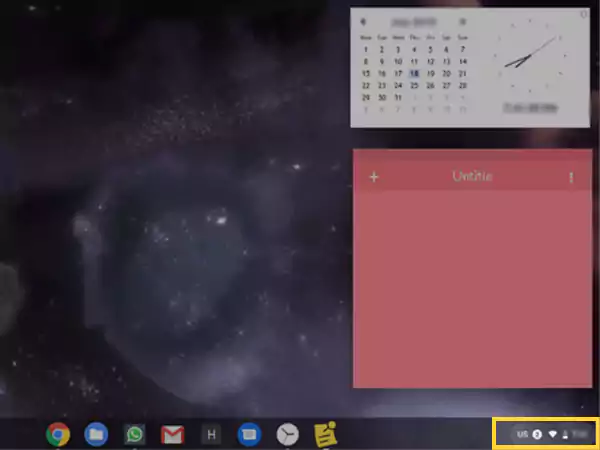
- Click on the Bluetooth to Turn it Off
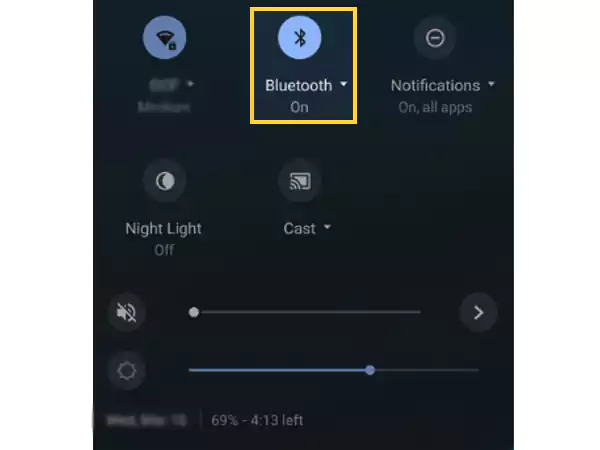
- Put Your AirPods in The Case

Why Won’t My Airpods Connect To My Chromebook?
If you did all the steps above and your Airpods still won’t connect to your Chromebook then there might be some issues with either your AirPods or connection.
Don’t worry as below we have mentioned the possible causes that can prevent a connection from happening & their solutions too.
- Low Signal Strength
A Bluetooth connection is established when two devices transmit a short wave frequency and connect. A certain amount of signal strength is needed for two devices to pair and connect. Without a proper signal, you will be unable to connect your AirPods to your Chromebook.
If you’re having connectivity issues then try to get in a place with a better connection or bring the devices closer.
You can also switch on and restart your Bluetooth and device if the problem persists.
- Pending Software Update
Software updates are important, when you keep delaying them then your devices will fail to work properly.
Usually, people realize it late but if you want a proper connection then make sure to update your software.
- Low Battery
If your AirPods have a low battery then they won’t be able to connect to your Chromebook as some features can’t function properly with a low battery.
- Low Audio
Everyone makes mistakes, and a lot of people make silly mistakes, it might be possible that the audio on your Chromebook is low and that is the reason why you’re unable to hear any audio.
While it might not be the cause in your case, it has been for many others. Make sure to check your audio on the Chromebook if there is no audio in the AirPods
- AirPods Already Connected
One of the most frustrating things which might happen is that as soon as you take your AirPods out they’ll get connected to another iOS device instead of your Chromebook.
In that case, make sure to let everyone know to switch off their Bluetooth so you can connect your Chromebook.
FAQ
Ans: Yes, you can switch your AirPods on & off from the setup button on its back side.
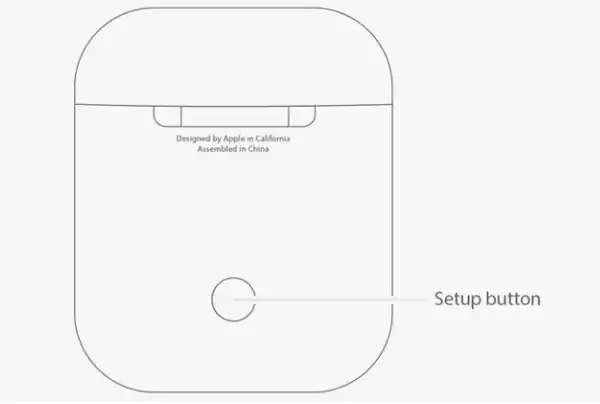
Ans: No, you only need to pair your AirPods on your Chromebook only once after which you can connect them easily.
Ans: Both yes & no, there are many Earphones that can’t compare to AirPods and it goes the other way too. The reason why people believe that is because AirPods are well suited to be paired with an iOS device which raises its value compared to other earphones.
Ans: The battery on an AirPod lasts for around 30 hours.
Ans: Yes, you’ll be able to use the microphone on your AirPods while it is connected to a Chromebook.