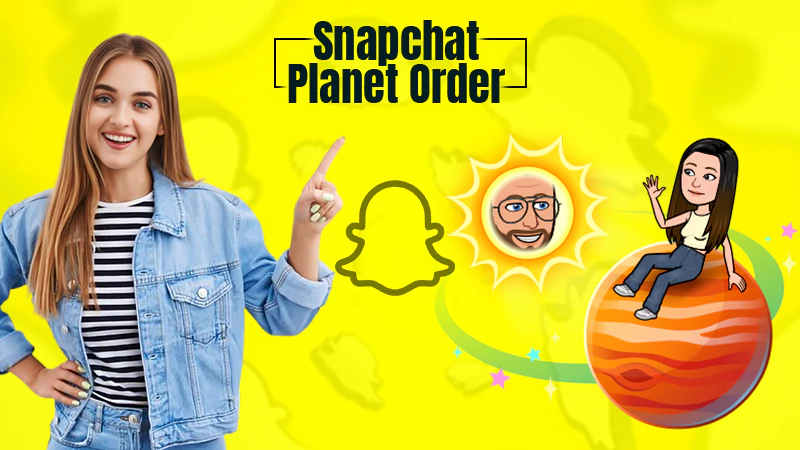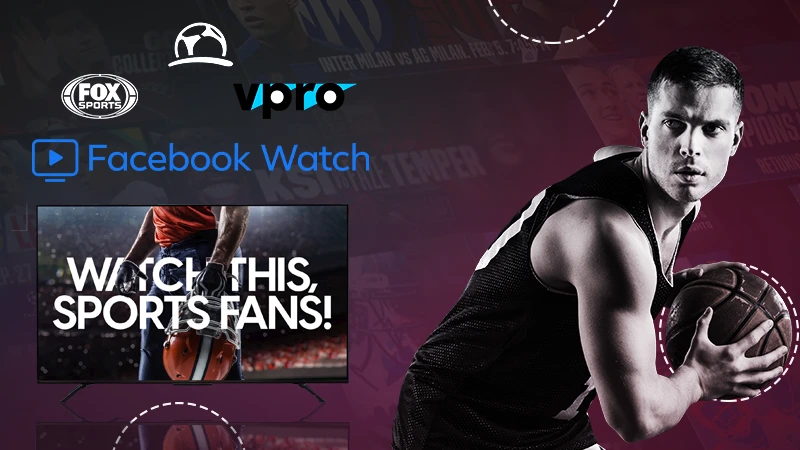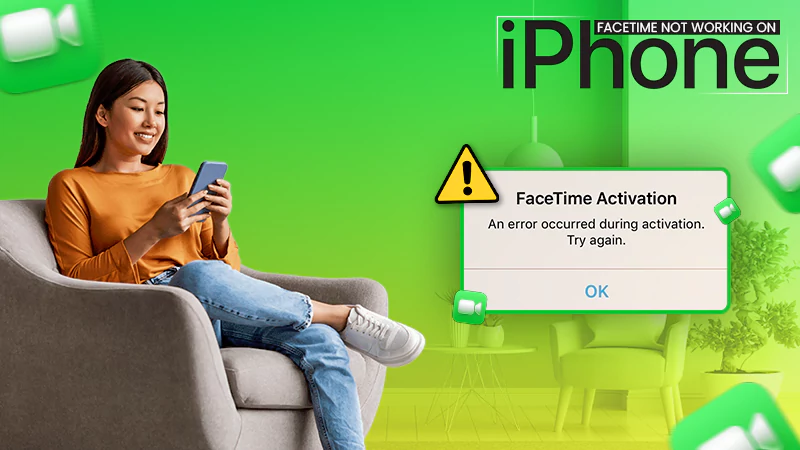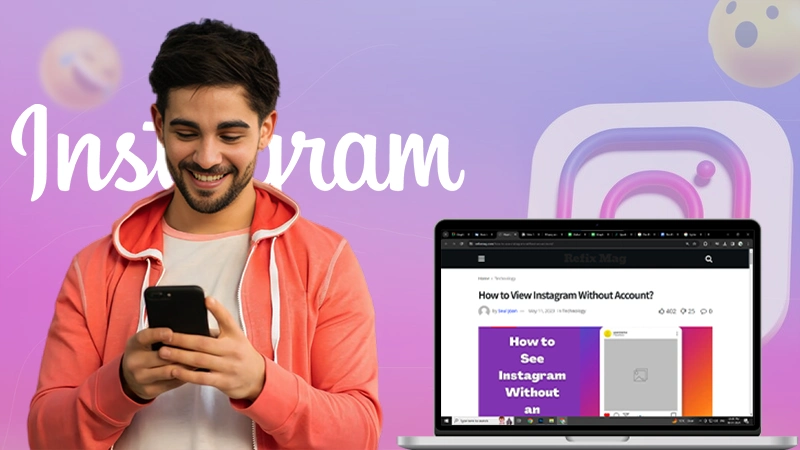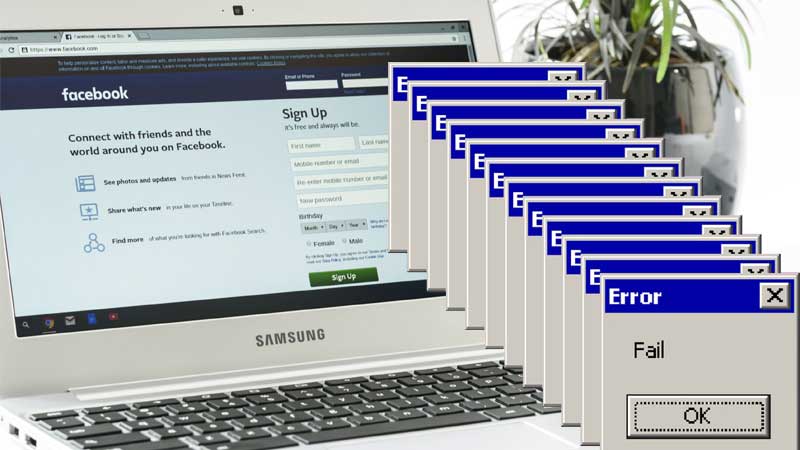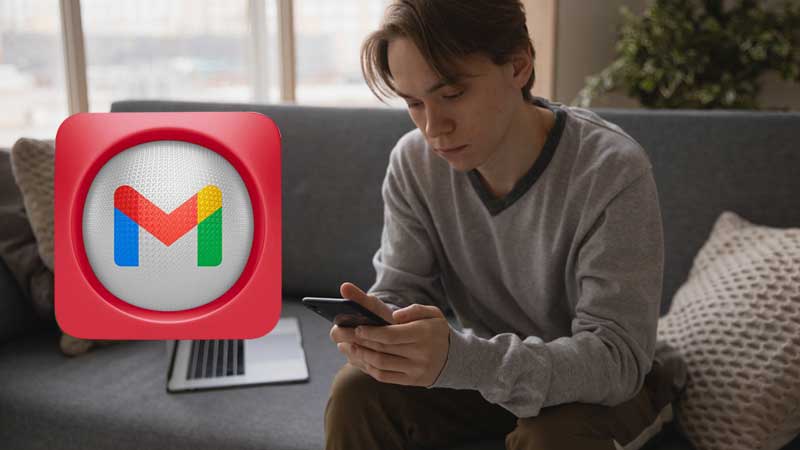Voicemail Not Working On My iPhone – Fix it With 11 Ways
Phones are an integral part of our lives these days. However, it is not the phones that matter but rather the services and features that we get from them. One of these features is Voicemail, it comes in handy when we are not able to check our calls to see which one needs to be attended to or whom to call back, etc. All this can be done with the help of a voicemail system.
But, sometimes as you play a voicemail and sit listening to it, you might find yourself in a situation where your iPhone 11 voicemail suddenly stops working. This could be due to some technical issue or just an issue related to your phone settings. In this article, we will help you to resolve the ‘why is my voicemail not working’ issue.
- Reasons Why iPhone 11 Voicemail Not Working
- Fix Voicemail Not Working on iPhone
- Ensure Voicemail is Set Up Properly on Your iPhone 11
- Check Your iPhone 11’s Network Connectivity
- Contact your Carrier
- Reset Network Settings on iPhone
- Install Carrier Settings Update
- Force Close and Reopen the Phone App
- Make Sure Call Forwarding is Turned Off
- Try Calling Your Voicemail Directly
- Switch Off/On Cellular Data
- Clean Up iPhone Storage
- Contact Apple Support
Reasons Why iPhone 11 Voicemail Might Not Be Working
If the voicemail feature of your iPhone 11 isn’t working properly and you’re having trouble accessing it, there are a few things you can do to fix it. Here are the reasons why iPhone 11 Voicemail might Not be working:
1. You didn’t set up voicemail correctly.
2. Your carrier blocked voicemail access.
3. You don’t have enough storage space on your iPhone.
4. You’ve used up all your monthly data with your carrier.
5. There’s some type of network error with your carrier or cell tower.
6. Your SIM card was damaged or removed incorrectly during the repair process.
7. Your SIM card has been removed and put back into another phone without being deactivated first (this could happen when repairing an iPhone).
Fix Voicemail Not Working on iPhone
If you have used an iPhone for a long time, you must be aware of the sheer importance that the voicemail feature of the iPhone holds. It conveys important messages when you were unable to take them on time, it lets you deliver the messages and whatnot.
So it must be a bummer when you are unable to access your voicemails. Well, not anymore, let’s get on to resolving the ‘voicemail not working on iPhone’ issue. Here are some things you can do when your voicemail stops working:
Also Read: How To Find Open & Unhide App on iPhone
Ensure Voicemail is Set Up Properly on Your iPhone 11
One of the most common issues with voicemail is that it’s usually not set up properly on your phone. Hence, it is quite straightforward to fix this issue and get started with the voicemail feature again. If you can’t set up voicemail on iphone 11, follow the below-given instructions:
- Open the Settings app on your device.
- Tap “Phone.”
- Click on “Voicemail.”
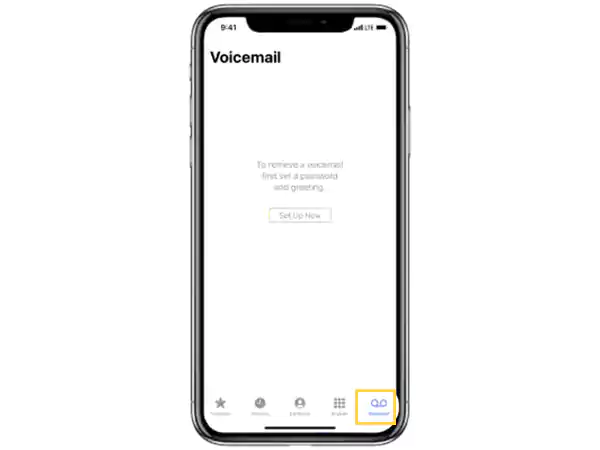
- Fill in the Voicemail Password
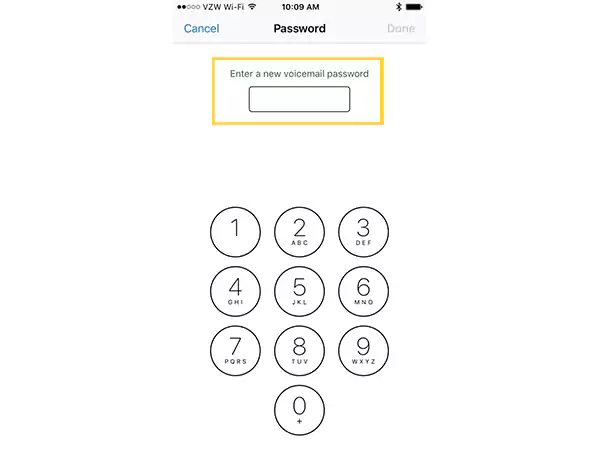
- If “Voicemail” has a green dot next to it means that the feature is on and everything is good. You don’t need to change anything here! But if “Voicemail” doesn’t have a green dot next to it, then it means that the feature is off, in this case, tap on this option and select one of the three options under “Voicemail Setup.”
Check Your iPhone Network Connectivity
If you’re having trouble connecting with your iPhone 11’s network, this could be the reason your voicemail isn’t working. Check your iPhone 11’s network settings by following these steps:
1) Open Settings from the Home screen of your iPhone 11.

2) Select Cellular or Mobile Data from the list given below.
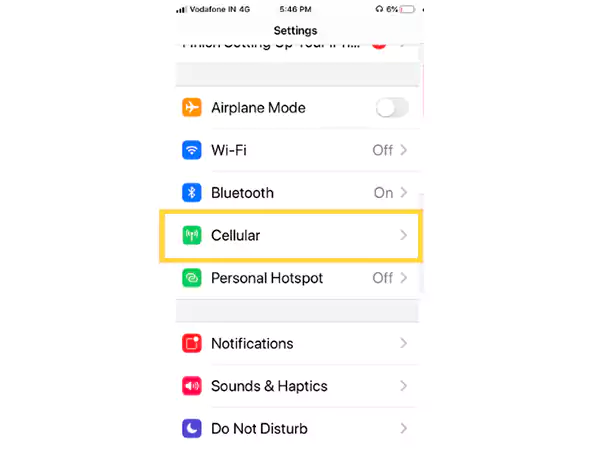
3) Switch Cellular Data on and tap on Cellular Data Options.
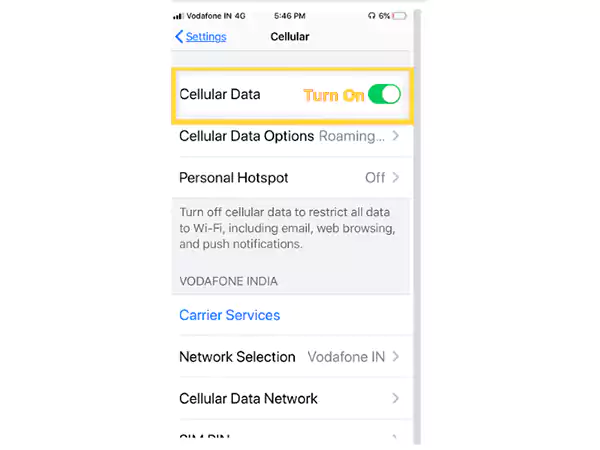
4) Under the use cellular data option, click on the Enable LTE option, there, make sure that this switch is turned off, if it isn’t, turn it off to proceed. Then turn it on again, there are chances that some changes might have occurred when this feature was off.
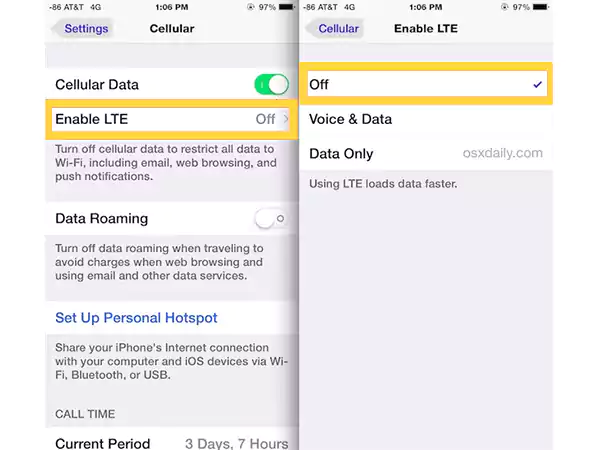
Contact your Carrier
If you notice that the problem is mainly while receiving voicemails, then there are chances that there’s something wrong with your cellular carrier. You can simply contact your cellular operator and they’ll help you with the same in the best possible ways.
Reset Network Settings on iPhone
If you still feel the presence of the voicemails not showing up on iphone issue. Resetting the network settings can be a great way to fix this common issue. Follow these steps to reset your iPhone’s network settings:
1. Tap on Settings from your home screen, then tap on General, followed by Reset in the fourth row.
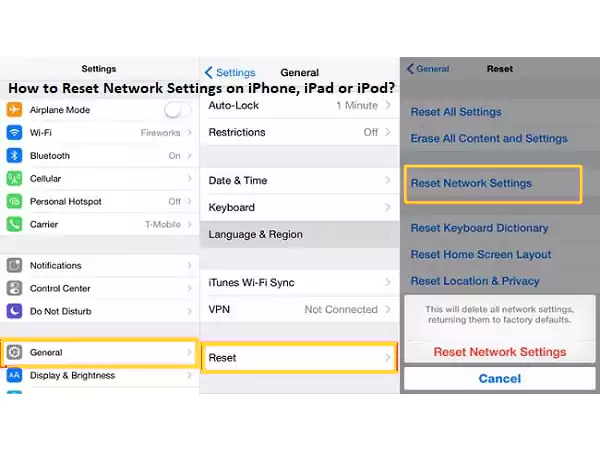
2. Now, tap on Reset Network Settings.
3. Once you’ve done this, simply wait while your iPhone restores itself to factory settings and reboots automatically.
Install Carrier Settings Update
For this process, you need to have a stable internet connection. Once you have that, open the Settings option and click on the General tab-
- Scroll down and locate the ‘Carrier’ tab there and click on it.
- See if there’s an update available, if there is, download the update and wait for it to install.
Force Close and Reopen the Phone App
If you still face the ‘voicemails not showing up on iPhone’ issue, it may be because of some minor glitch in the apps. For this, all you have to do is close all the apps once properly and then start using them like you always do.
For this, press and hold your finger on your phone’s screen and clear all the apps that you have recently used. This will also clear any sort of bug or glitch in the phone app.
Make Sure Call Forwarding is Turned Off
First, make sure that call forwarding is turned off on your phone. To do this, follow the steps below:
- Go to the Phone app on your iPhone or iPad.

- Tap on the Keypad.
- Tap *86 (star 86) and press the Call button. This will place a call to your voicemail system, and then hang up immediately if it’s working correctly. If that doesn’t work correctly, tap End to end the call without leaving a message and try again later.
Try Calling Your Voicemail Directly
Try calling your voicemail directly and see if it works or not. If you get a message that says “The number you dialled is not in service”, then you should try contacting your network provider for further assistance. You can also try using Google Voice instead of your phone’s native voicemail system.
Switch Off/On Cellular Data
If your voicemails are not showing up on iphone, there are a few steps you can take to fix this problem. The very first thing would be to check if the cellular data on your phone is turned on, if it is, turn it off and then turn it back on again.
Next, go through the steps outlined in the troubleshooting section of your phone’s user manual. If neither of these solutions works for you, then contact your phone carrier and ask them how they can help you resolve this issue.
Clean Up iPhone Storage
There are possibilities that you are not receiving any voicemails because of running out of storage space on your iPhone. Clear up some space on your device to make space for incoming new messages and voicemails. Here’s how you can do that:
1) Delete photos and videos from your Camera Roll.
2) Delete photos from the iCloud Photo Library.
3) Disable iCloud Photo Library.
4) Delete some old iMessages.
5) Clean up the old Voicemails.
Contact Apple Support
If you are still wondering ‘why is my voicemail unavailable on my iPhone’, all you can do now is contact Apple support. The best way to get help from Apple Support is by using the Apple Support app on your iPhone 11.
To do this, open the app and tap Get Help. You’ll be prompted to enter your phone number. Once you’ve done that, tap Continue. The next screen will have a list of options; tap Voicemail Not Working.