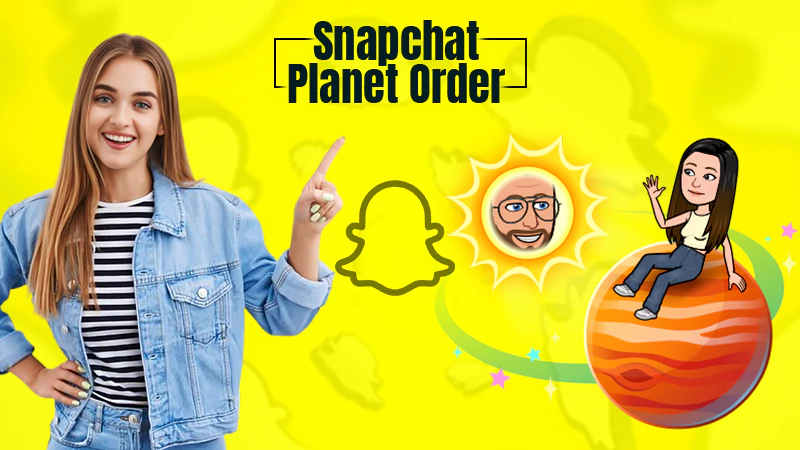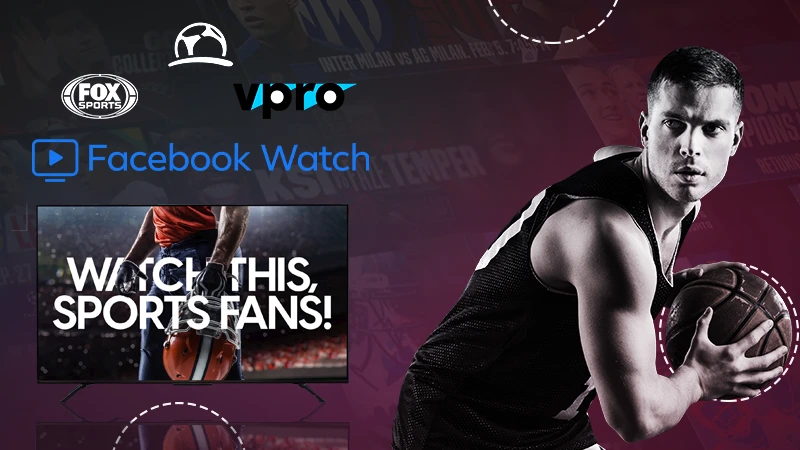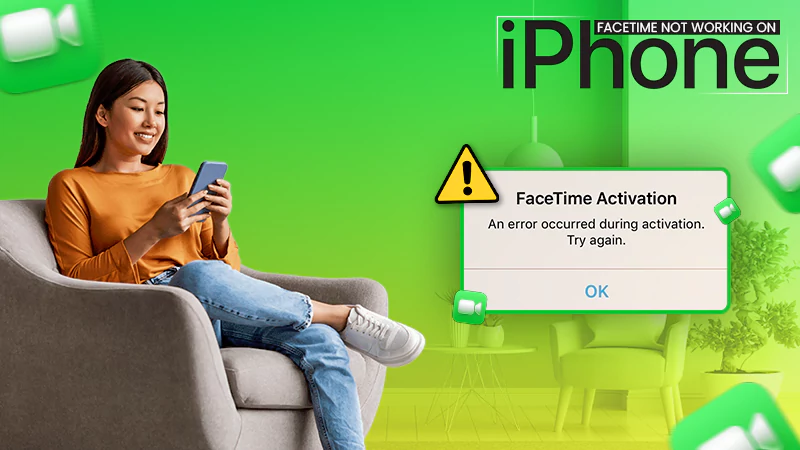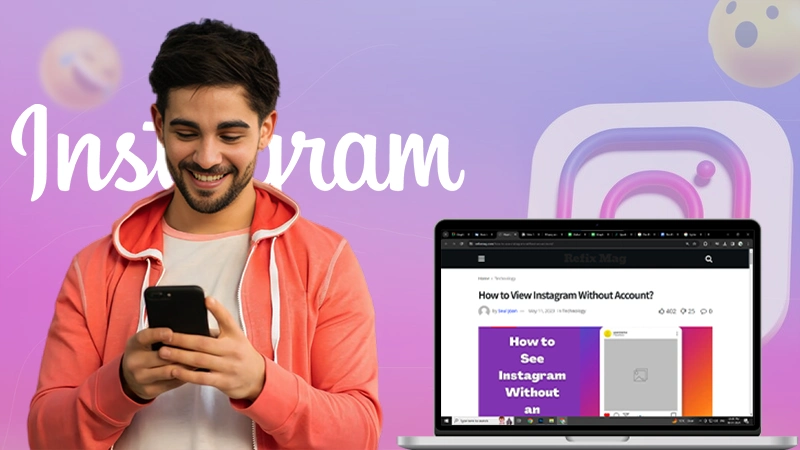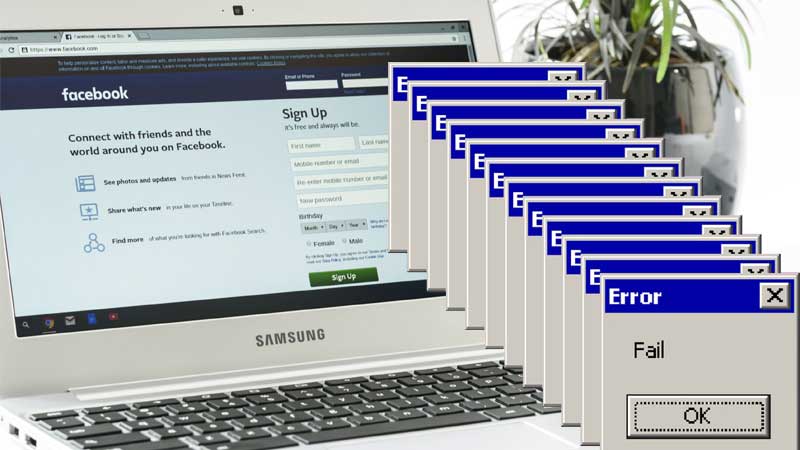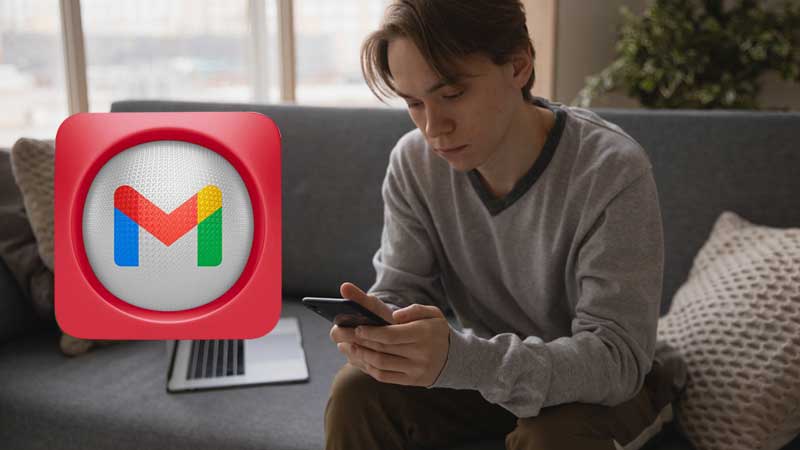How to See Unsent Messages on Messenger? – 5 Effective Ways for Android & iOS
Many of you use Facebook’s Messenger app to chat with your friends online, and there are probable chances that you may have become the prey of unsent or deleted messages. And, like every other human, you also wish to know what was in that message, correct?
How to see unsent messages on facebook messenger?
— Anup Pokhrel (@FiNLiP) December 2, 2020
So, is it possible to view unsent messages on the app? If it is, this article will help you provide solutions for how to see unsent messages on Messenger.
- Is There a Way to See Unsent Messages on Messenger?
- How to See Unsent Messages on Messenger? (Android & iOS)
- What Exactly Happens When a Person Unsends a Message on Messenger?
- Unsend Vs Remove the Message: What’s the Difference?
- Is it Possible to Retrieve Unsent Messages on Messenger?
- Conclusion
- Frequently Asked Questions (FAQs)
Is There a Way to See Unsent Messages on Messenger?
For your information, once the message gets deleted by the end-user on Messenger, it vanishes and cannot be recovered from any source of retrieval. It is pretty much similar to the vanish mode on Messenger, but in this case, a specific message can be unsent instead of the whole chat.
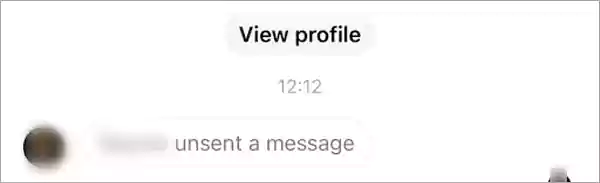
However, there’s a twist in the tale: There are a few ways and tricks through which you will be able to view deleted and unsent texts on Messenger.
To learn how to see unsent messages on Messenger on iPhone or Android, proceed further.
How to Read Unsent Messages on Messenger? (Android & iOS)
We have enlisted the ways for both Android users and iPhone users separately, so simply follow the method as per your device’s operating system and view such unsent texts.
Enable Notification History
Notification History is a very unpopular yet very effective feature that is available only on Android devices. By enabling this feature, you will be able to see cleared, deleted, or unsent messages easily, as it will store all the notification history on your device.
Follow these steps to enable it:
- Open Settings.
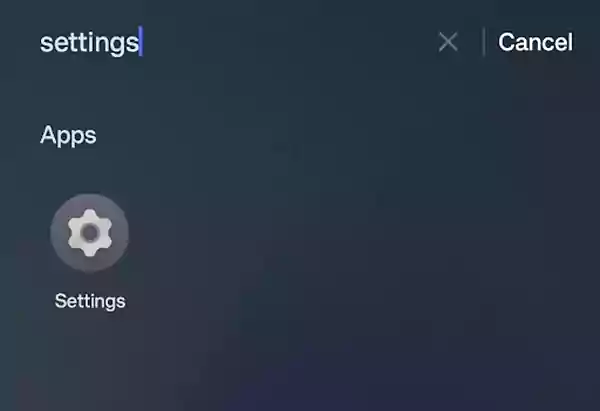
- Now, tap the Notifications & status bar option.
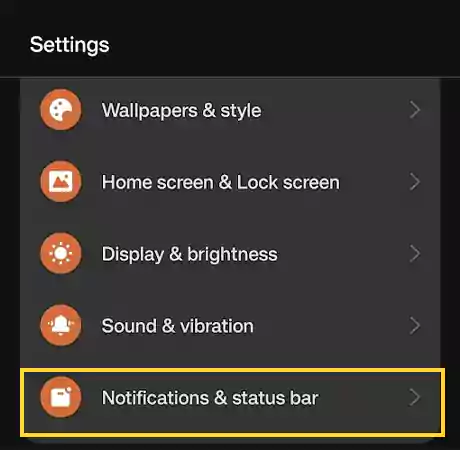
- Under the list of options, tap More Settings.
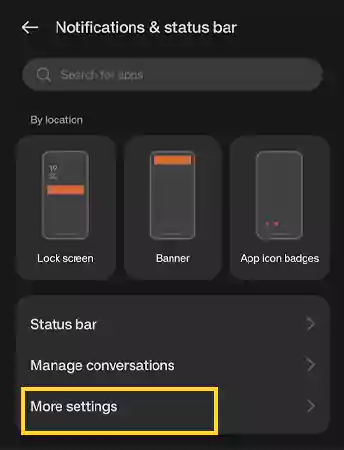
- Tap the option Notification history present at the bottom.
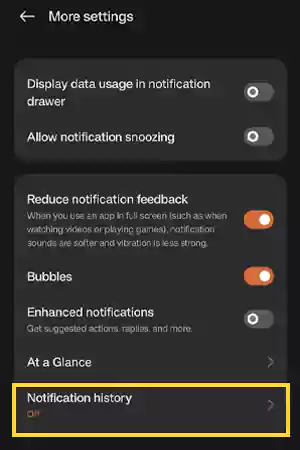
- Turn the toggle on, and you’re good to go.
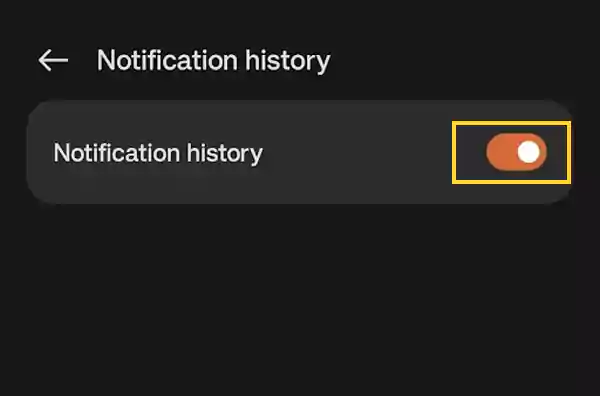
These steps will allow you to turn on Notification History on your device and read the unsent messages you’ve received on Messenger, WhatsApp, Instagram, etc.
Using Third-Party Apps
Whether you’re using an Android or iOS device, you can use third-party apps to see unsent texts on Messenger. These apps can also be very useful if your Facebook Messenger is not working properly.
That said, let’s take a look at some of the best apps that can fulfill this purpose for you:
These apps function by recording, managing, and saving every notification that comes to your phone so you don’t miss a single notification.
Note:- These apps will only work and provide you with desired outcomes when you have already installed and set them up before the deletion of messages.
Peek From Lock Screen
Whenever your device receives a message from Messenger or other messaging platforms, your device facilitates a push notification enlisting the content of the message.
So, if you want to know how to see unsent messages on Messenger without the app, you can take a sneak peek of the messages from the lock screen and notification bar.
With this simple trick, you will be able to read messages before it gets unsent. However, it has been seen that the messages sometimes vanish when the message is unsent, but this will not always be the case.
Check Notification Log
Notification Log is a hidden Android feature through which users can access and see cleared or erased notifications. To take advantage of this feature, you will be required to access a widget that you will find in the developer’s mode.
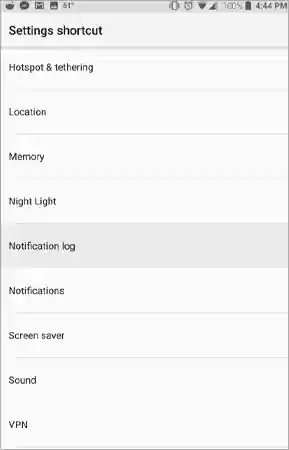
However, the only factor of concern is that this widget is not available on every Android version. So, if your device is in the same queue, you need to get assistance from third-party apps in order to view old notifications.
Disconnect From the Internet
Another quick trick you can try if you wonder how to see an unsent message on Messenger is to disconnect from the Internet quickly.
This trick is slightly distinct from the other methods and is only found beneficial when you are aware of the fact that the message can be deleted. The reason why we have mentioned this trick is that it doesn’t depend on push notifications as well, and it is the sole trick that functions on most devices.
The science behind this trick is that when you receive and view a message, it gets downloaded on your respective device. So, if you rapidly disconnect from the internet, your device will not receive the command from Facebook to hide or delete the message.
Note: As you reconnect to the internet on your device, the particular message will be unsent and can’t be viewed afterward.
That’s it! These are the steps through which you will be able to view unsent texts on your device and catch your friends red-handed who are annoying you.
What Exactly Happens When a Person Unsends a Message on Messenger?
When a person unsends a message on Messenger, the particular message will disappear from the chat, and in that place “XYZ unsent this message” will be displayed.
In order to unsend the message and make sure the other entity can’t see it, the person has to select “Unsend for Everyone” instead of “Unsend for You.”.
Unsend Vs Remove the Message: What’s the Difference?
Unsend the message and remove for you are the two varied features that have been enabled by Facebook for its users. As most of Messenger’s users don’t know the difference between them, here’s the explanation.
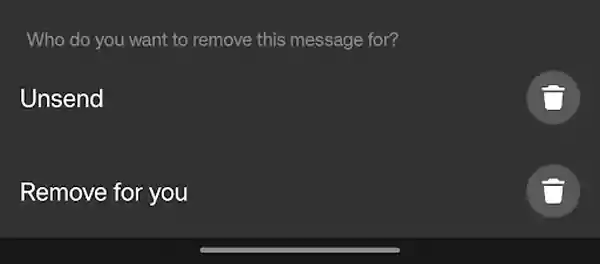
The “Unsend the message” feature simply hides the particular message for the receiver but also makes it disappear from the chat. This means that neither the sender nor the receiver can see the message.
On the other hand, the “Remove the message” feature deletes the message permanently from the chat history, though the recipient can view it.
Basically, the message gets deleted only for you, and once it gets deleted, it will neither get stored anywhere nor recovered from any source of retrieval.
Is it Possible to Retrieve Unsent Messages on Messenger?
You may have heard that Facebook allows users to download a copy of their data, which includes all the messages they have sent and received.
This develops the curiosity to find out how to recover unsent messages on Messenger in the downloaded data. Unfortunately, you’ll not find any unsent texts there. A highly probable reason behind that is Facebook is taking care of the privacy concerns of the user who has unsent the message.
Conclusion
The abstract of this article is that you can view unsent messages on Facebook Messenger through certain ways that include the Notification History feature and third-party apps. Moreover, some tricks, like taking a sneak peek at the notification from the lock screen and checking the notification log, can also prove to be effective.
However, remember that these methods will work only if you have enabled them prior to the deletion of the message.
Frequently Asked Questions (FAQs)
Ans: Yes, you can use third-party apps and enable the notification history to see the unsent messages.
Ans: Third-party apps such as Notisave and Filter Box save every notification that comes to your device. So, if the other person deletes or unsends the message on Messenger or any other app, you can view it.
Ans: No, the unsent message feature works only for 10 minutes, so you must use it within 10 minutes of sending a message on Messenger.
Ans: Yes, Facebook allows you to report a whole thread or a specific message on the platform.
Sources:
- Remove or unsend a message on Messenger – Facebook Help Center