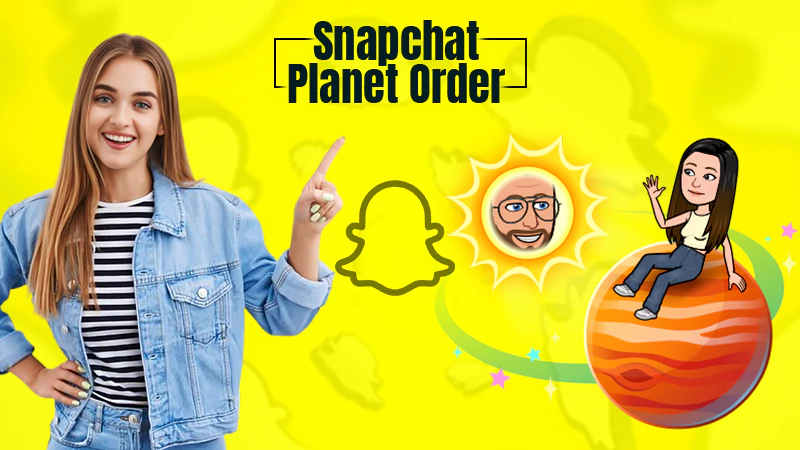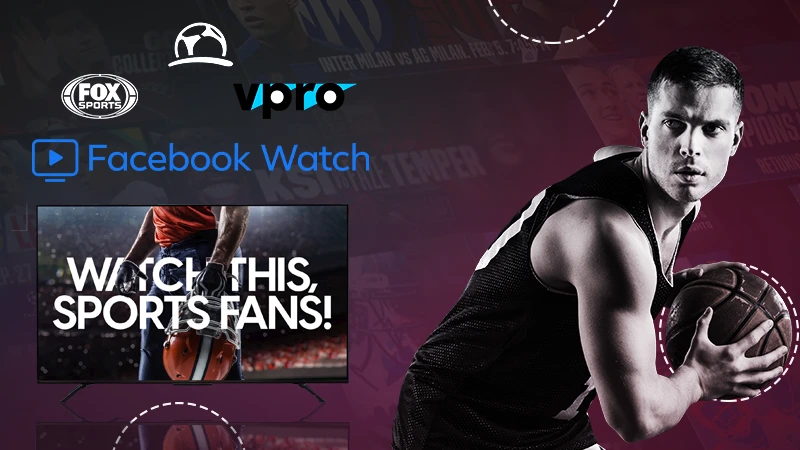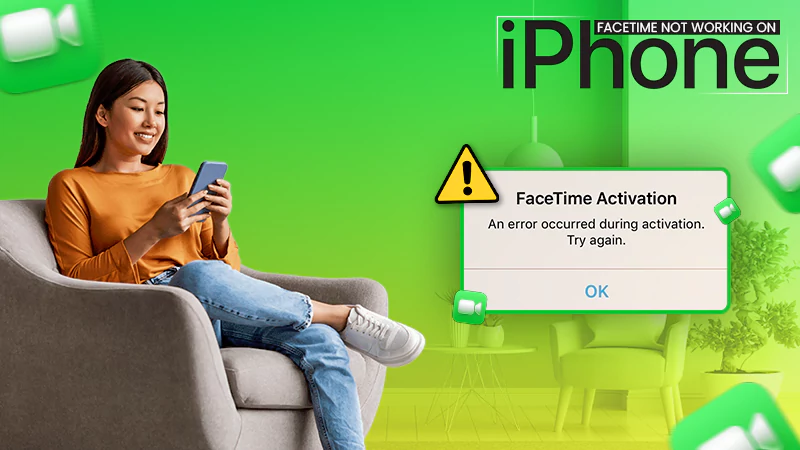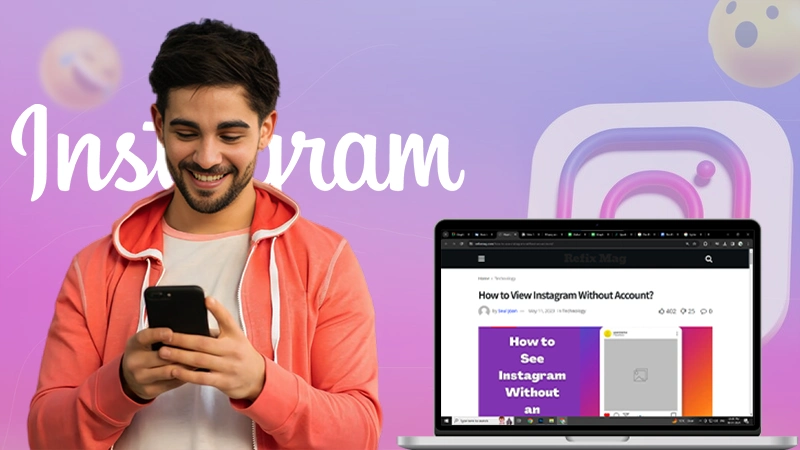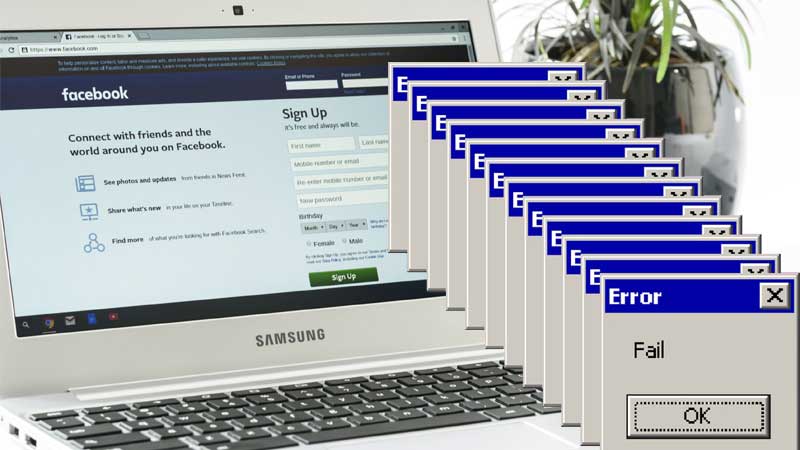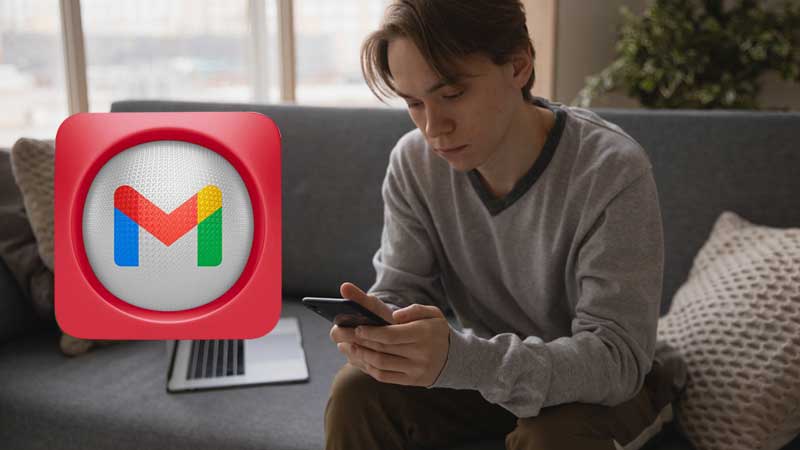A simple Guide to Fix the Nvidia Control Panel Missing Issue in Windows 10
It is no secret that Nvidia graphic cards are pretty popular in all corners of the world. These graphics are pretty powerful, affordable, and even allow the users to customize a wide variety of options that can further lead to optimized experiences.
But just like every other thing, these graphic cards are not flawless either. The control panel of Nvidia is the only way to access the settings of your Nvidia video card. If for some reason, you are unable to access the settings or if the Nvidia display settings are not available, then you will face lag due to bad optimization or will be unable to experience the best possible output.
Today’s blog will focus on fixing this error so one can optimize his or her system settings to get the best possible output. But before we get into that, let us take a look at some of the possible causes for the Nvidia control panel missing error.
Probable causes of Nvidia control panel missing issue
Even though there are no direct causes of this issue, there are still a few probable causes that can cause this error. If you can single out a likely cause, only then can you carry out the correct troubleshooting process to fix it.
Let us take a look at some of the most common probable causes of this error.
1. Driver issues
There is a high possibility that this error may occur if something is wrong with the Nvidia display driver or the graphic cards driver. Several reasons can break the control panel of the graphics card. Although you can simply solve this issue by updating or reinstalling key drivers.
2. Windows 10 update
Your graphics card may no longer be compatible with the system anymore. This issue can be easily resolved by moving back to an update.
3. Incorrect windows registry entries
Most of the settings of the system are controlled by the registry. If for some reason, the entries are incorrect or missing, it can also lead to the control panel issue. You will need to use the registry editor to fix this problem.
4. Corrupted Nvidia control panel
If the files available in the system are deleted or damaged, there is a possibility that the control panel may become corrupt. All you need to do is to reinstall the software altogether to fix this issue.
5. Common bugs
There is a possibility that the general bugs and issues may also become the root cause of the control panel issue.
Now that we know about the probable causes that can lead to this control panel missing error, let us take a look at the possible solutions that one can use after he or she has identified the root cause of the problem for appropriate troubleshooting.
Major methods to fix control panel issues for windows 10
Method 1-Restart the Nvidia services to fix the Nvidia control panel missing issue
There is a possibility that the Nvidia control panel may go missing from both the system tray and the desktop context menu. The simplest method to fix this is by restarting the specific services of Nvidia. Let us take a look at the steps that one can use to restart the services of Nvidia with relative ease.
- Press the windows+R keys to open the run box and type services.MSC in the run box. Hit enter after you have done so.
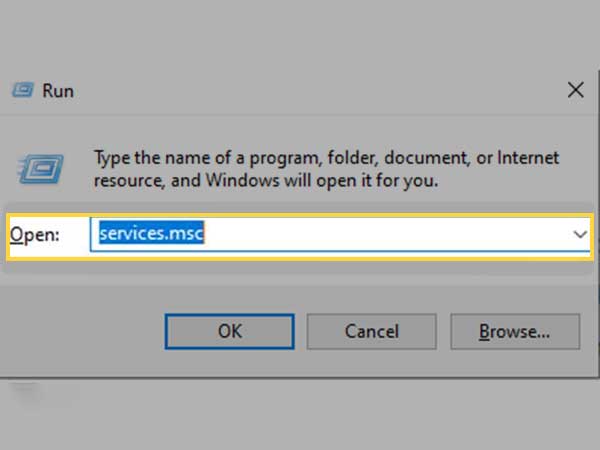
- Doing so will open the services window. From here, you can find all of the running services on your PC. From the list that appears on the screen, you need to check for the services whose name starts with Nvidia. Select all of the Nvidia services and then simply click on the restart button that is available on the left side of your screen.
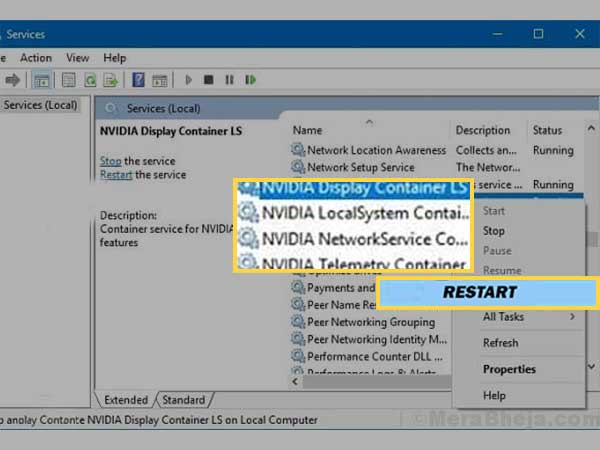
- If for some reason, the service is not running, right-click and then click on the start option.
In case you have followed these steps and it shows you the error 14109 along with a message that goes like “windows cannot start Nvidia display container service”, then you can use the steps that are mentioned below;
- Right-click on the start button option and then select device manager from the list of options that appear on your screen, to begin with.
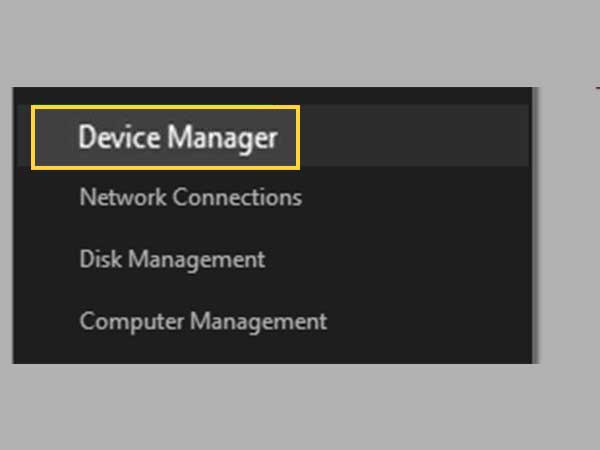
- In the next section, you will need to expand the “display adaptors” option.
- Next, simply right-click on the option again to uninstall the Nvidia driver.
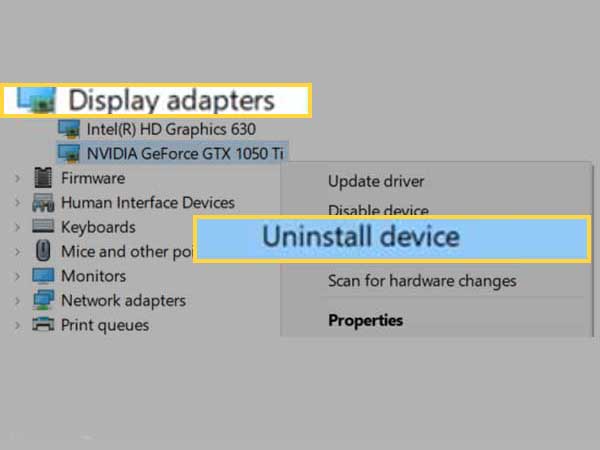
Once you have carried out these steps, restart your PC and check if that brings back the missing Nvidia control panel in windows 10. You can try to restart your PC a couple of times and if the error still exists, then you can move on to other methods that are mentioned below.
Method 2-Try installing the Nvidia control panel app from the Microsoft store
Here are the simple steps that one can use to install the control panel app when the Nvidia control panel app is not showing on their computer or laptop.
- Tap on the start button and from the options that appear, click on the Settings option.
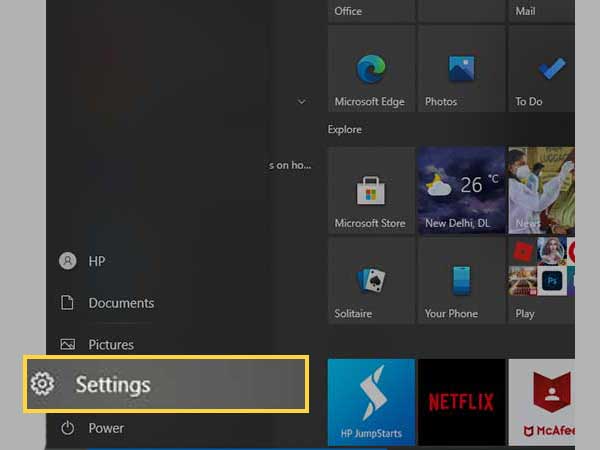
- From the settings section, you will need to open the apps tab.
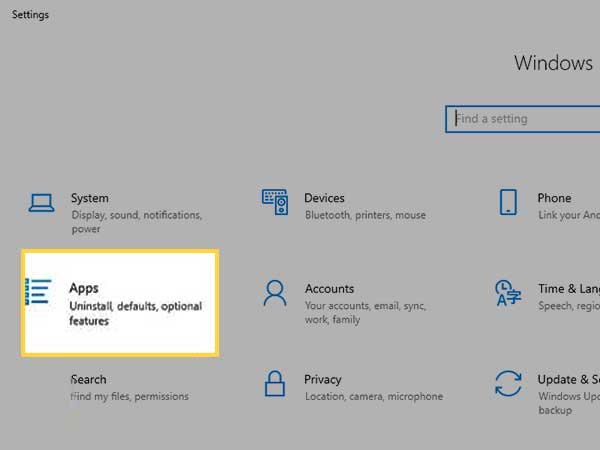
- In the next window, locate the left menu and click on apps and features.
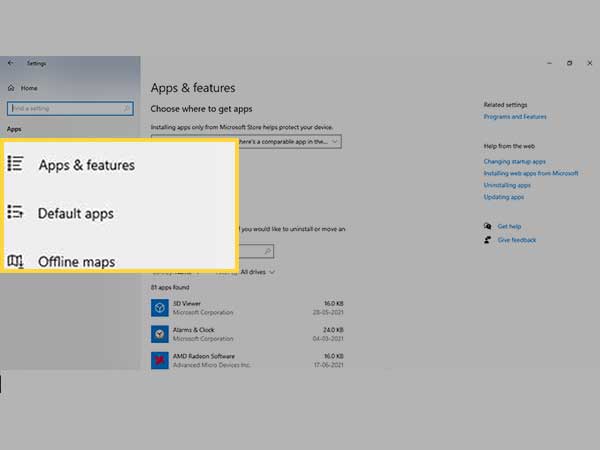
- Now, type the Nvidia control panel in the given space and then search for it.
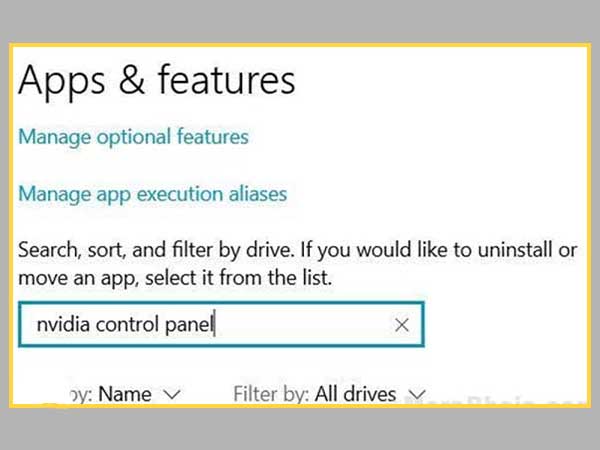
- You will need to uninstall the Nvidia control panel in case it has already been installed on your system.
- Next, simply visit the web and enter this link, https://www.microsoft.com/en-us/p/nvidia-control-panel/9nf8h0h7wmlt?activetab=pivot%3Aoverviewtab to install the Nvidia control panel.
Method 3-Manually launching the Nvidia control panel to get back the missing Nvidia control panel
If you are unable to find a permanent fix for this problem, you can simply stick with the manual approach to launch the Nvidia control panel on your system to get rid of this issue.
Below are some simple steps that can help you on how to open the Nvidia control panel for Windows 10 and create a shortcut of the Nvidia control panel on your desktop.
- Visit the My computer folder. From there, click on the C drive folder and try to find the program files folder. Now, you need to find the Nvidia corporation folder from the program files folder. In case you are unable to find the Nvidia corporation folder, you can simply look for the same folder in the program files (x86) folder. After you have accessed the Nvidia corporation folder, open up the control panel client and then look for the nvcplui file in this folder.
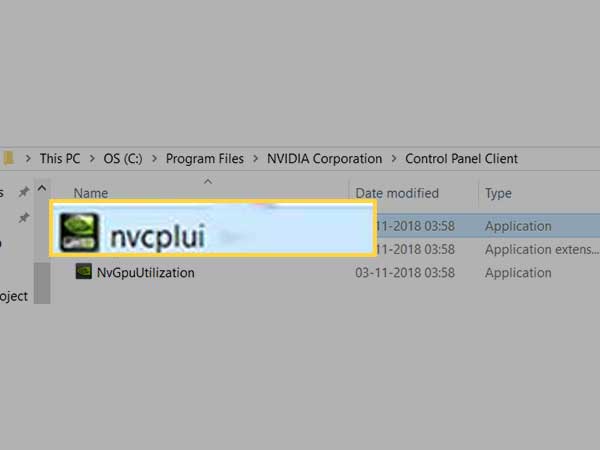
- Once you have found the file, right-click on it and then click on the “run as administrator” option out of the options that appear on your screen.
The very same right-click menu can also help you to create a desktop shortcut for the Nvidia control panel.
Method 4-Try to unhide the Nvidia control panel
If you are unable to find the Nvidia control panel or if the Nvidia control panel is not opening for some reason on your start menu and your display context menu, it is quite possible that it may be hidden. This can generally happen when you update the Nvidia graphics card software.
To unhide the Nvidia control panel, you can make good use of the steps that are given below.
- First and foremost, you will need to press the Windows+R key to open the run box and from there, you will need to type control and press enter to access the control panel.
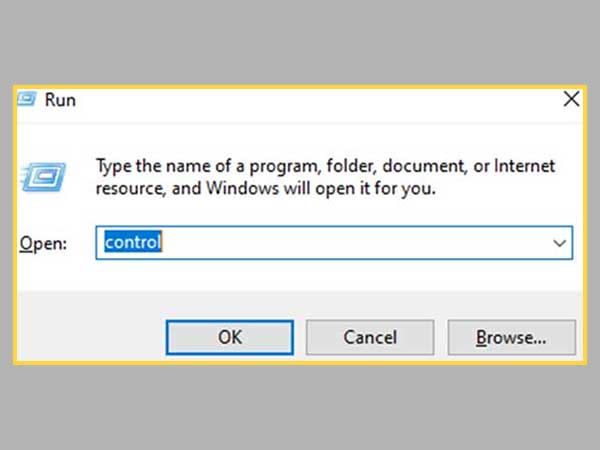
- After the control panel opens up, you need to view the options by large icons and then simply double-click on the Nvidia control panel option.
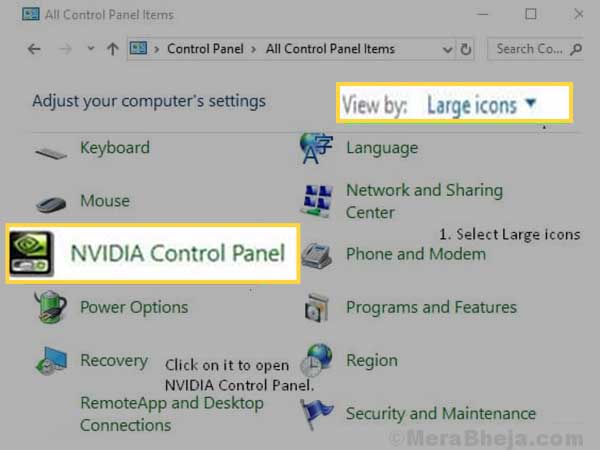
- In the next window, you need to locate the desktop or view menu, click on it, and then use the drop-down menu to choose the “add desktop context menu” option.
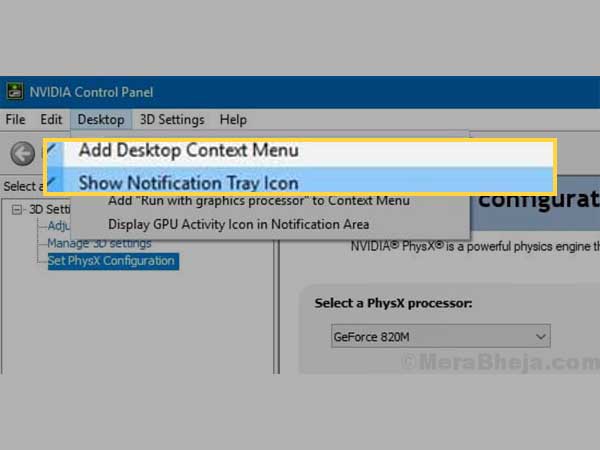
Once you are done with these steps, simply go to your desktop and check to see if this fixes the Nvidia control panel missing issue.
Method 5-Fix Nvidia control panel missing with the use of Nvidia support
Although other methods that have been mentioned earlier in this blog can also help the users in getting rid of this issue, many users have reported that these methods were unable to completely fix this error and that they were facing it time and again.
This is why Nvidia came up with a permanent solution to fix this issue. You can carry out these simple steps to use this effective method.
- Click on My computer and then follow the given folder path to execute the steps.
Program files (x86)
Nvidia corporation
Display.NvContainer
Note: In case you are unable to locate the Nvidia folder in the program files (x86) folder, you can also look for it in the program files folder.
- Now, you will see a file that goes by the name Display. Nvcontainer in the display.Nvcontainer folder. Next, simply right-click on this file to select the copy option.
- In the next window, access the startup folder. You can do so by pressing Windows+R keys together to open the run box. In the run box, you will need to enter “shell: startup” and click on enter.
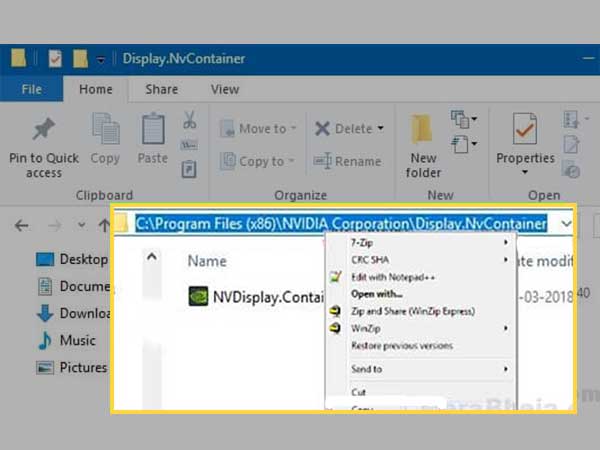
- Next, you will now need to open the startup folder and use the right-click option to paste the copied display. Nvcontainer file.
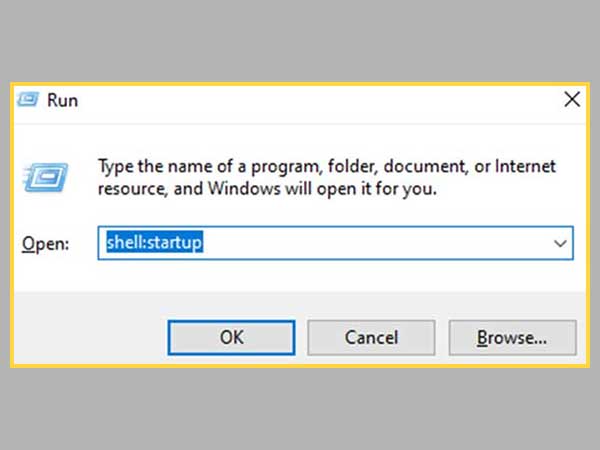
- From there, you will need to open the properties option by right-clicking on the file named “display. Nvcontainer” that you pasted earlier.
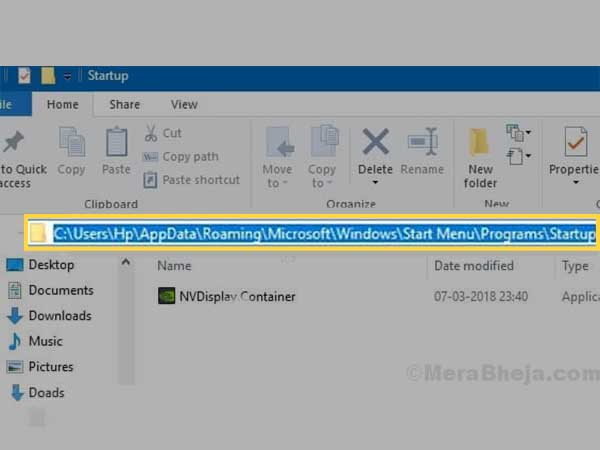
- In the same properties window, direct yourself to the compatibility tab. You will be able to see a checkmark option that says “Run this program as an administrator” and select it. Apply the changes made in the settings by tapping ok.
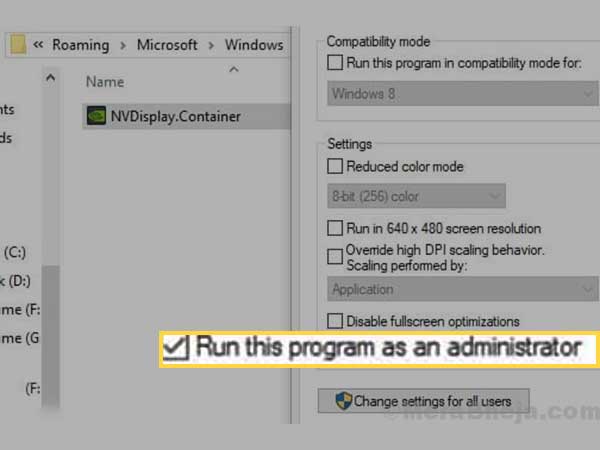
Simply complete these steps and then restart your PC to find the missing Nvidia control panel onto your system tray and your desktop context menu.
Method 6-Fix the Nvidia control panel missing by updating the Nvidia graphics driver
This method comes as a last resort for the users. If all of the other methods did not work for you, you are certainly facing a driver problem. If this is the case, you can visit the device manager and then update the Nvidia graphics driver to fix the missing Nvidia control panel in Windows 10.
Use these simple steps that can help you to do so;
- Simply right-click on your Start button or press the Windows+X keys together. A new menu will open up, and from there, select the device manager option to access it.
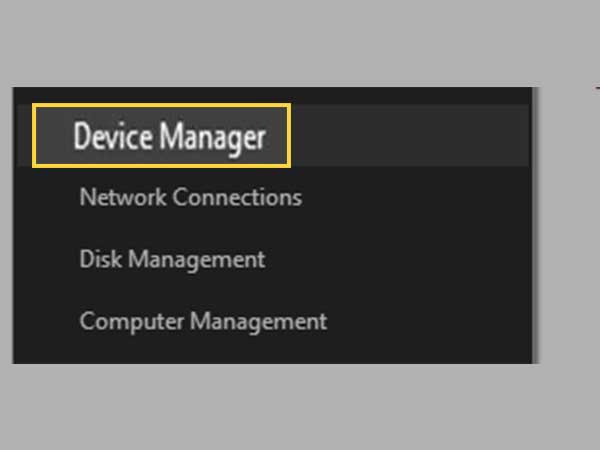
- In the device manager tab, locate the display adaptors option. Expand the tab to locate the Nvidia graphics card option and right-click on it to choose the “update driver” option.
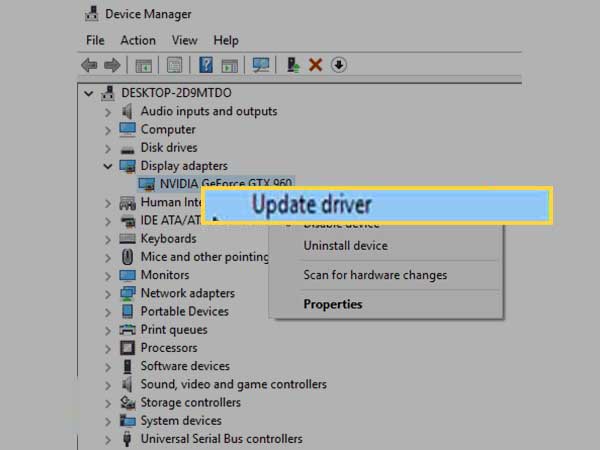
- As soon as the new window opens up, select the “Search automatically for updated driver software” option. The system will automatically look for a driver and install it if an update is available. The system will notify you about the update as well.
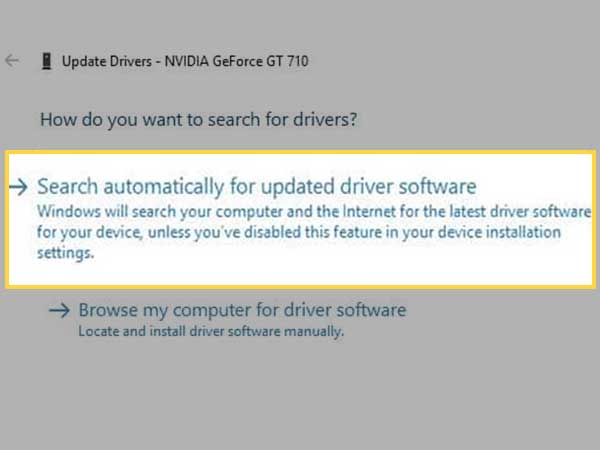
You can also try to reinstall the driver if, for some reason, the update is not helping with this issue.
Method 7-Reinstall the Nvidia graphics driver
If updating to the latest version didn’t work, you can try to reinstall it so to fix it when you are unable to find the Nvidia control panel in the desktop context menu and system tray.
Let us look at the steps that one can use to carry this out.
- Either press Windows+X keys simultaneously or right-click on the start menu to open the device manager from the list that appears on your screen.
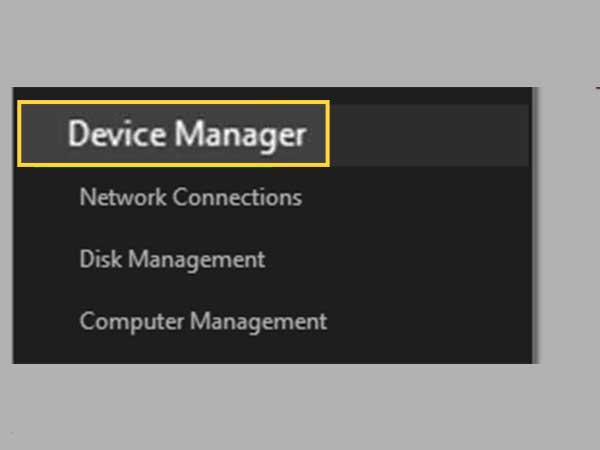
- From there, you will need to expand the display adaptors tab from the list of drivers available in the device manager section. Now, right-click on the Nvidia graphics card option, and from the list that appears, select the “uninstall device” option.
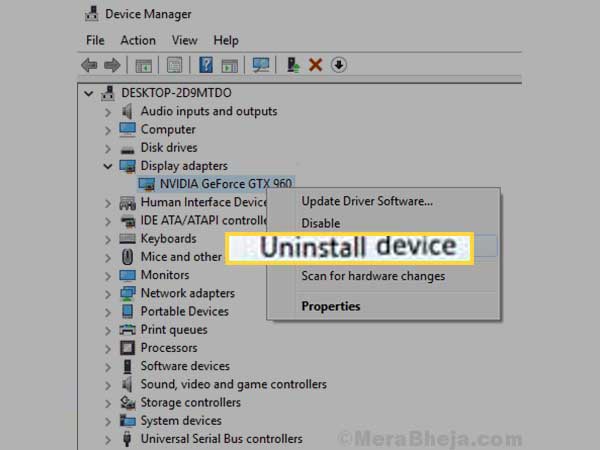
- Once you have uninstalled the driver successfully, visit the Nvidia website to download the drivers’ webpage using this link, http://www.nvidia.in/Download/index.aspx.
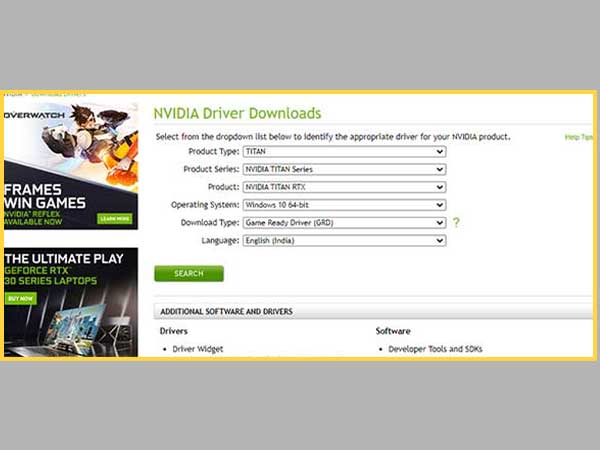
- Now, simply select the product type, product series, and product options from all of the drop-down menus per your computer’s configuration so one can download the latest Nvidia control panel driver for Windows 10. Simply install the driver on your system after you have downloaded it.
Now check to see whether the Nvidia control panel is available now in the system tray and the desktop context menu by restarting your system.
These are some of the simple known solutions that one can use to fix when the Nvidia control panel is missing from the system tray and the desktop context menu.
Conclusion
Nvidia graphic cards are quite popular among people these days. These cards usually offer optimized performance. “The Nvidia control panel is missing” issue is pretty common and one can easily get rid of this issue by using any of the aforementioned methods.
You can use these methods to answer generally asked questions such as “How do I show the Nvidia control panel in the taskbar?” which is similar to the control panel missing error.
All in all, the “control panel is not showing” issue for Nvidia is nothing to worry about as long as the user knows the root cause of the problem.
Also, consider reading the following posts related to Windows 10
Next, you can consider reading the following posts related to issues on Windows 10: